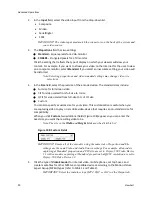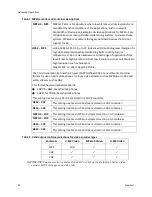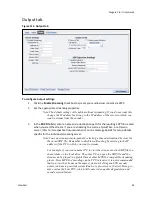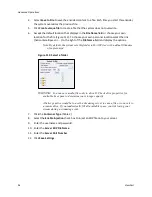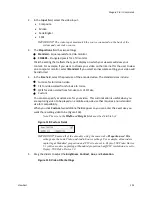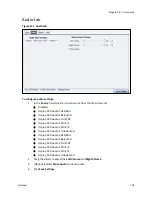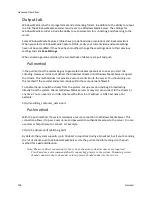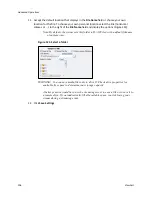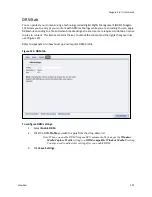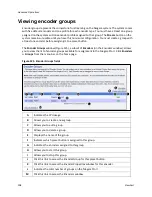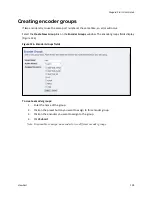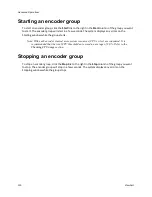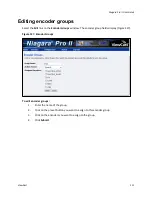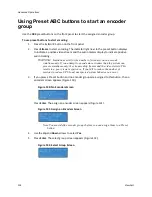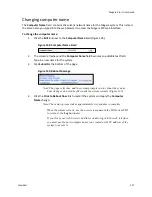Advanced Operations
104
ViewCast
Output tab
Windows Media is both a storage format and a streaming format. In addition to the ability to output
to a file, the Windows Media encoder can stream to a Windows Media Server. The settings for
Windows Media encoder include the ability to set parameters for connecting and streaming to the
server.
Some Windows Media Capture Profiles have pre-defined video resolutions and input selections.
When you select a Windows Media Capture Profile, verify your current video and audio settings
have not been modified. If they have been modified, change these settings back to their previous
settings and click
Save Settings
.
When streaming audio and video, the two methods of delivery are pull and push.
Pull method
In the pull method, the system begins to generate broadcast packets as soon as you start the
encoding. However, it does not deliver the broadcast stream until Windows Media Server requests
the stream. This method does not provide a secure connection to the server. You should only use
this method if the encoder and server reside within the same network firewall.
To enable clients to pull the stream from the system, set up a session and begin broadcasting
directly from the system. Clients (Windows Media servers or players) can connect to the stream at
any time. You can use mms or http scheme with either the IP address or DNS host name. For
example:
http://encoding_computer_name:port
Push method
With the push method, the system maintains a secure connection to Windows Media Server. This
connection allows it to pass a user name and password to authenticate access to the server. You can
use mms or http scheme to connect. For example:
http://IP_address:port/publishing point
By default, the system supports up to 50 direct connections during a broadcast, but if you’re sending
to a lot of clients, push to Windows Media Server. Use the pull method for testing. Use the push
method for a wide distribution.
Note: The more direct connections to the system, the more system resources are required.
ViewCast does not recommend directly connecting players to the system. Streaming servers
should connect to the system and, in turn, players should connect to the servers.
Summary of Contents for Niagara Pro II
Page 1: ......
Page 26: ......
Page 62: ...Advanced Operations 56 ViewCast...
Page 144: ......
Page 163: ...Niagara Pro II User Guide ViewCast 157 Access health menu CPU status Memory available...
Page 165: ...Niagara Pro II User Guide ViewCast 159 View network settings Enable DHCP...
Page 166: ...Appendix D System Menu LCD Display 160 ViewCast Set static IP addresses...
Page 167: ...Niagara Pro II User Guide ViewCast 161 Set gateway address...
Page 168: ...Appendix D System Menu LCD Display 162 ViewCast Set date and time Set video standard x3...