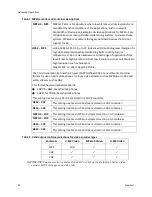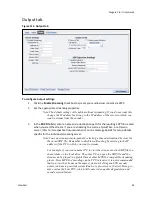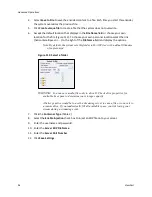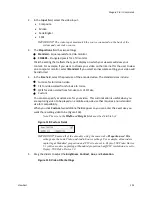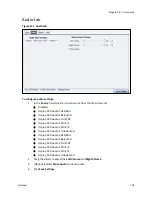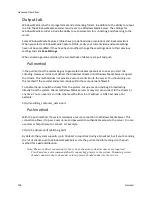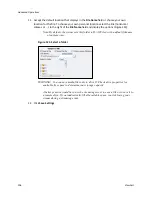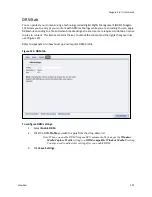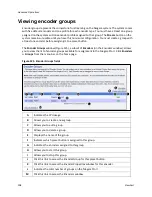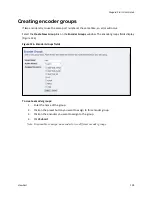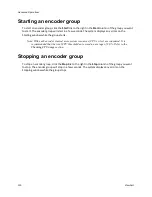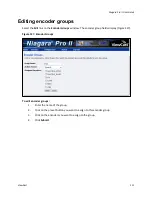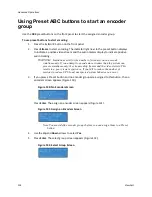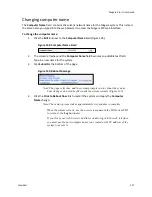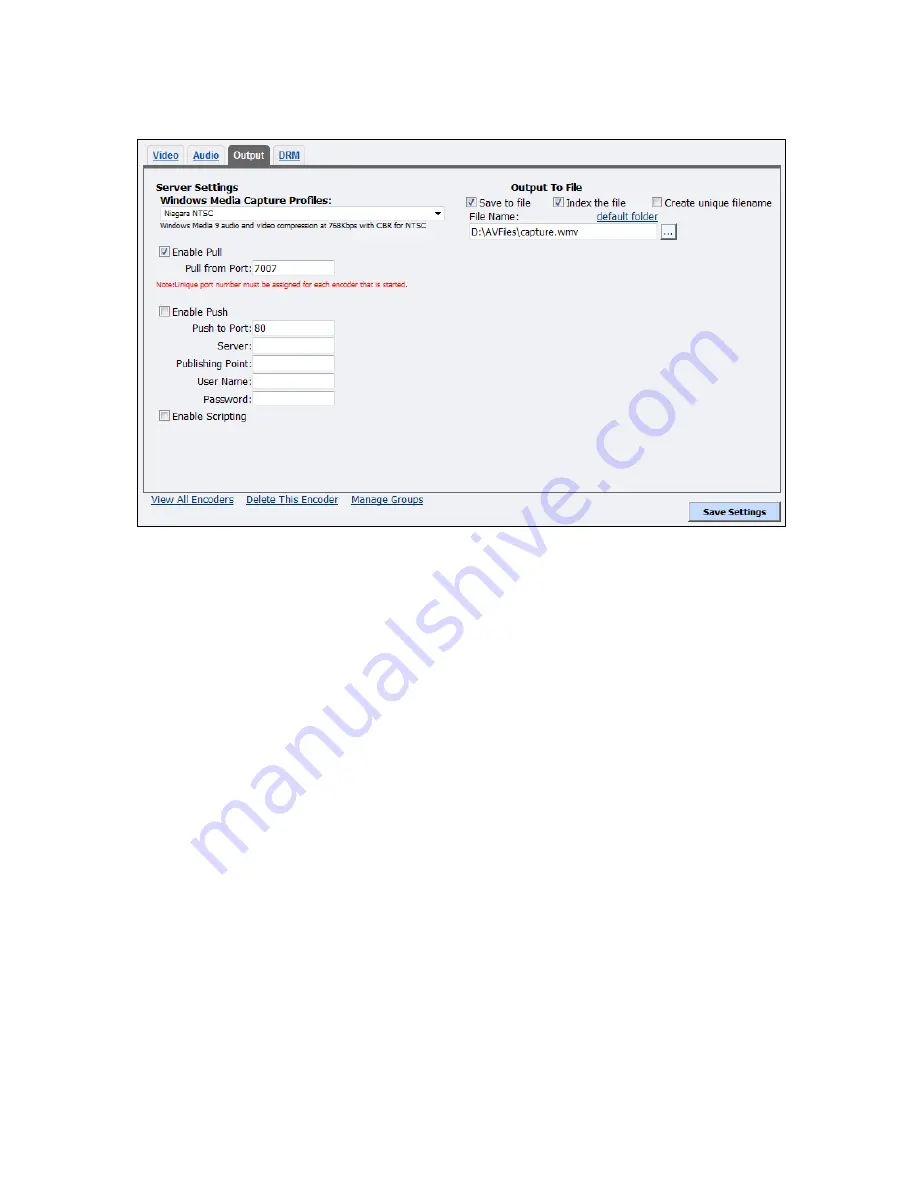
Niagara Pro II User Guide
ViewCast
105
Figure 122. Output tab
To configure output settings:
1.
Click on a
Windows Media Capture Profile
.
2.
Select
Enable Pull
.
3.
Enter a port number that the server will use to pull the stream.
4.
Select
Enable Push
.
IMPORTANT! Be sure to enter a port number not already assigned to another encoder.
If two encoders attempt to use the same port number, one or both encoders will fail
to start.
5.
Enter a port number that the client will use to push the stream.
6.
Enter the
Server
name or IP address.
7.
Enter the
User Name
.
8.
Enter the
Password
.
9.
Select
Enable Scripting
to embed closed captions.
Note: If you enable closed captions through the Osprey driver, you cannot enable
scripting.
10.
You can either:
Select
Save to File
to save the encoded content to a file. Each time you start this
encoder, the system overwrites the previous file.
Select
Index the file
to drag the slider to any point in your video capture.
Select
Create unique file
to create a file that the system does not overwrite.
Summary of Contents for Niagara Pro II
Page 1: ......
Page 26: ......
Page 62: ...Advanced Operations 56 ViewCast...
Page 144: ......
Page 163: ...Niagara Pro II User Guide ViewCast 157 Access health menu CPU status Memory available...
Page 165: ...Niagara Pro II User Guide ViewCast 159 View network settings Enable DHCP...
Page 166: ...Appendix D System Menu LCD Display 160 ViewCast Set static IP addresses...
Page 167: ...Niagara Pro II User Guide ViewCast 161 Set gateway address...
Page 168: ...Appendix D System Menu LCD Display 162 ViewCast Set date and time Set video standard x3...