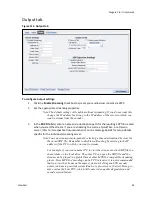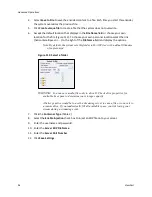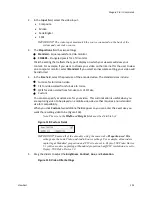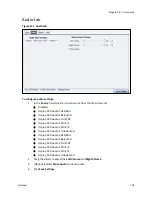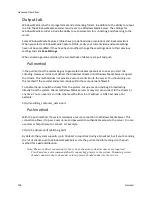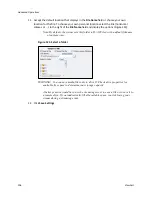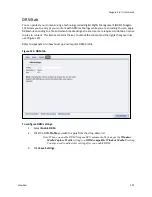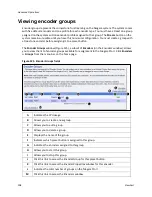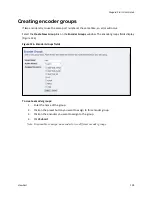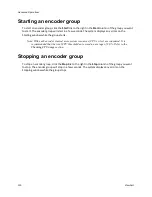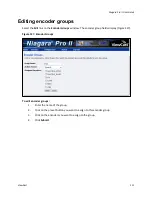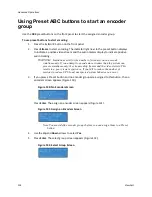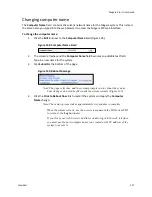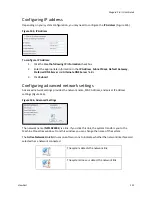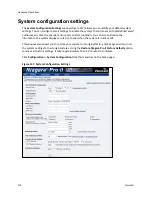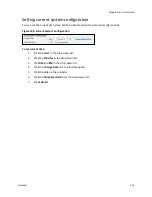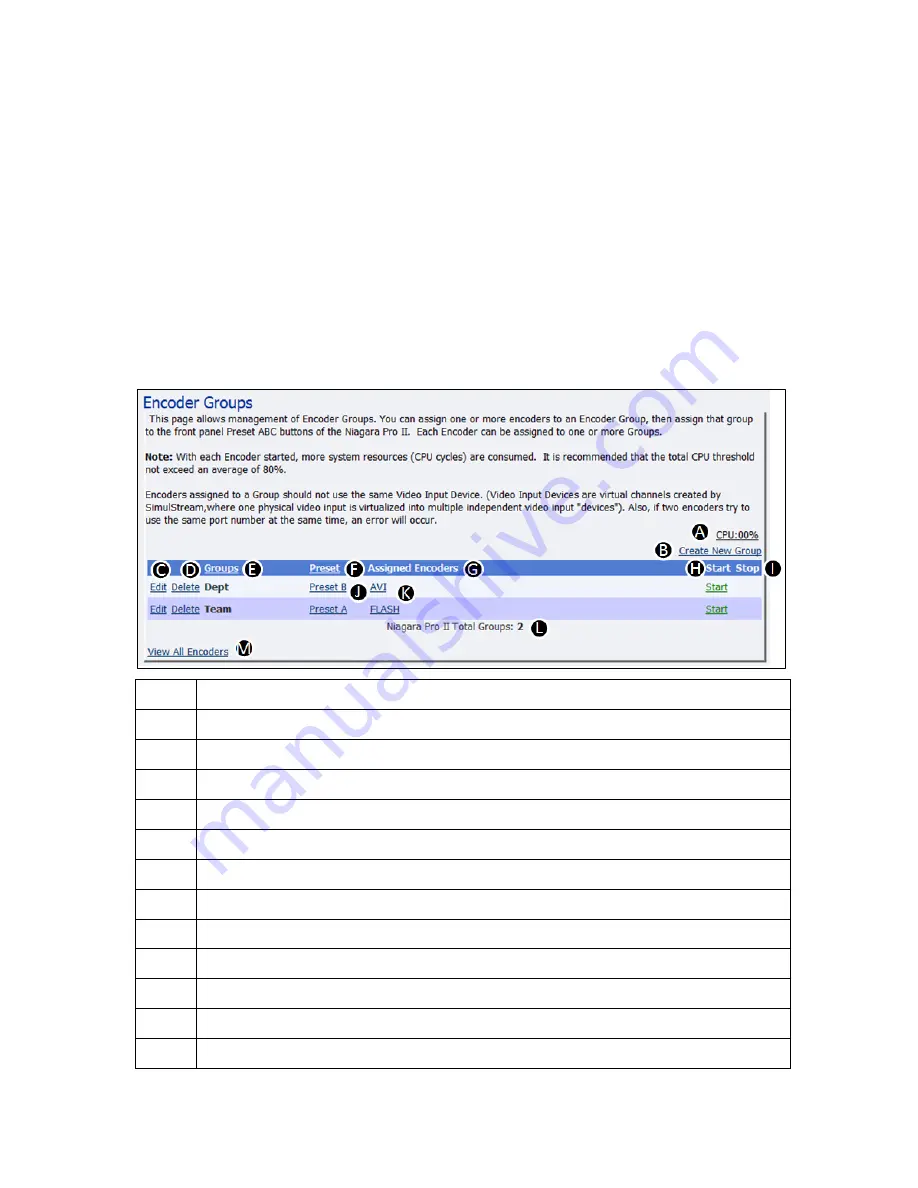
Advanced Operations
108
ViewCast
Viewing encoder groups
Encoder groups represent the cornerstone for streaming on the Niagara system. The system comes
with five default encoders and one profile for each encoder type. You must have at least one group
assigned on the system and one encoder profile assigned to that group. The
Stream
button on the
system remains unusable until you have this minimum configuration. You must create a group with
at least one encoder before assigning it to a preset button.
The
Encoder
Groups
window (Figure 125), a subset of
Encoders
(on the Encoders window), allows
you to view the list of encoder groups available for assignment to the Niagara Pro II. Click
Encoders
Groups
from the menu bar on the home page.
Figure 125. Encoder Groups fields
A
Indicates the CPU usage.
B
Allows you to create a new group.
C
Allows you to edit a group.
D
Allows you to delete a group.
E
Displays the name of the group.
F
Indicates which preset button is assigned to this group.
G
Indicates the encoders assigned to this group.
H
Allows you to start this group.
I
Allows you to stop this group.
J
Click this link to access the Encoder Group for this preset button.
K
Click this link to access the Encoder Properties window for this encoder.
L
Indicates the total number of groups on the Niagara Pro II.
M
Click this link to access the Encoders window.
Summary of Contents for Niagara Pro II
Page 1: ......
Page 26: ......
Page 62: ...Advanced Operations 56 ViewCast...
Page 144: ......
Page 163: ...Niagara Pro II User Guide ViewCast 157 Access health menu CPU status Memory available...
Page 165: ...Niagara Pro II User Guide ViewCast 159 View network settings Enable DHCP...
Page 166: ...Appendix D System Menu LCD Display 160 ViewCast Set static IP addresses...
Page 167: ...Niagara Pro II User Guide ViewCast 161 Set gateway address...
Page 168: ...Appendix D System Menu LCD Display 162 ViewCast Set date and time Set video standard x3...