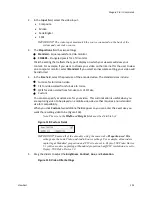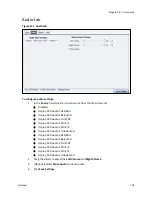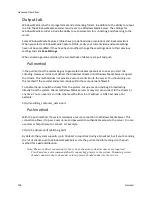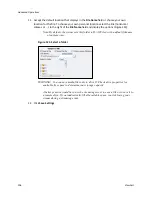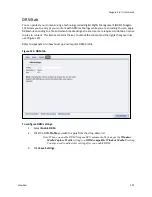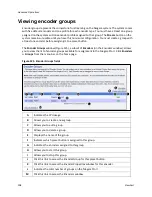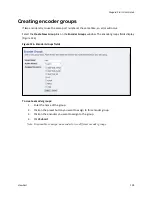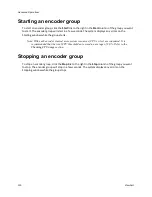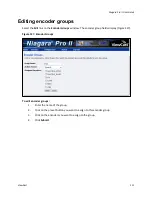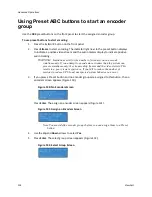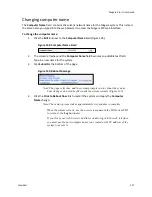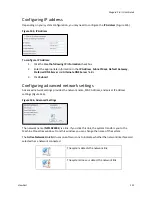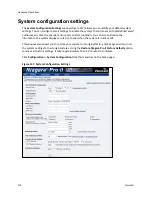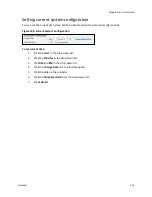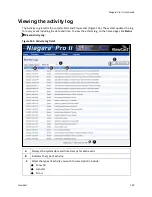Advanced Operations
114
ViewCast
Using Preset ABC buttons to start an encoder
group
Use the
ABC
preset buttons on the front panel to start the assigned encoder group.
To use preset buttons to start encoding:
1.
Press the
A
,
B
, or
C
button on the front panel.
2.
Press
Stream
to start encoding. The indicator light next to the preset button displays
to indicate a positive video stream and the audio meters display to indicate positive
audio tracking.
WARNING! Limitations exist for the number of streams you can encode
simultaneously. If you attempt to encode more streams than the system can
process simultaneously, the streams drop frames and the video stutters. This
results in a poor viewer experience. If you fail to reduce the number of
sessions to reduce CPU load, unexpected system behavior can occur.
3.
If you press a Preset button and no encoder groups are assigned to this button, the no
encoders screen appears (Figure 130).
Figure 130. No Encoders Screen
Press
Enter
. The assign an encoder screen appears (Figure 131).
Figure 131. Assign an Encoders Screen
Note: You must define encoder groups before you can assign them to a Preset
button.
4.
Use the
Up
and
Down
arrows to select
Yes
.
5.
Press
Enter
. The select group screen appears (Figure 132).
Figure 132. Select Group Screen
Summary of Contents for Niagara Pro II
Page 1: ......
Page 26: ......
Page 62: ...Advanced Operations 56 ViewCast...
Page 144: ......
Page 163: ...Niagara Pro II User Guide ViewCast 157 Access health menu CPU status Memory available...
Page 165: ...Niagara Pro II User Guide ViewCast 159 View network settings Enable DHCP...
Page 166: ...Appendix D System Menu LCD Display 160 ViewCast Set static IP addresses...
Page 167: ...Niagara Pro II User Guide ViewCast 161 Set gateway address...
Page 168: ...Appendix D System Menu LCD Display 162 ViewCast Set date and time Set video standard x3...