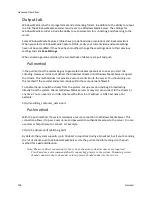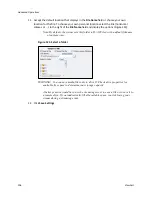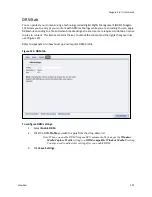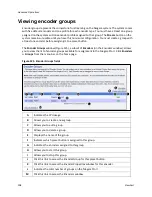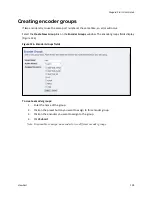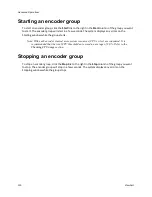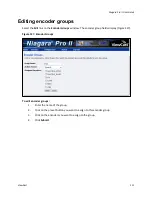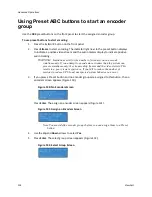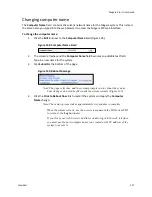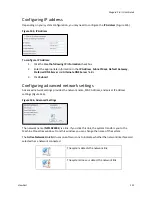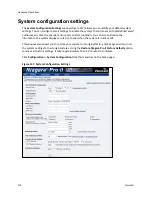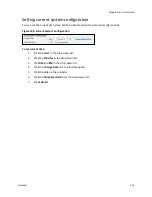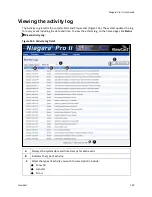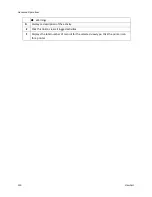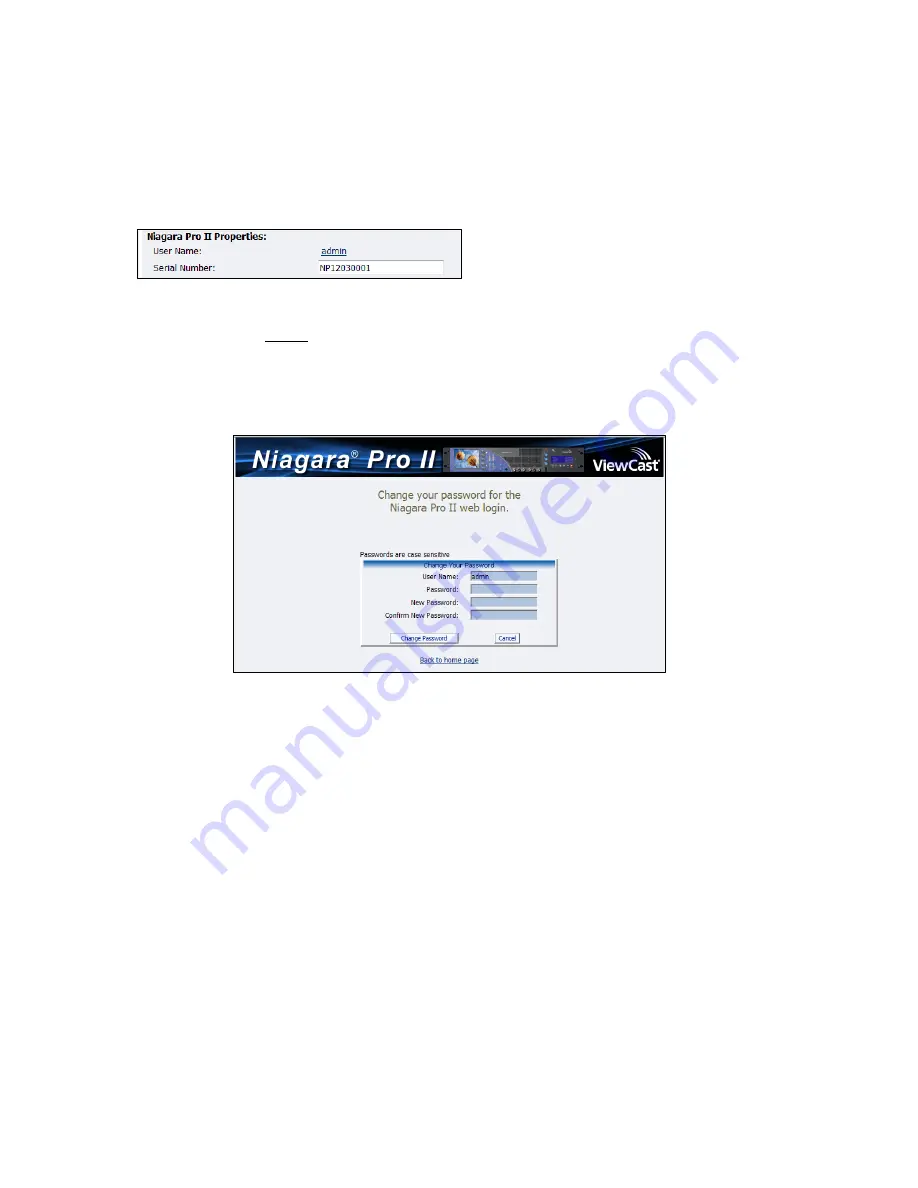
Advanced Operations
118
ViewCast
Changing the login password from the factory default
The Niagara Pro II Properties section has two fields:
User Name
and
Serial Number
. Only the
User
Name
field can be changed, which changes the
User Password
from the factory default (Figure 140).
Figure 140. Properties Section
To change Login password:
1.
Click the
admin
link in the
User Name
field.
Note: The system displays a new window (Figure 141) that allows you to change
your login password for the web interface.
Figure 141. Password Change Window
Note: You cannot change the
User Name
for the web interface from this window.
2.
Type your current password in the
Password
field. Continue by typing your desired new
password in both the
New Password
and
Confirm New Password
fields. The web
interface password is case sensitive.
3.
Click the
Change Password
button. The system displays a confirmation page. You must
log back into the web interface with your password.
Restoring the login password to the factory default
If you forget or lose your password, you can restore the default password by running the
Restore
Niagara Pro II Factory Defaults
option. For more information, see
Restore Niagara Pro II Factory
Defaults
in the
System Configuration
section later in this chapter.
Summary of Contents for Niagara Pro II
Page 1: ......
Page 26: ......
Page 62: ...Advanced Operations 56 ViewCast...
Page 144: ......
Page 163: ...Niagara Pro II User Guide ViewCast 157 Access health menu CPU status Memory available...
Page 165: ...Niagara Pro II User Guide ViewCast 159 View network settings Enable DHCP...
Page 166: ...Appendix D System Menu LCD Display 160 ViewCast Set static IP addresses...
Page 167: ...Niagara Pro II User Guide ViewCast 161 Set gateway address...
Page 168: ...Appendix D System Menu LCD Display 162 ViewCast Set date and time Set video standard x3...