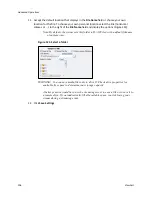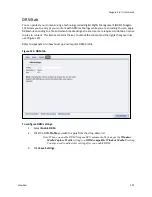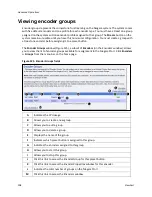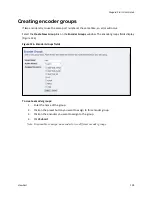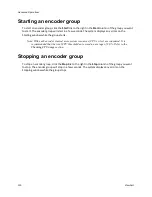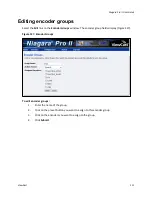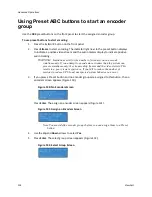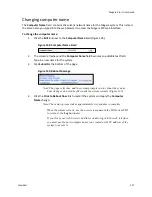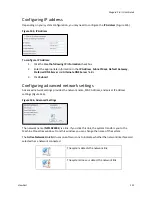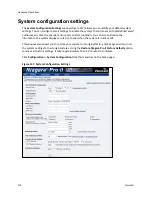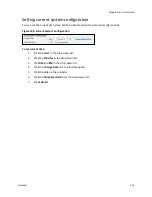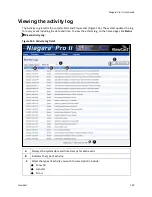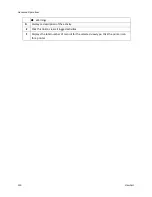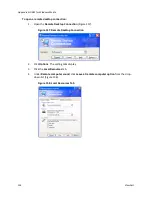Niagara Pro II User Guide
ViewCast
119
Configuring alerts
Click
Configuration
Alerts
from the menu bar on the home page. The Alerts Window (Figure 142)
allows you to configure alerts for different situations that may occur during streaming or other
operations.
Figure 142. Alerts fields
To configure alerts:
A
Click this link to configure email settings on the
System Configuration Settings
window.
B
Click the
Edit
link next to the alert you want to change settings on.
C
Click the
Send Email
checkbox to send an email to multiple recipients should an alarm
occur.
Note: You can optionally send an email alert to specific email address in the
event of an application alarm. You must specify the email address where
you want an alert sent, along with your email server user name, password,
and server name. For more information about configuring the system to
send email alerts, see the
System Configuration
section.
D
Select
Light Alarm
. The alarm light on the front panel of the system will automatically
light when an alarm condition exists.
E
Displays the type of alert.
F
Provides a description of the type of alert.
Summary of Contents for Niagara Pro II
Page 1: ......
Page 26: ......
Page 62: ...Advanced Operations 56 ViewCast...
Page 144: ......
Page 163: ...Niagara Pro II User Guide ViewCast 157 Access health menu CPU status Memory available...
Page 165: ...Niagara Pro II User Guide ViewCast 159 View network settings Enable DHCP...
Page 166: ...Appendix D System Menu LCD Display 160 ViewCast Set static IP addresses...
Page 167: ...Niagara Pro II User Guide ViewCast 161 Set gateway address...
Page 168: ...Appendix D System Menu LCD Display 162 ViewCast Set date and time Set video standard x3...