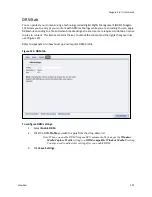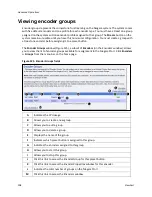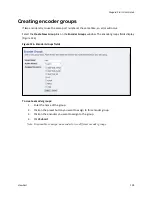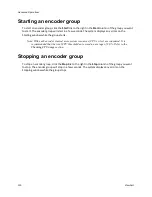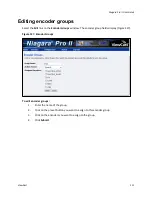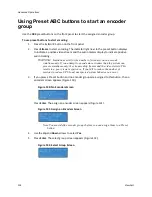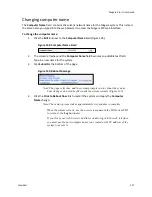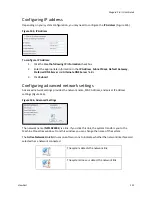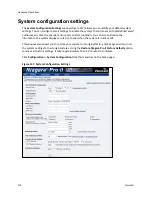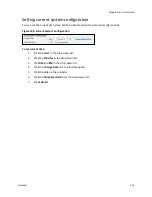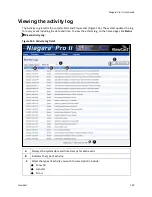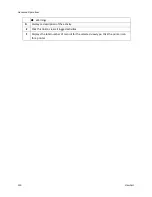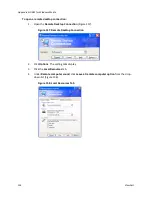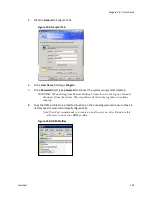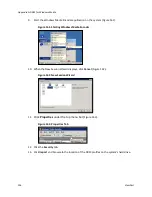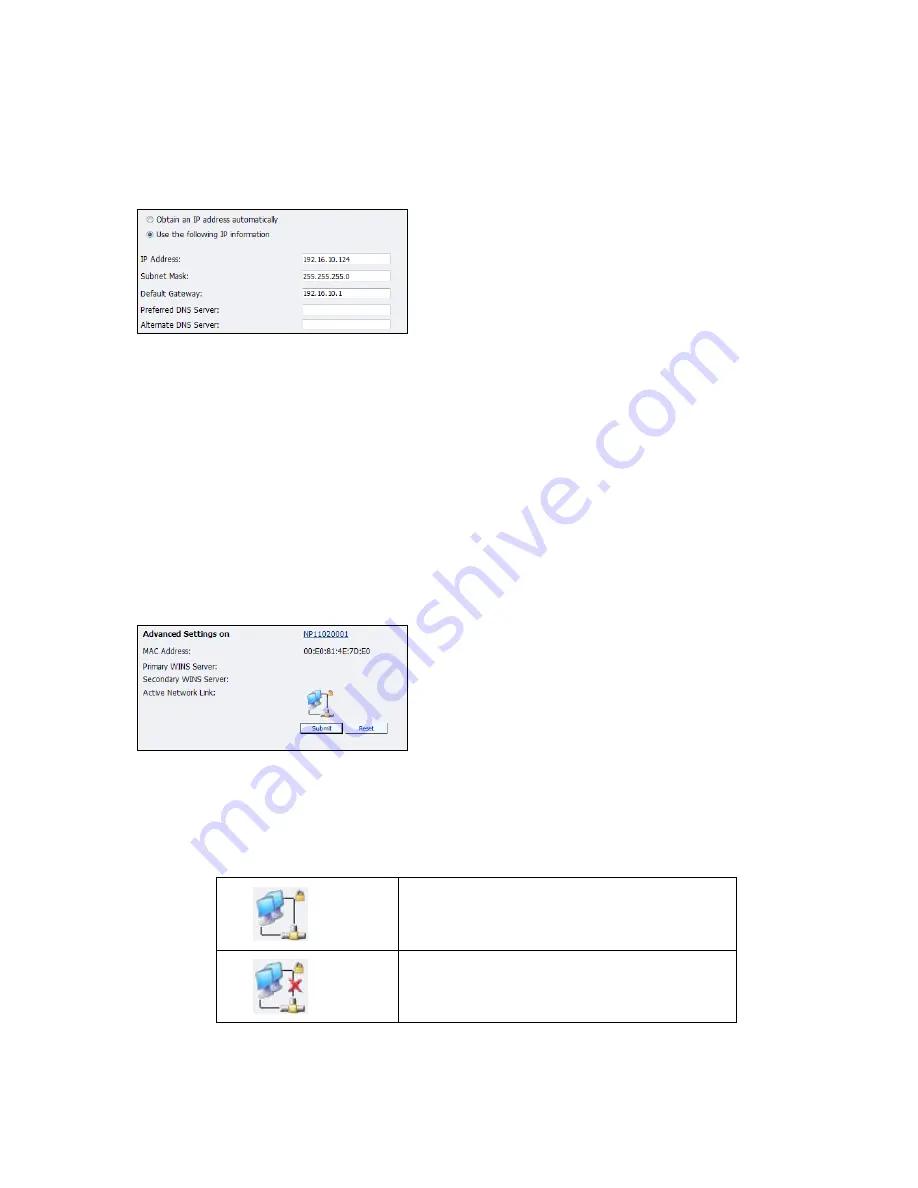
Niagara Pro II User Guide
ViewCast
121
Configuring IP address
Depending on your system configuration, you may need to configure the
IP Address
(Figure 145).
Figure 145. IP Address
To configure IP Address:
1.
Click the
Use the following IP information
checkbox.
2.
Enter the appropriate information in the
IP Address
,
Subnet Mask
,
Default Gateway
,
Preferred DNS Server
and
Alternate DNS Server
fields.
3.
Click
Submit
.
Configuring advanced network settings
Advanced network settings provides the network name, MAC Address, and server IP address
settings (Figure 146).
Figure 146. Advanced Settings
The network name (
NP11020001
) is a link. If you click this link, the system transfers you to the
Machine Properties window. From this window, you can change the name of the system.
The
Active Network Link
field uses one of two icons to indicate whether the network interface card
selected has a network connected.
The system detects the network link.
The system does
not
detect the network link.
Summary of Contents for Niagara Pro II
Page 1: ......
Page 26: ......
Page 62: ...Advanced Operations 56 ViewCast...
Page 144: ......
Page 163: ...Niagara Pro II User Guide ViewCast 157 Access health menu CPU status Memory available...
Page 165: ...Niagara Pro II User Guide ViewCast 159 View network settings Enable DHCP...
Page 166: ...Appendix D System Menu LCD Display 160 ViewCast Set static IP addresses...
Page 167: ...Niagara Pro II User Guide ViewCast 161 Set gateway address...
Page 168: ...Appendix D System Menu LCD Display 162 ViewCast Set date and time Set video standard x3...