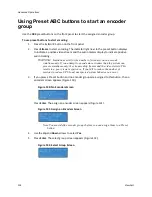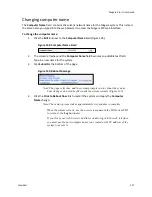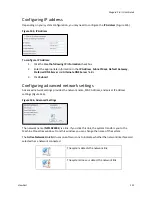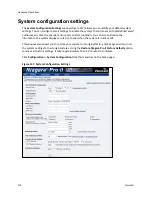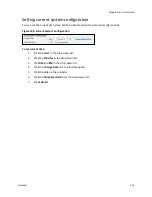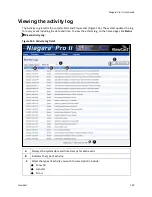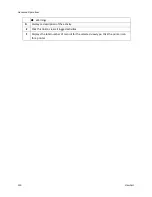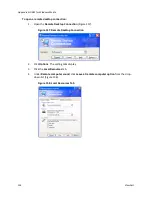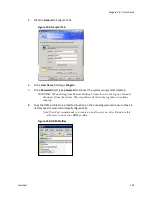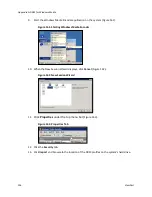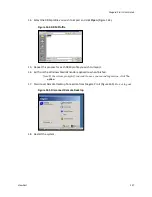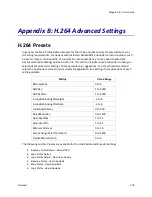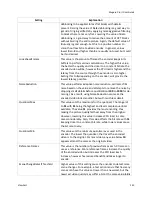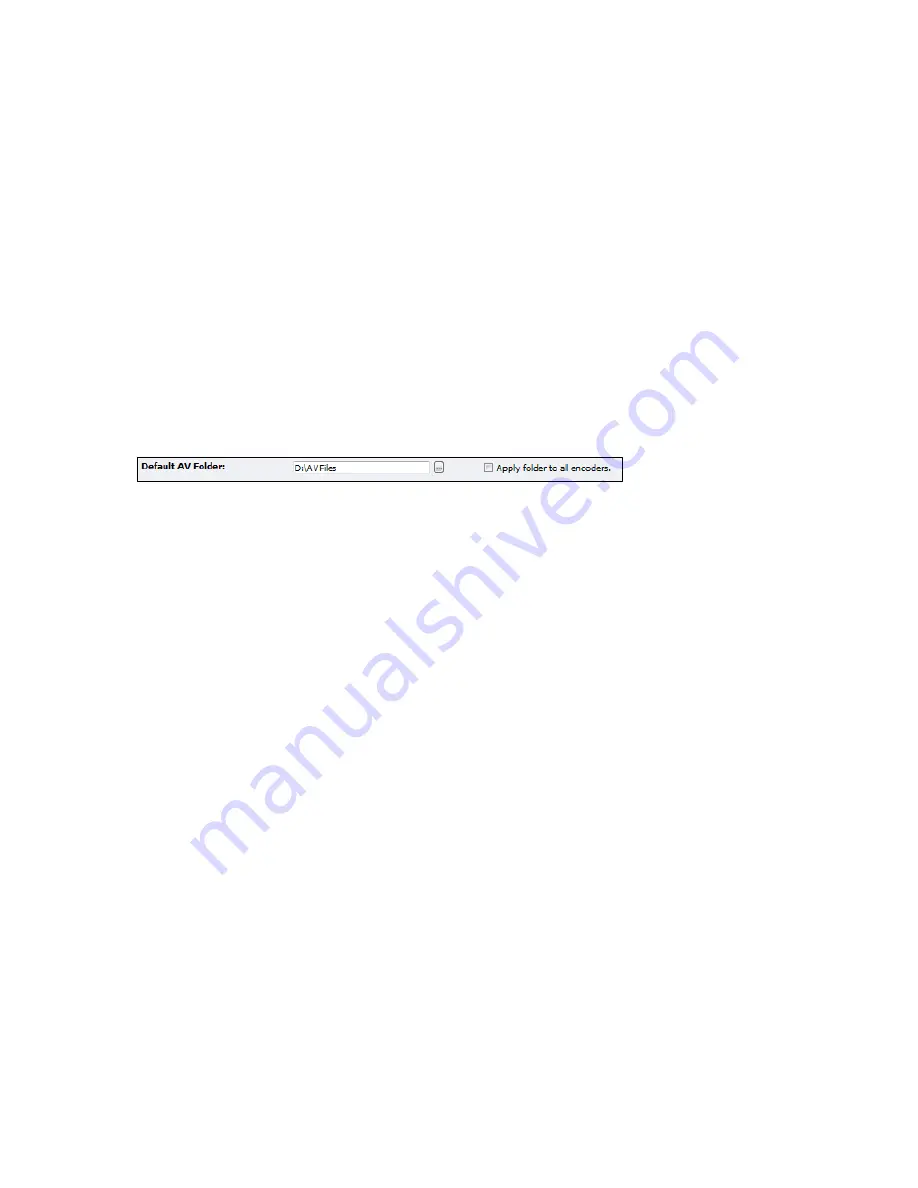
Advanced Operations
126
ViewCast
Configuring default directory setting
The Niagara Pro II stores AV files when you select the Save to File option in the encoder profile in
the
Default AV Folder
field (Figure 151). Refer to the
Save to File
option under the Flash Encoder
Properties sections for information on setting an encoder profile to create an AV file.
Note: ViewCast strongly recommends you do not alter the default directory setting unless you
understand the risk of saving your files to a directory not located on drive D. If you save your
files to another drive on the system, the system could delete the files when you use the Restore
to Niagara Pro II Factory Defaults feature.
Only drive D has available storage to save your files. Check the driver properties for
available free space to determine your storage capacity.
Use drives C, E, and F strictly for the Niagara operational programs. Any modifications to
these drives can permanently damage your system and void your warranty.
Figure 151. Default AV Folder Field
Summary of Contents for Niagara Pro II
Page 1: ......
Page 26: ......
Page 62: ...Advanced Operations 56 ViewCast...
Page 144: ......
Page 163: ...Niagara Pro II User Guide ViewCast 157 Access health menu CPU status Memory available...
Page 165: ...Niagara Pro II User Guide ViewCast 159 View network settings Enable DHCP...
Page 166: ...Appendix D System Menu LCD Display 160 ViewCast Set static IP addresses...
Page 167: ...Niagara Pro II User Guide ViewCast 161 Set gateway address...
Page 168: ...Appendix D System Menu LCD Display 162 ViewCast Set date and time Set video standard x3...