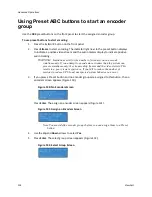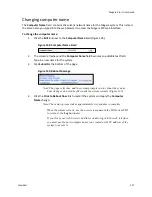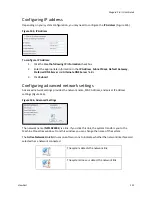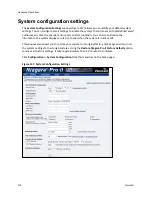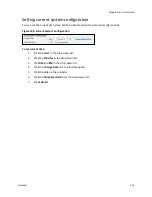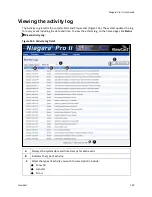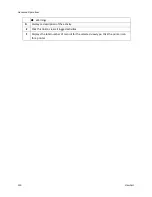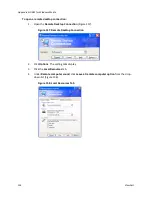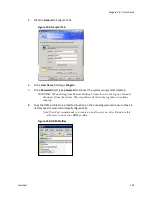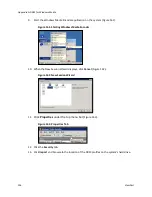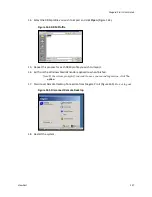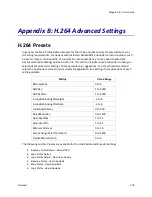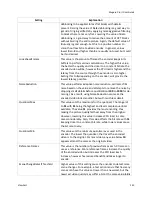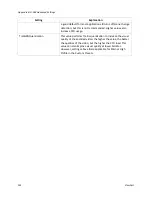Advanced Operations
128
ViewCast
Restore factory defaults
Restore to Factory Defaults allows you to restore drive C to its original factory system defaults. This
action removes all data (including stored files) on the primary drive and reinstalls the original factory
image.
CAUTION! Select this option only if you wish to return your system to its factory defaults.
Selecting this option erases all data currently stored on drive C and stops all currently
running programs. Remove any USB storage device before performing a Factory Restore.
This operation takes approximately 15 to 45 minutes to complete. Do
not
power off or interrupt the
system restore once it starts. All services automatically restart when the system restore completes.
You may then use the web interface tool to reset the time, date, and video format.
Click the
Restore Niagara Pro II Factory defaults
link on the
Configuration
System Configuration
Settings
window to start the process. The resulting window (Figure 154) allows you to return to the
Home Page, thereby cancelling this action, or continue with the restore action.
When you select
Check this box to save the existing Encoder profiles during Factory Restore
, the
settings for all your encoder profiles are retained and will display after the factory restore is
complete.
Figure 154. Restore Factory Defaults
The window provides you details regarding the process you are about to execute and allows you the
opportunity to once again cancel the process by clicking
Back to Home Page
.
Note:
Restore to Factory Defaults
rebuilds the primary disk drive C with the original system
image. You lose all custom settings and any files saved to drive C. You cannot reverse this
process. However, you can manually re-enter your custom settings once the restore process is
complete.
Use the default directory, D:\AV Files\, for saving your audio and video files. The system
only re-images drive C when you use the
Restore to Factory defaults
option. It preserves all
files and folders on drive D. Always use the default directory – drive D – for storage of
personal files to ensure the system does not remove your personal files.
IMPORTANT! Remember that the system deletes all previously stored encoder profiles and
groups when you restore it to its factory defaults.
Summary of Contents for Niagara Pro II
Page 1: ......
Page 26: ......
Page 62: ...Advanced Operations 56 ViewCast...
Page 144: ......
Page 163: ...Niagara Pro II User Guide ViewCast 157 Access health menu CPU status Memory available...
Page 165: ...Niagara Pro II User Guide ViewCast 159 View network settings Enable DHCP...
Page 166: ...Appendix D System Menu LCD Display 160 ViewCast Set static IP addresses...
Page 167: ...Niagara Pro II User Guide ViewCast 161 Set gateway address...
Page 168: ...Appendix D System Menu LCD Display 162 ViewCast Set date and time Set video standard x3...