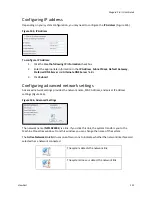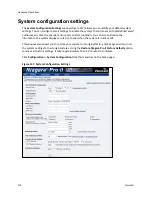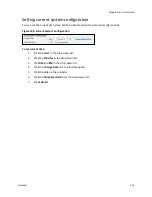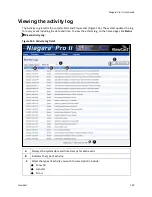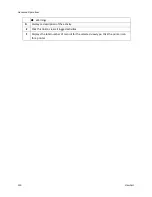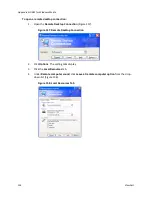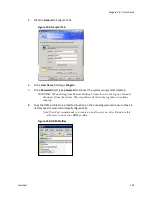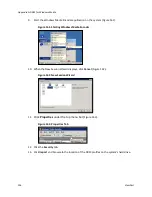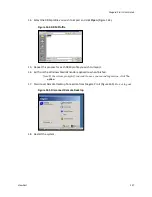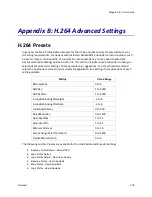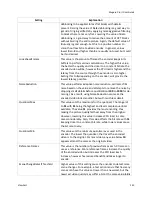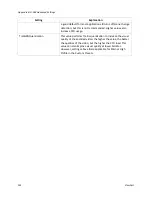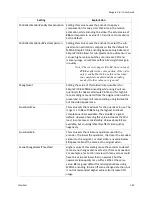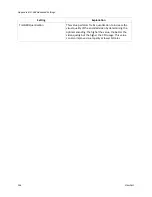Advanced Operations
132
ViewCast
Connecting an external storage device
The Niagara Pro II has three USB ports, one on the front panel and two on the rear panel. You can
connect almost any standard USB device to one or both of these ports. This allows you to export any
audiovisual files you created on the local storage drive of the Niagara Pro II. The encoder defaults to
set the local storage drive D when you use the
Save to File
setting with the web interface.
When you insert a USB storage device in one of the USB ports, the system automatically detects the
removable storage device, and assigns a drive letter to the device. Use standard Windows methods
to transfer audiovisual files from drive D to the attached USB storage device.
Using the Niagara SCX web interface
You may wish to perform even more advanced setup and operations. To do so, you may choose to
access the Niagara SCX
interface. You may access the Niagara SCX interface through a remote
desktop or by connecting a monitor, keyboard, and mouse to the Niagara Pro II. Use the
Niagara
SCX User Guide
for specific information on how to use the Niagara SCX and the Niagara SCX Explorer
software.
Summary of Contents for Niagara Pro II
Page 1: ......
Page 26: ......
Page 62: ...Advanced Operations 56 ViewCast...
Page 144: ......
Page 163: ...Niagara Pro II User Guide ViewCast 157 Access health menu CPU status Memory available...
Page 165: ...Niagara Pro II User Guide ViewCast 159 View network settings Enable DHCP...
Page 166: ...Appendix D System Menu LCD Display 160 ViewCast Set static IP addresses...
Page 167: ...Niagara Pro II User Guide ViewCast 161 Set gateway address...
Page 168: ...Appendix D System Menu LCD Display 162 ViewCast Set date and time Set video standard x3...