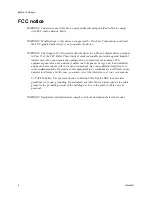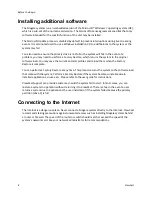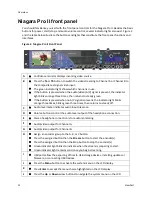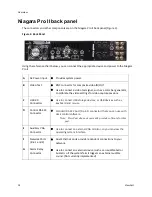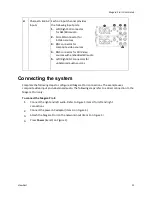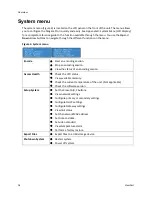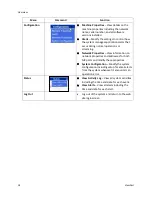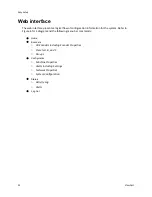Before You Begin
8
ViewCast
Installing additional software
The Niagara systems run an embedded version of the Microsoft® Windows 7 operating system (OS),
which is a sub-set of the normal retail version. The Microsoft License agreement specifies that only
software intended for the specific function of the unit may be installed.
The Microsoft Update process is disabled by default to prevent interruptions during live streaming
events. It is also not advised to use a Windows installation CD to add features to the system or the
system may fail.
You also need to ensure the primary drive is not full or the system will fail. In the event of a
problem, you may need to perform a Factory Restore, which returns the system to the original
software load. You may save the current encoder profiles and reload them when the Factory
Restore is complete.
You can perform a Factory Restore at any time. This process returns the system to the software load
that came with the system. Perform a Factory Restore if the system becomes unstable due to
installed applications, viruses, etc. Please refer to the user guide for instructions.
ViewCast Support can provide assistance should the system fail to start. In most cases, you can
restore a system to operation without returning it to ViewCast. There is a fee in the event a user
returns a system due to applications the user installed or if the system failed because the primary
partition (drive C) is full.
Connecting to the Internet
The Internet is a dangerous place. Never connect a Niagara system directly to the Internet. ViewCast
recommends taking precautions against unwanted access such as installing Niagara systems behind
a router or firewall. The speed of the router or switch should match or exceed the speed of the
system’s network card. See your network administrator for recommendations.
Summary of Contents for Niagara Pro II
Page 1: ......
Page 26: ......
Page 62: ...Advanced Operations 56 ViewCast...
Page 144: ......
Page 163: ...Niagara Pro II User Guide ViewCast 157 Access health menu CPU status Memory available...
Page 165: ...Niagara Pro II User Guide ViewCast 159 View network settings Enable DHCP...
Page 166: ...Appendix D System Menu LCD Display 160 ViewCast Set static IP addresses...
Page 167: ...Niagara Pro II User Guide ViewCast 161 Set gateway address...
Page 168: ...Appendix D System Menu LCD Display 162 ViewCast Set date and time Set video standard x3...