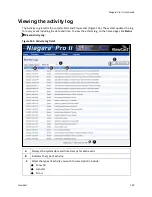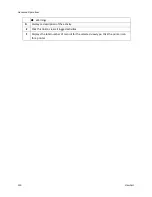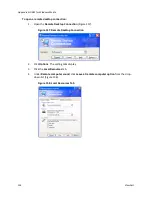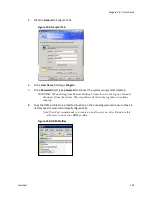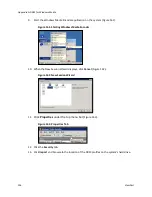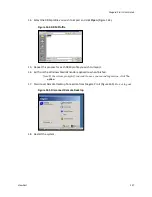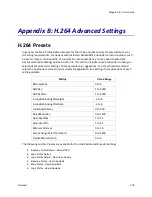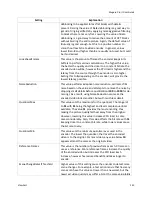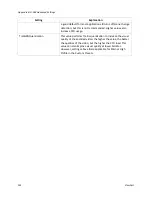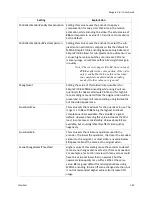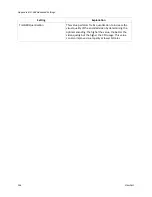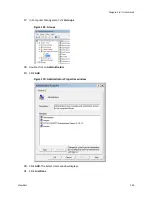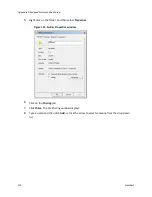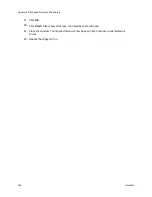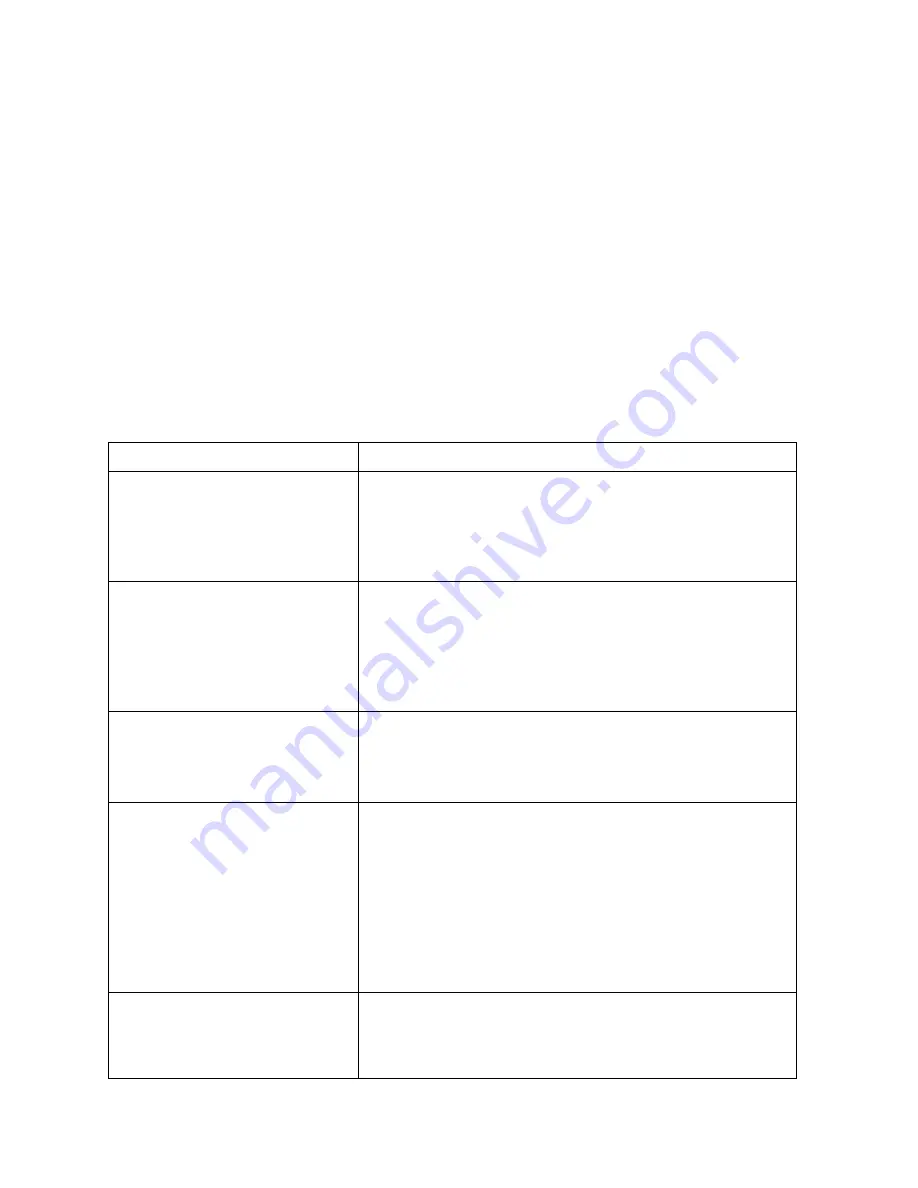
Appendix B: H.264 Advanced Settings
140
ViewCast
You can adjust all of the Custom Presets above. The preset titles are only a suggestion that the last
three be used for end-user custom modifications, while the first three could remain unmodified if
you want to compare the defaults to their own settings. You may also select the
Restore Defaults
link on the lower right-hand corner of the table to set all values for all Custom Presets to the default
settings.
Baseline profile is for video conferencing and mobile applications and has the lowest demands on
CPU load and memory usage, but the lowest resulting quality. Main profile is for standard-definition
TV, while high profile is best for HD video.
Note: You can use each profile for any resolution video with expected increases in video encode
quality and corresponding impacts to CPU and memory. Finally, you may use additional
changes to the Advanced Encoder Settings to further refine the video encoding.
Settings
Setting
Explanation
BFramesMax
This value sets the maximum number of concurrent B-frames
you can use. More B-frames improve video quality but also
increase CPU load, in some cases considerably. Only Main or
High Profile support B-frames. Changing this value when
Baseline Profile is selected has no effect.
GOPSize
This value sets the maximum interval between IDR (also called
reference) frames. Theoretically, higher values improve
compression because I-frames have more data but it can also
increase the appearance of fluctuating quality because more
P- or B-frames (partial) are used. If you see “pulsing” or
“strobing” in the encoded video, this value may be too low.
GOPSizeMin
This value sets the minimum length between IDR (reference)
frames. This setting limits the minimum length after each I-
frame before another can be placed. The suggested default is
1 x the frame rate.
InLoopDeblockingFilterAlpha
This value affects the overall amount of deblocking applied to
the video. Higher values remove blocky appearance more
efficiently, but retain less detail causing the image to appear
softened. This value is the most important parameter in
determining the overall sharpness of your encode. To make a
low bit rate encode look smoother, set this to a positive
number. The default value is
0
and should be sufficient to
eliminate most blocking. In general, values lower than
-3
and
higher than
3
are usually not used, but could be if so desired.
InLoopDeblockingFilterBeta
This value determines whether something in a block is a detail
or not when deblocking is applied to it. Lower values apply less
deblocking to more flat blocks with detail present and more
deblocking to blocks without detail. Higher values cause more
Summary of Contents for Niagara Pro II
Page 1: ......
Page 26: ......
Page 62: ...Advanced Operations 56 ViewCast...
Page 144: ......
Page 163: ...Niagara Pro II User Guide ViewCast 157 Access health menu CPU status Memory available...
Page 165: ...Niagara Pro II User Guide ViewCast 159 View network settings Enable DHCP...
Page 166: ...Appendix D System Menu LCD Display 160 ViewCast Set static IP addresses...
Page 167: ...Niagara Pro II User Guide ViewCast 161 Set gateway address...
Page 168: ...Appendix D System Menu LCD Display 162 ViewCast Set date and time Set video standard x3...