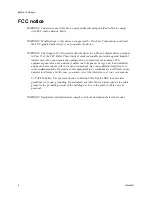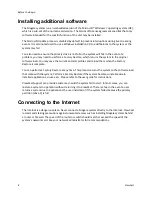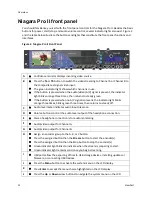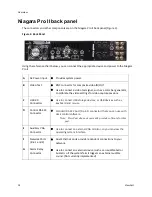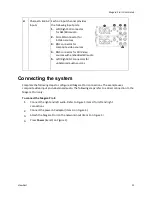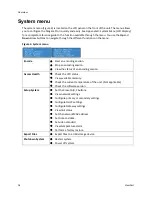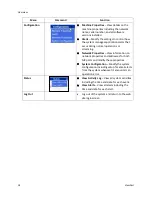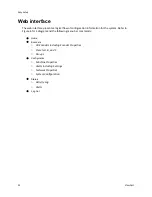Niagara Pro II User Guide
ViewCast
9
Overview
Before you can use your Niagara Pro II streaming media system, you first need to set up and
configure it. This chapter is dedicated to providing you with the details and step-by-step instructions
you need to make your installation as quick and easy as possible.
All you need to get started are the four following requirements:
AC power source (100 - 240 V)
Your audio and video source (such as a camera, video player, or other audio visual (AV) output device)
A streaming media server or hosting provider
IP connection and/or Internet connection
The Niagara Pro II, an easy-to-use streaming device, allows you to:
Connect to a compatible browser on a dynamic host configuration protocol/domain name server (DHCP/DNS)
network.
Configure and connect your audio and video source to the Niagara Pro II.
Select your output formats and streaming settings.
Enter your streaming server information.
Start streaming your media.
You can configure and use the Niagara system straight from the box for any streaming activities. Use
the web interface for setting options and controlling your system from another networked
computer, as well as advanced options.
WARNING! Read the installation instructions before connecting the system to the power
source.
Media system functions
Although it has many features and capabilities, the Niagara Pro II streaming media system performs
the following basic functions:
Takes analog audio and video inputs
Captures the signals
Encodes the signals into digital IP video formats
Delivers the IP audio and video content to a storage device or streams it over an IP network
Summary of Contents for Niagara Pro II
Page 1: ......
Page 26: ......
Page 62: ...Advanced Operations 56 ViewCast...
Page 144: ......
Page 163: ...Niagara Pro II User Guide ViewCast 157 Access health menu CPU status Memory available...
Page 165: ...Niagara Pro II User Guide ViewCast 159 View network settings Enable DHCP...
Page 166: ...Appendix D System Menu LCD Display 160 ViewCast Set static IP addresses...
Page 167: ...Niagara Pro II User Guide ViewCast 161 Set gateway address...
Page 168: ...Appendix D System Menu LCD Display 162 ViewCast Set date and time Set video standard x3...