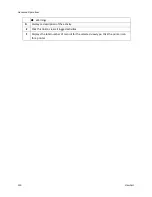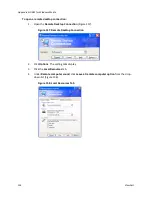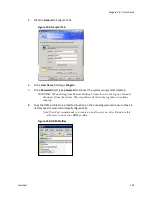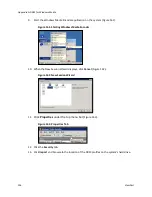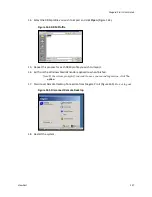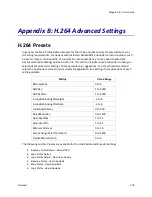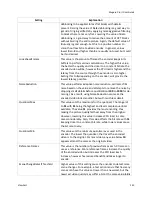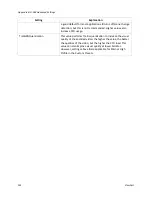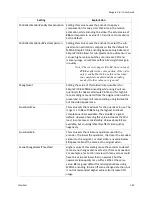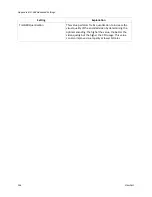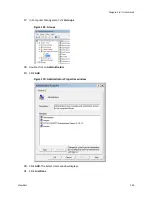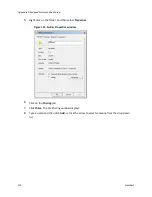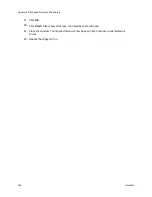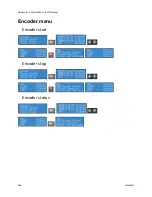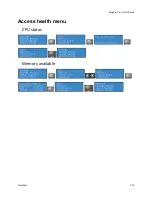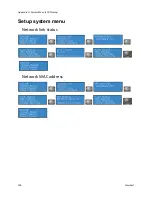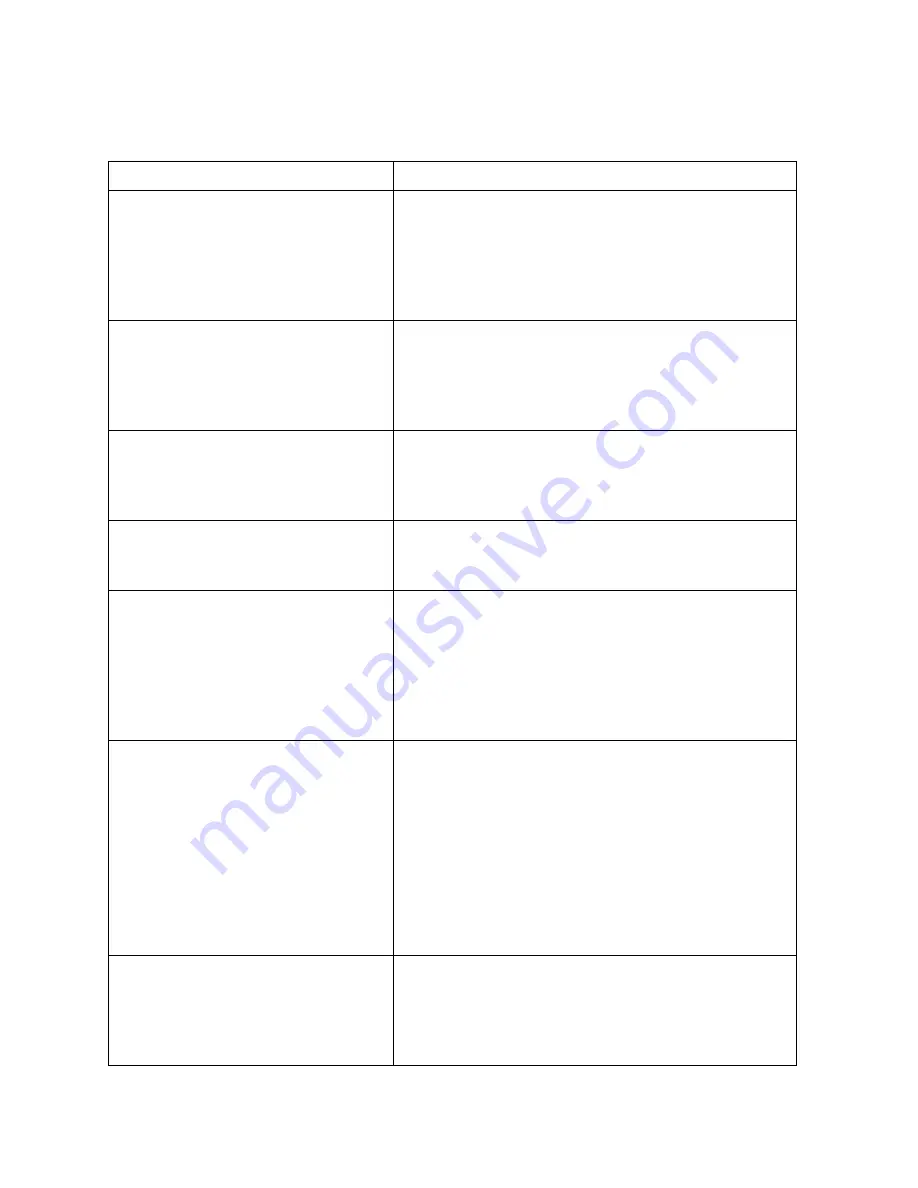
Appendix B: H.264 Advanced Settings
144
ViewCast
Settings
Setting
Explanation
BFramesMax
This value sets the maximum number of concurrent B-
frames that you can use. More B-frames improve video
quality but also increase CPU load, in some cases
considerably. Setting B-frames to a value more than 0
changes the video encoding format from Simple Profile to
Advanced Simple Profile.
GOPSize
This value sets the maximum interval between key
frames. Theoretically, higher values improve compression
because I-frames have more data but it can also increase
the appearance of fluctuating quality because more P- or
B-frames (partial) are used.
GOPSizeMin
This value sets the minimum length between key frames.
It limits the minimum length after each I-frame before
another can be placed. The suggested default is 1 x the
frame rate.
InterlacedDCTComparison
This value optimizes processing of interlaced video input.
It is not usually used, but it may help the encoding quality
of interlaced video.
LookaheadFrames
This value is the amount of frames the encoder keeps in
its buffers to perform various calculations. The higher this
value, the better the quality and the closer to a constant
bit rate the encoded video will be, however the CPU load
is higher and the latency from the source through the
encoder is also higher. Setting this to
0,
depending on the
encoder will provide the lowest latency possible.
MotionEstimationComparison
Setting this value causes the encoder to select what
motion estimation comparison to use.
0
is the default for
MPEG4 encoding. You can use higher values but they can
increase CPU and memory usage, sometimes with
minimal significant gain in quality.
Note: The correct range is
0
to
14
, but a value of
256
that affects the color portion of the video
only is available. Use this value only when
you completely understand the encoding
needs. All other values are ignored.
MotionEstimationMethod
Setting this value causes the encoder to select what
motion estimation method to use.
5
is the default for
MPEG4 encoding. You can use higher values but they can
increase CPU and memory usage, sometimes with no
significant gain in quality.
Summary of Contents for Niagara Pro II
Page 1: ......
Page 26: ......
Page 62: ...Advanced Operations 56 ViewCast...
Page 144: ......
Page 163: ...Niagara Pro II User Guide ViewCast 157 Access health menu CPU status Memory available...
Page 165: ...Niagara Pro II User Guide ViewCast 159 View network settings Enable DHCP...
Page 166: ...Appendix D System Menu LCD Display 160 ViewCast Set static IP addresses...
Page 167: ...Niagara Pro II User Guide ViewCast 161 Set gateway address...
Page 168: ...Appendix D System Menu LCD Display 162 ViewCast Set date and time Set video standard x3...