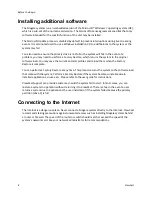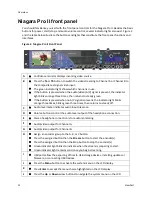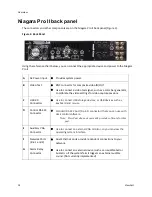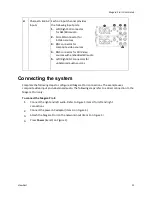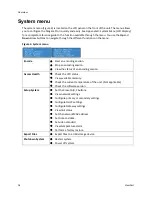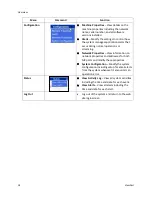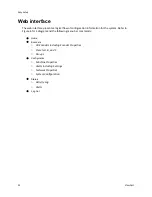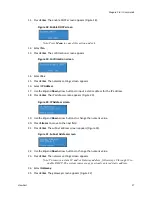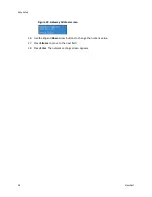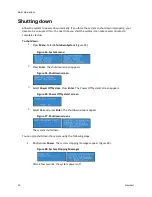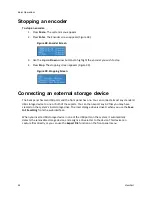Niagara Pro II User Guide
ViewCast
21
Easy Setup
You use two interfaces to operate your Niagara Pro II streaming media system.
Front panel LCD display and buttons
Web interface through Niagara SCX remote management software
You can perform most of the basic operations from the front panel.
You should perform most setup and operations by accessing the Niagara SCX web interface from a
computer that resides on the same network as your system.
With the web interface, you can customize your encoding settings and assign specific encoding
profiles to the Preset ABC buttons on the front panel. The web interface provides the ability to
control your system remotely from a computer that can be rooms or continents away from the
system if both your system and the computer have Internet access to communicate with each other.
The easy setup option explores the optimal configurations for the novice user to set up the Niagara
system easily and quickly. Easy setup includes actions you can perform on your system using the
web interface to include configuring the following:
Encoder settings
Groups
Network properties
Machine properties
System
System alerts
Summary of Contents for Niagara Pro II
Page 1: ......
Page 26: ......
Page 62: ...Advanced Operations 56 ViewCast...
Page 144: ......
Page 163: ...Niagara Pro II User Guide ViewCast 157 Access health menu CPU status Memory available...
Page 165: ...Niagara Pro II User Guide ViewCast 159 View network settings Enable DHCP...
Page 166: ...Appendix D System Menu LCD Display 160 ViewCast Set static IP addresses...
Page 167: ...Niagara Pro II User Guide ViewCast 161 Set gateway address...
Page 168: ...Appendix D System Menu LCD Display 162 ViewCast Set date and time Set video standard x3...