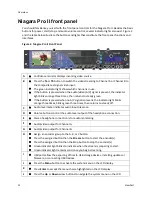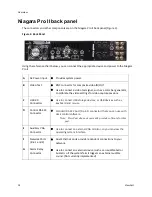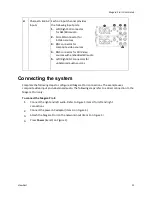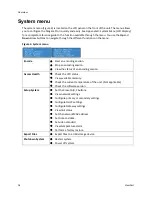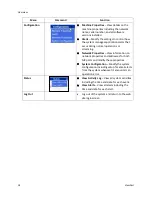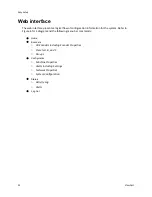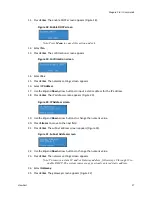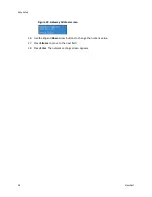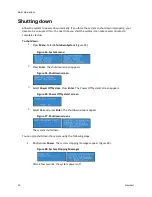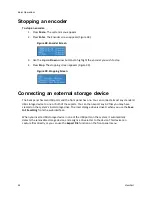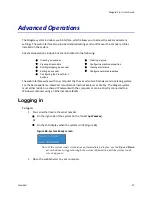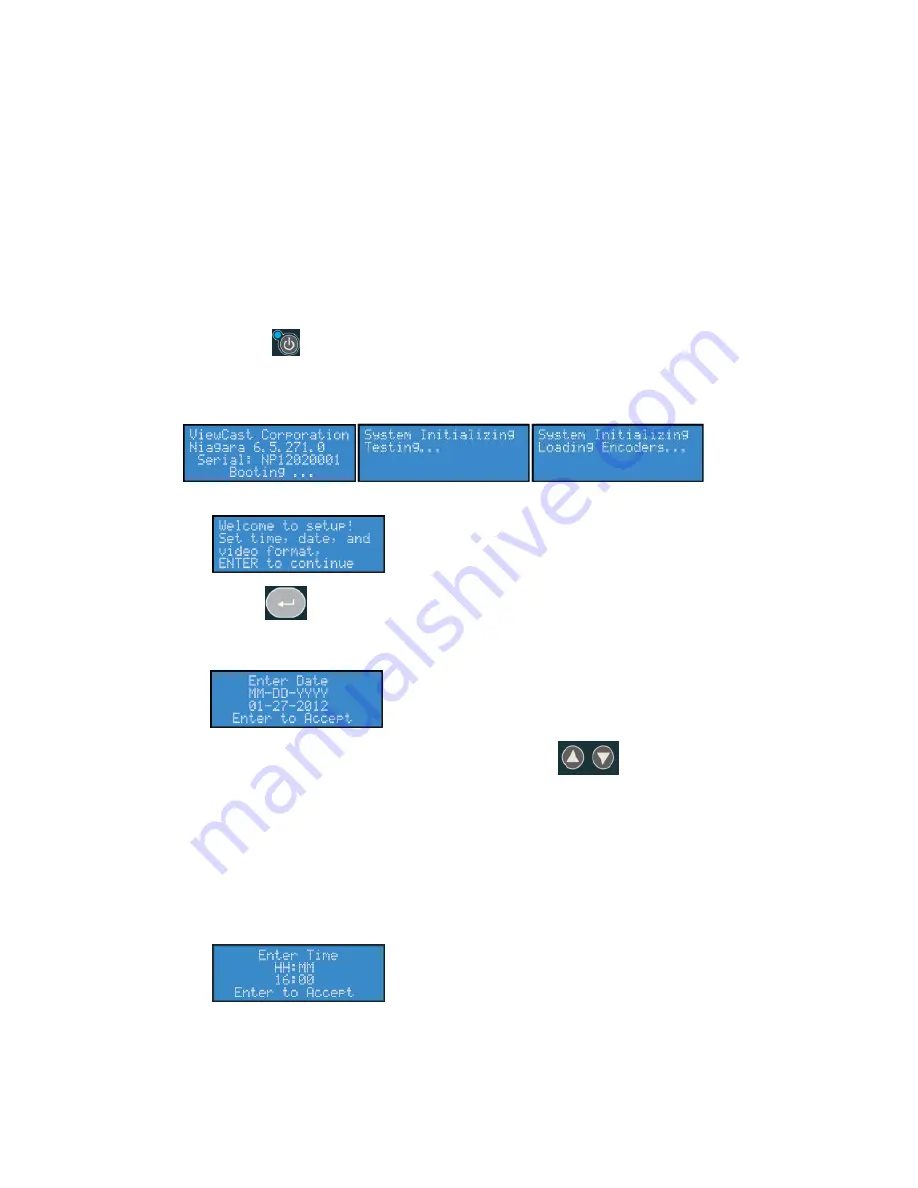
Easy Setup
24
ViewCast
Performing the initial startup
The first time you power up the system, a series of menus appear on the LCD display that will assist
you in setting up the system clock, date, and video input format (NTSC (North America/Japan) or
PAL).
The following steps refer to a
direct
connection to the Niagara Pro II system only.
To perform the initial startup:
1.
Ensure that you connect all devices (power cords, appliances, streaming devices, etc.) to the
Niagara Pro II.
2.
Press
Power
on the front panel to start the Niagara Pro II. The LCD readout displays the
initializing messages (Figure 7).
Figure 7. Initializing Messages
After the system powers up the first time, the Welcome message appears:
3.
Press
Enter
. The system prompts you to set the date (Figure 8).
Figure 8. Date Screen
4.
To set the month, use the
Up
and
Down
arrow buttons
to change the numerical
value.
5.
Press
Stop
to move to the right. Press
Stream
to move to the left.
6.
Once you are satisfied with your settings, press
Enter
to accept the settings and move to the
next screen to set the system clock (Figure 9). Niagara Pro II uses a 24-hour clock format for its
system clock entries.
Figure 9. Time Screen
7.
Use the
Up
and
Down
arrow buttons to change the numerical value of the hour.
8.
Press
Stream
to enter the value and move to the
Minute
field.
Summary of Contents for Niagara Pro II
Page 1: ......
Page 26: ......
Page 62: ...Advanced Operations 56 ViewCast...
Page 144: ......
Page 163: ...Niagara Pro II User Guide ViewCast 157 Access health menu CPU status Memory available...
Page 165: ...Niagara Pro II User Guide ViewCast 159 View network settings Enable DHCP...
Page 166: ...Appendix D System Menu LCD Display 160 ViewCast Set static IP addresses...
Page 167: ...Niagara Pro II User Guide ViewCast 161 Set gateway address...
Page 168: ...Appendix D System Menu LCD Display 162 ViewCast Set date and time Set video standard x3...