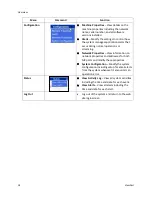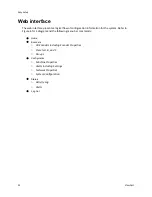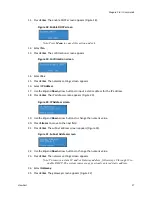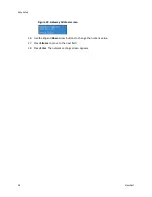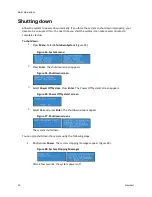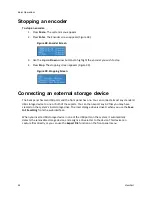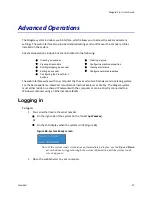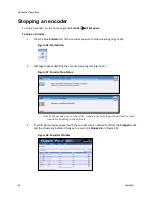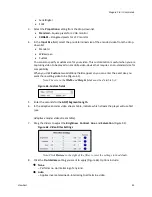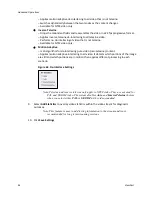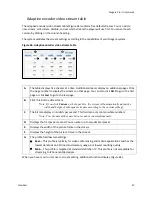Basic Operations
32
ViewCast
7.
If you press a Preset button and no encoder groups are assigned to this button, the No
encoders screen appears.
Figure 31. No encoders screen
Press
Enter
. The assign an encoder screen appears (Figure 32).
Figure 32. Assign an encoders screen
Note: You must define encoder groups before you can assign them to a Preset button.
8.
Select
Yes
.
9.
Press
Enter
. The select group screen appears (Figure 33).
Figure 33. Select group screen
10.
Press
Enter
. A screen with the list of available groups appears (Figure 34).
Figure 34. Group screen
11.
Select the appropriate group.
12.
Press
Enter
. A confirmation screen appears (Figure 35).
Figure 35. Confirmation screen
13.
Press
Enter
. A group is now assigned to the Preset button.
Summary of Contents for Niagara Pro II
Page 1: ......
Page 26: ......
Page 62: ...Advanced Operations 56 ViewCast...
Page 144: ......
Page 163: ...Niagara Pro II User Guide ViewCast 157 Access health menu CPU status Memory available...
Page 165: ...Niagara Pro II User Guide ViewCast 159 View network settings Enable DHCP...
Page 166: ...Appendix D System Menu LCD Display 160 ViewCast Set static IP addresses...
Page 167: ...Niagara Pro II User Guide ViewCast 161 Set gateway address...
Page 168: ...Appendix D System Menu LCD Display 162 ViewCast Set date and time Set video standard x3...