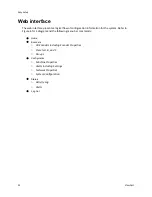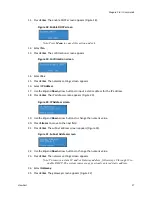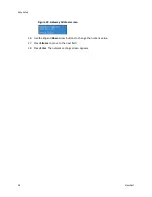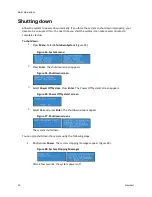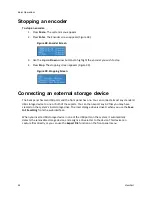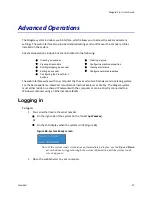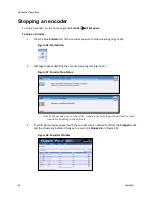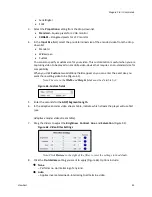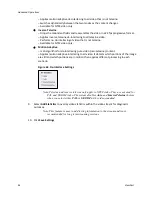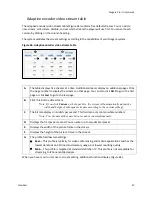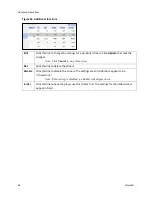Basic Operations
34
ViewCast
Stopping an encoder
To stop an encoder:
1.
Press
Menu
. The system menu appears.
2.
Press
Enter
. The Encoder screen appears (Figure 38).
Figure 38. Encoder Screen
3.
Use the
Up
and
Down
arrow buttons to highlight the encoder you wish to stop.
4.
Press
Stop
. The stopping screen appears (Figure 39).
Figure 39. Stopping Screen
Connecting an external storage device
The back panel has two USB ports and the front panel has one. You can connect almost any standard
USB storage device to one or both of these ports. You can then export any AV files you may have
created on the system’s local storage drive. The local storage drive is drive D when you use the
Save
to File
setting
from the web interface.
When you insert a USB storage device in one of the USB ports on the system, it automatically
detects the removable storage device, and assigns a drive letter to the device. This device can
capture files directly or you can use the
Export File
function on the front panel menu.
Summary of Contents for Niagara Pro II
Page 1: ......
Page 26: ......
Page 62: ...Advanced Operations 56 ViewCast...
Page 144: ......
Page 163: ...Niagara Pro II User Guide ViewCast 157 Access health menu CPU status Memory available...
Page 165: ...Niagara Pro II User Guide ViewCast 159 View network settings Enable DHCP...
Page 166: ...Appendix D System Menu LCD Display 160 ViewCast Set static IP addresses...
Page 167: ...Niagara Pro II User Guide ViewCast 161 Set gateway address...
Page 168: ...Appendix D System Menu LCD Display 162 ViewCast Set date and time Set video standard x3...