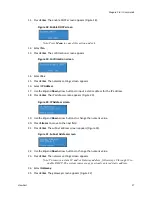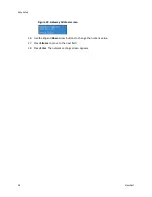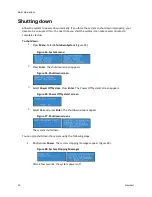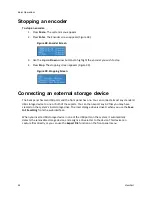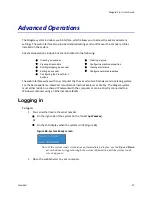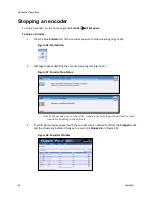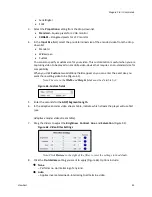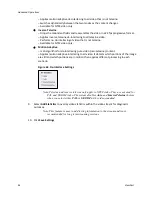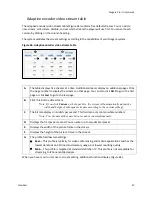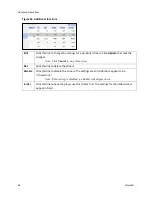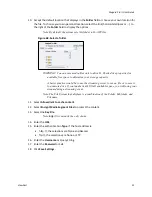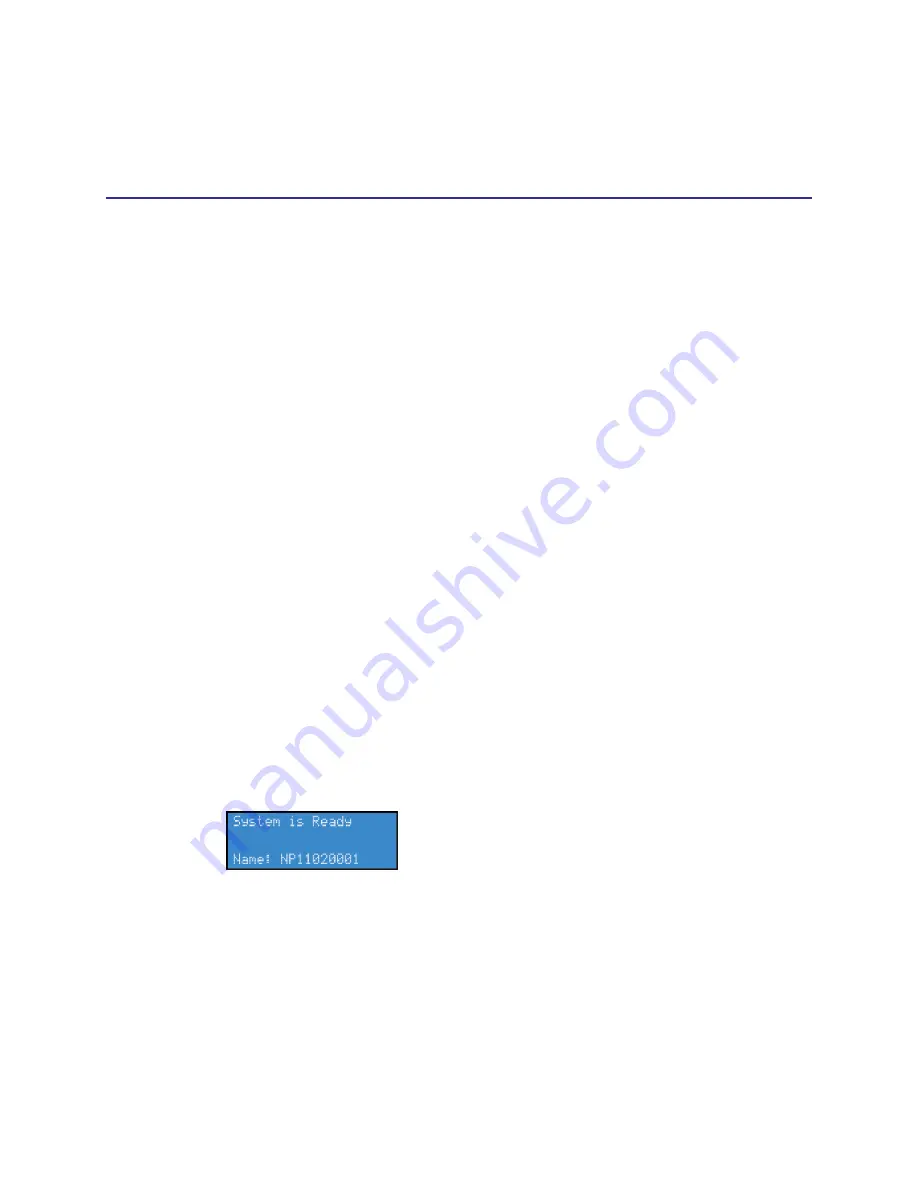
Niagara Pro II User Guide
ViewCast
37
Advanced Operations
The Niagara system includes a web interface, which allows you to access the advanced system
settings. The web interface also provides detailed settings and control over the encoder profiles
installed on the system.
Advanced operations include but are not limited to the following:
Creating an encoder
Creating a group
Viewing all encoders
Configuring machine properties
Starting/stopping an encoder
Viewing alert status
Editing an encoder
Configure network properties
Configuring the Preset A,B,C
buttons
The web interface works with any computer that has a current web browser and operating system.
For the best experience, ViewCast recommends Internet Explorer or FireFox. The Niagara system
must either reside on a shared IP network with the computer or can be directly connected to a
Windows computer using an Ethernet cable (RJ45).
Logging in
To log in:
1.
You can either locate the serial number:
On the right side of the system (in the format
np12xxxxxx
).
Or
On the LCD display when the system is idle (Figure 46).
Figure 46. System Ready screen
Note: If the system ready screen does not immediately display, use the
Up
and
Down
arrow buttons to toggle through the system information until the system ready
screen appears.
2.
Open the web browser on your computer.
Summary of Contents for Niagara Pro II
Page 1: ......
Page 26: ......
Page 62: ...Advanced Operations 56 ViewCast...
Page 144: ......
Page 163: ...Niagara Pro II User Guide ViewCast 157 Access health menu CPU status Memory available...
Page 165: ...Niagara Pro II User Guide ViewCast 159 View network settings Enable DHCP...
Page 166: ...Appendix D System Menu LCD Display 160 ViewCast Set static IP addresses...
Page 167: ...Niagara Pro II User Guide ViewCast 161 Set gateway address...
Page 168: ...Appendix D System Menu LCD Display 162 ViewCast Set date and time Set video standard x3...