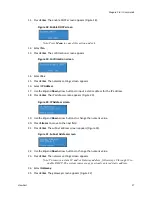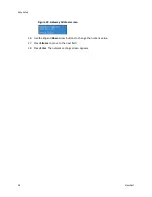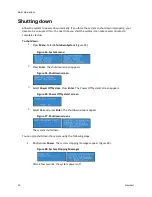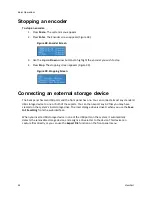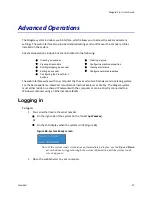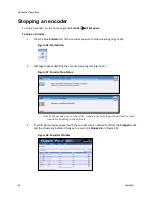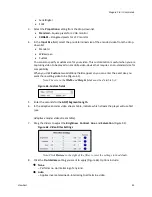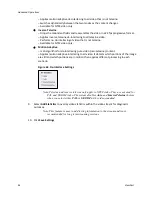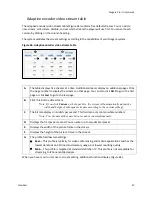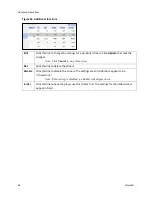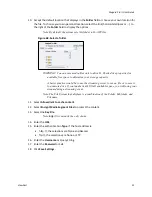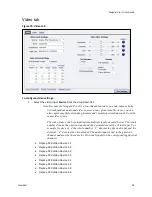Niagara Pro II User Guide
ViewCast
39
Viewing all encoders
The Encoders window provides a list of all of the encoder profiles loaded on the Niagara Pro II. On
the home page, click
Encoders
All Encoders.
Figure 51. Encoders Window
A
Click this link to edit the encoder properties, streaming settings, and advanced
streaming settings.
B
Click this link to delete an encoder from the list.
C
Displays the encoder type (for example the Flash icon
).
D
Displays the name you assigned the encoder. This name appears on the LCD display on
the front panel.
E
Displays the status of the last action.
F
Displays the result of the last action.
G
Click this link to create a new encoder.
H
Displays the amount of CPU usage.
I
Displays as either
Started
(blue circle button) or
Stopped
(red circle button) as the
options for streaming for this encoder. The encoder can be started or stopped by
clicking the icons.
J
Click this link to view and edit encoder groups.
K
Click this link to stop all encoders.
L
Displays the total number of encoders.
You can also view encoders by clicking on the
View all Encoders
link at the bottom of the Preset A,
B, or C window.
Summary of Contents for Niagara Pro II
Page 1: ......
Page 26: ......
Page 62: ...Advanced Operations 56 ViewCast...
Page 144: ......
Page 163: ...Niagara Pro II User Guide ViewCast 157 Access health menu CPU status Memory available...
Page 165: ...Niagara Pro II User Guide ViewCast 159 View network settings Enable DHCP...
Page 166: ...Appendix D System Menu LCD Display 160 ViewCast Set static IP addresses...
Page 167: ...Niagara Pro II User Guide ViewCast 161 Set gateway address...
Page 168: ...Appendix D System Menu LCD Display 162 ViewCast Set date and time Set video standard x3...