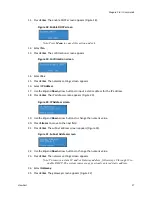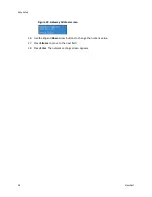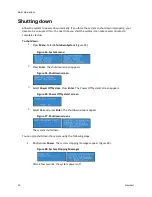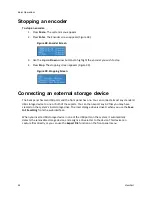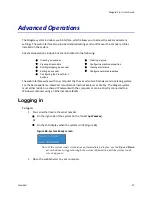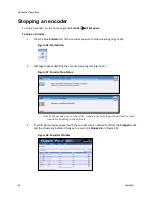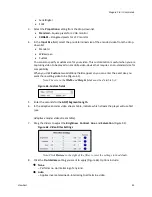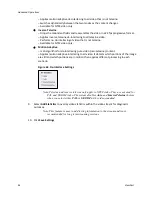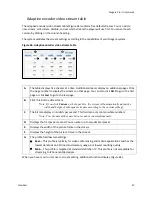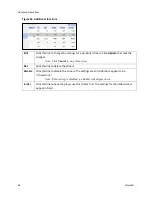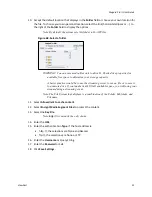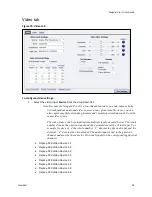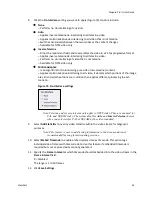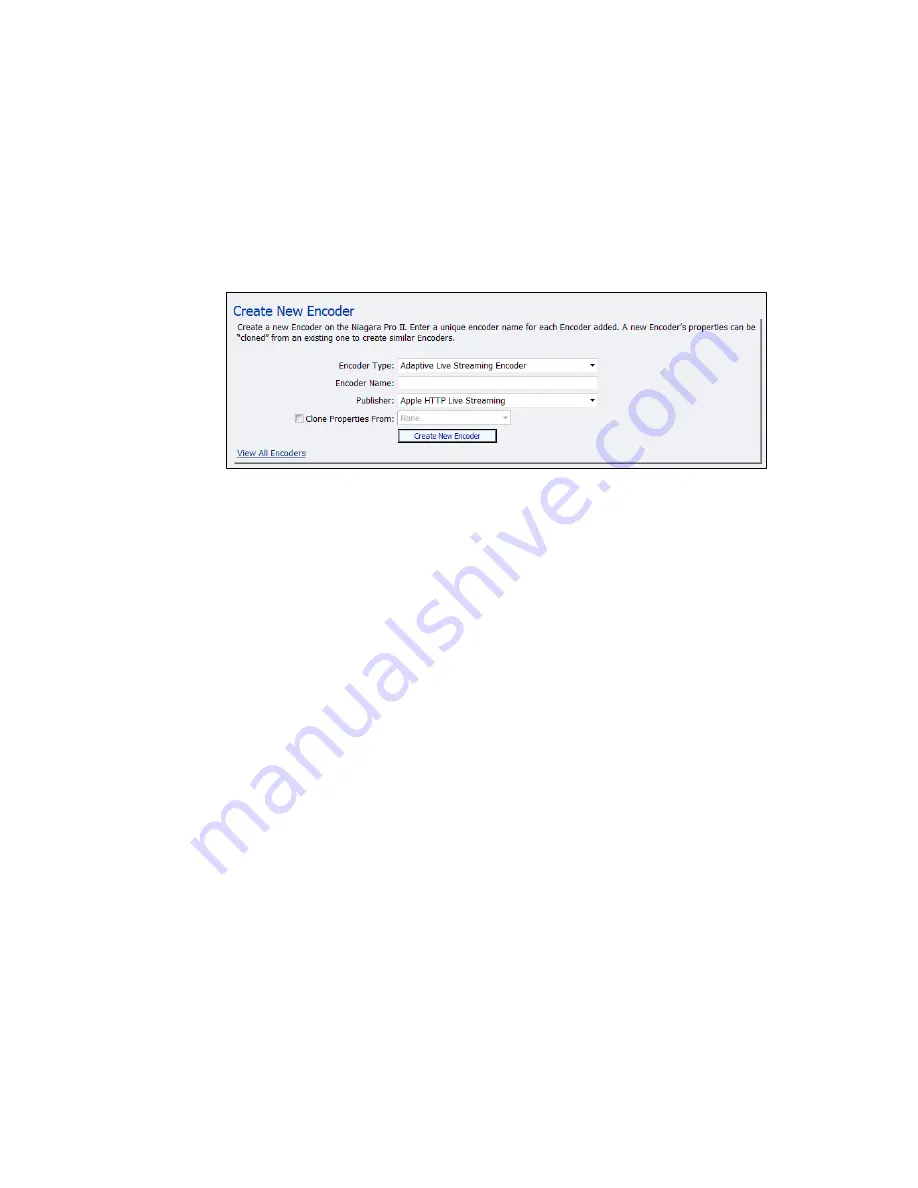
Advanced Operations
40
ViewCast
Creating an encoder
To create an encoder, on the home page click
Encoders
.
To create an encoder:
1.
Click the
Create New Encoder
link. The Create New Encoder window displays (Figure 52).
Figure 52. Create New Encoder window
2.
Select the
Encoder Type
from the drop-down list.
3.
Enter the name of the encoder.
Note: Valid characters are alphanumeric, space, dash, underscore, and dot.
4.
Select the Publisher from the drop-down list.
Note: This field is only valid for an Adaptive Live Streaming Encoder.
5.
To use the same properties from another encoder, enable
Clone Properties From
.
6.
Select the encoder from the drop-down list.
7.
Click
Create New Encoder
.
Summary of Contents for Niagara Pro II
Page 1: ......
Page 26: ......
Page 62: ...Advanced Operations 56 ViewCast...
Page 144: ......
Page 163: ...Niagara Pro II User Guide ViewCast 157 Access health menu CPU status Memory available...
Page 165: ...Niagara Pro II User Guide ViewCast 159 View network settings Enable DHCP...
Page 166: ...Appendix D System Menu LCD Display 160 ViewCast Set static IP addresses...
Page 167: ...Niagara Pro II User Guide ViewCast 161 Set gateway address...
Page 168: ...Appendix D System Menu LCD Display 162 ViewCast Set date and time Set video standard x3...