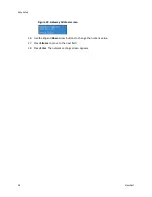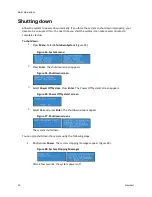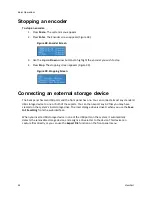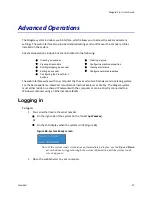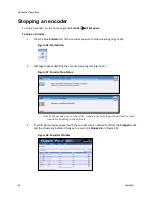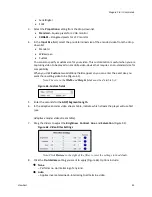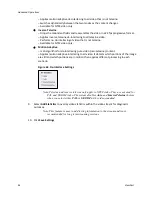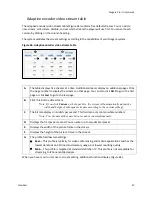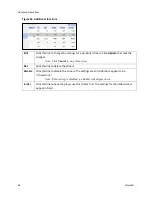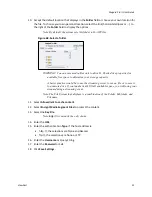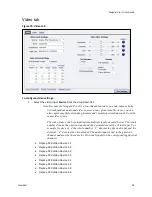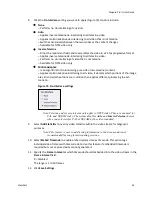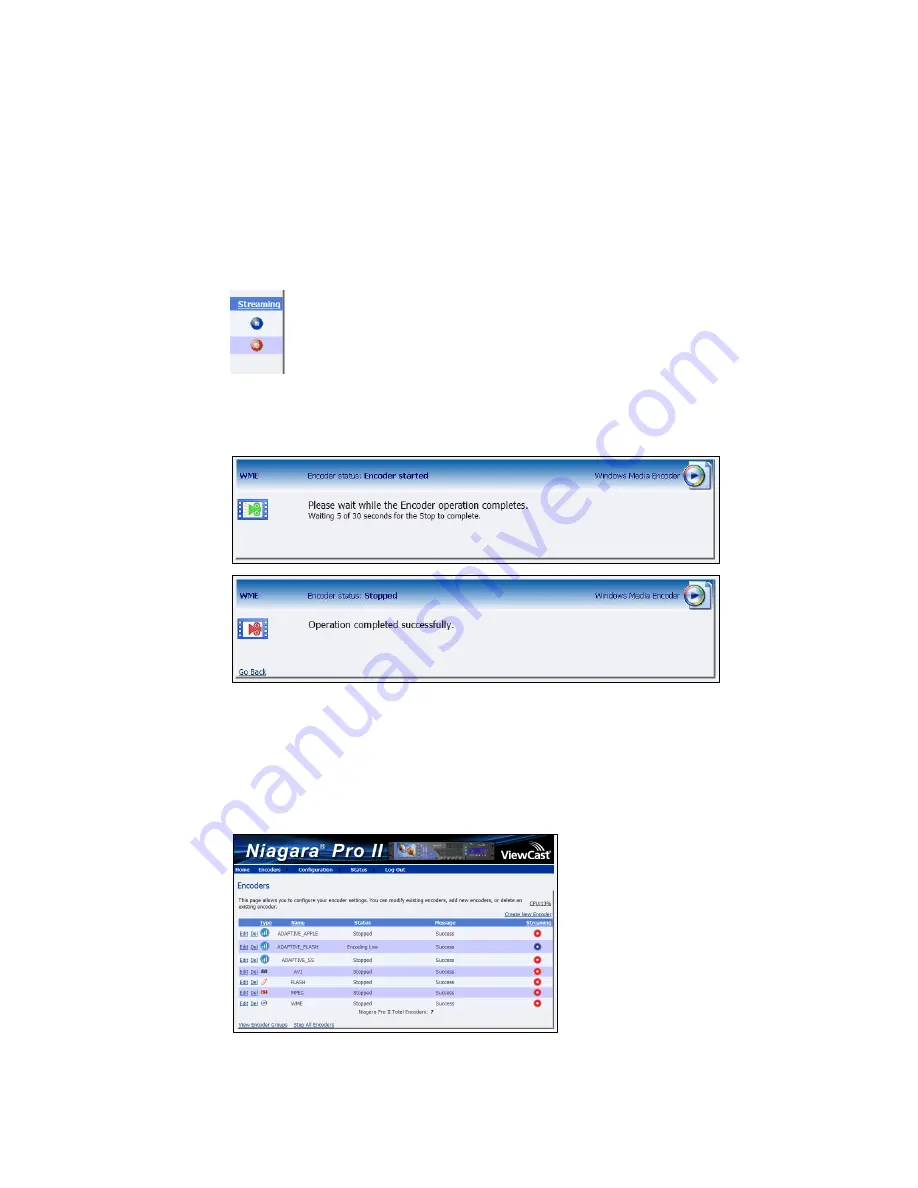
Advanced Operations
42
ViewCast
Stopping an encoder
To stop an encoder, on the home page click
Encoders
All Encoders.
To stop an encoder:
1.
Click the blue
Started
icon of the encoder you wish to stop streaming (Figure 56).
Figure 56. Started Icon
2.
Messages appear detailing the encoder stop progress (Figure 57).
Figure 57. Encoder Stop Status
Note: If the encoder was saving to file, stopping can take longer than if that encoder
was only streaming to the network.
3.
The Encoders window appears with the encoder status updated to reflect the
Stopped
mode
and the streaming indicator changes to a red circle
Stopped
icon (Figure 58).
Figure 58. Encoders Window
Summary of Contents for Niagara Pro II
Page 1: ......
Page 26: ......
Page 62: ...Advanced Operations 56 ViewCast...
Page 144: ......
Page 163: ...Niagara Pro II User Guide ViewCast 157 Access health menu CPU status Memory available...
Page 165: ...Niagara Pro II User Guide ViewCast 159 View network settings Enable DHCP...
Page 166: ...Appendix D System Menu LCD Display 160 ViewCast Set static IP addresses...
Page 167: ...Niagara Pro II User Guide ViewCast 161 Set gateway address...
Page 168: ...Appendix D System Menu LCD Display 162 ViewCast Set date and time Set video standard x3...