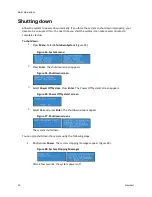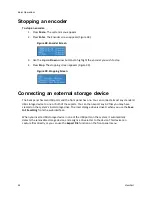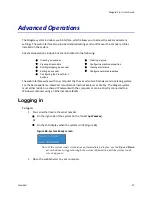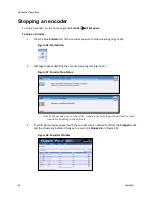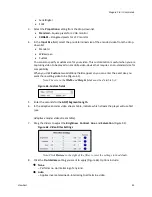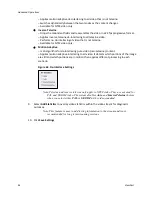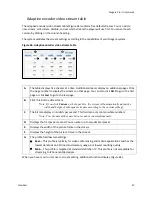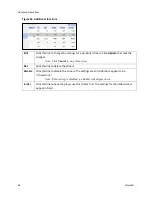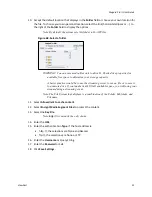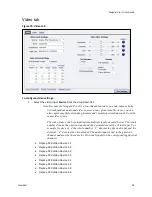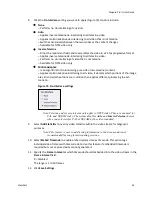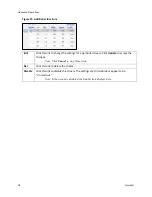Advanced Operations
44
ViewCast
Video tab
Figure 60. Video tab
To configure video settings:
1.
Select the video input
Source
from the drop-down list.
Note: When SimulStream is enabled, you may use the same input source in another
encoding profile. This lets you encode the same audio and video at multiple data
rates and multiple formats to provide the best user experience for different
viewing audiences.
Osprey-5X0 Video Device 1.1
Osprey-5X0 Video Device 1.2
Osprey-5X0 Video Device 1.3
Osprey-5X0 Video Device 1.4
Osprey-5X0 Video Device 2.1
Osprey-5X0 Video Device 2.2
Osprey-5X0 Video Device 2.3
Osprey-5X0 Video Device 2.4
2.
In the
Input
field, select the video input.
IMPORTANT! The video input must match the connectors on the back of the system
and your video source.
Composite
SVideo
Summary of Contents for Niagara Pro II
Page 1: ......
Page 26: ......
Page 62: ...Advanced Operations 56 ViewCast...
Page 144: ......
Page 163: ...Niagara Pro II User Guide ViewCast 157 Access health menu CPU status Memory available...
Page 165: ...Niagara Pro II User Guide ViewCast 159 View network settings Enable DHCP...
Page 166: ...Appendix D System Menu LCD Display 160 ViewCast Set static IP addresses...
Page 167: ...Niagara Pro II User Guide ViewCast 161 Set gateway address...
Page 168: ...Appendix D System Menu LCD Display 162 ViewCast Set date and time Set video standard x3...