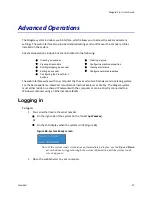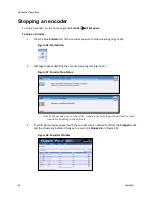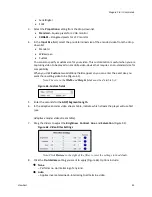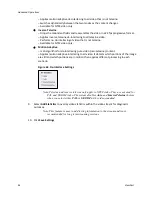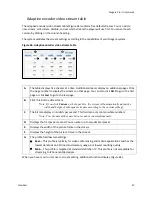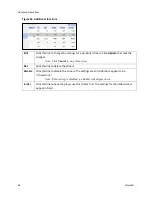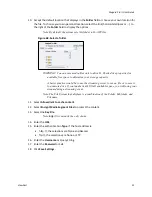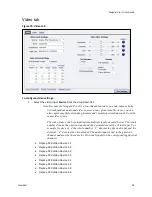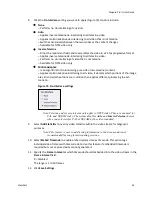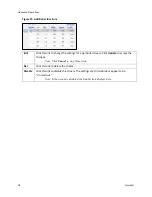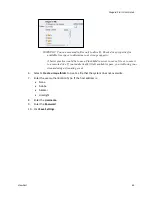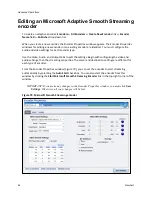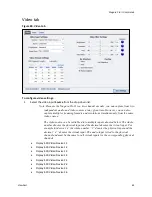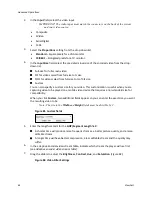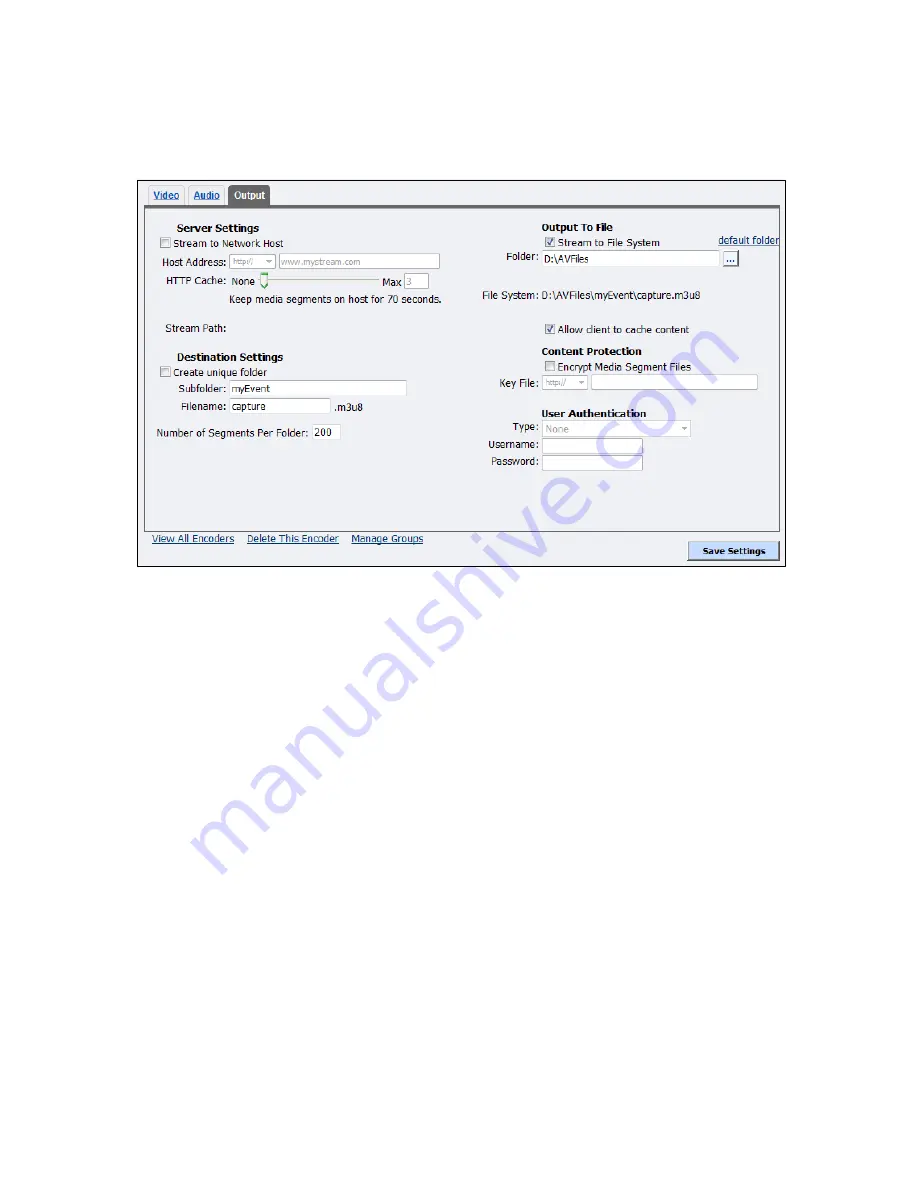
Advanced Operations
50
ViewCast
Output tab
Figure 67. Output tab
To configure output settings:
1.
Select
Stream to Network Host
.
CAUTION!: Simultaneously publishing to server and file system increases CPU
usage.
2.
Select the Host Address.
Note: When you select
ftp://
, the Passive FTP Mode displays. Select this field to use
passive FTP mode or clear this field to use active FTP mode.
3.
Enter the address in the next field.
4.
Indicate the maximum
HTTP Cache
by dragging the slider for the number of files to maintain.
Note: The
Stream Path
that displays is a combination of the Host Address, Subfolder,
and Filename.
5.
Select
Create unique Subfolder
to create a file that the system does not overwrite.
Note: The format is Subfolder_YYMMDD_HHMMSS.
6.
Enter the name of the
Subfolder
used in the network destination and/or the local file system
full filename.
7.
Enter the name of the variant playlist file in the
Filename
field.
8.
Enter the
Number of Segments Per Folder
.
9.
Select
Stream to File System
to enable archiving content to the file system.
Summary of Contents for Niagara Pro II
Page 1: ......
Page 26: ......
Page 62: ...Advanced Operations 56 ViewCast...
Page 144: ......
Page 163: ...Niagara Pro II User Guide ViewCast 157 Access health menu CPU status Memory available...
Page 165: ...Niagara Pro II User Guide ViewCast 159 View network settings Enable DHCP...
Page 166: ...Appendix D System Menu LCD Display 160 ViewCast Set static IP addresses...
Page 167: ...Niagara Pro II User Guide ViewCast 161 Set gateway address...
Page 168: ...Appendix D System Menu LCD Display 162 ViewCast Set date and time Set video standard x3...