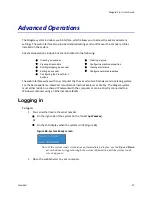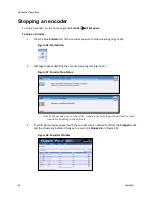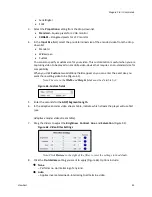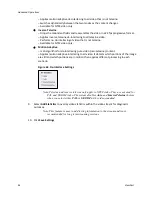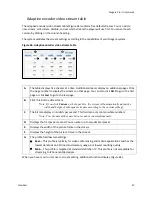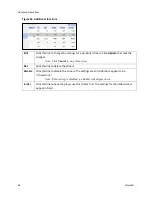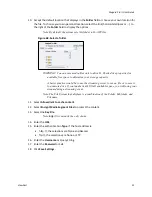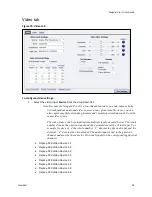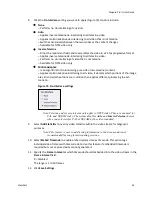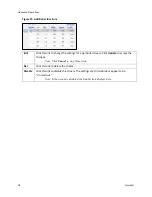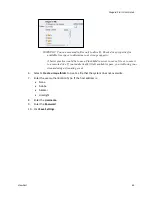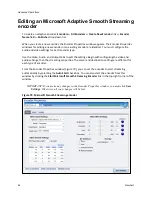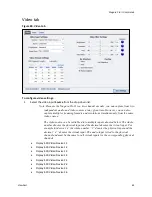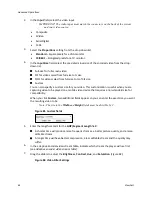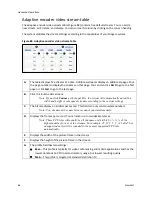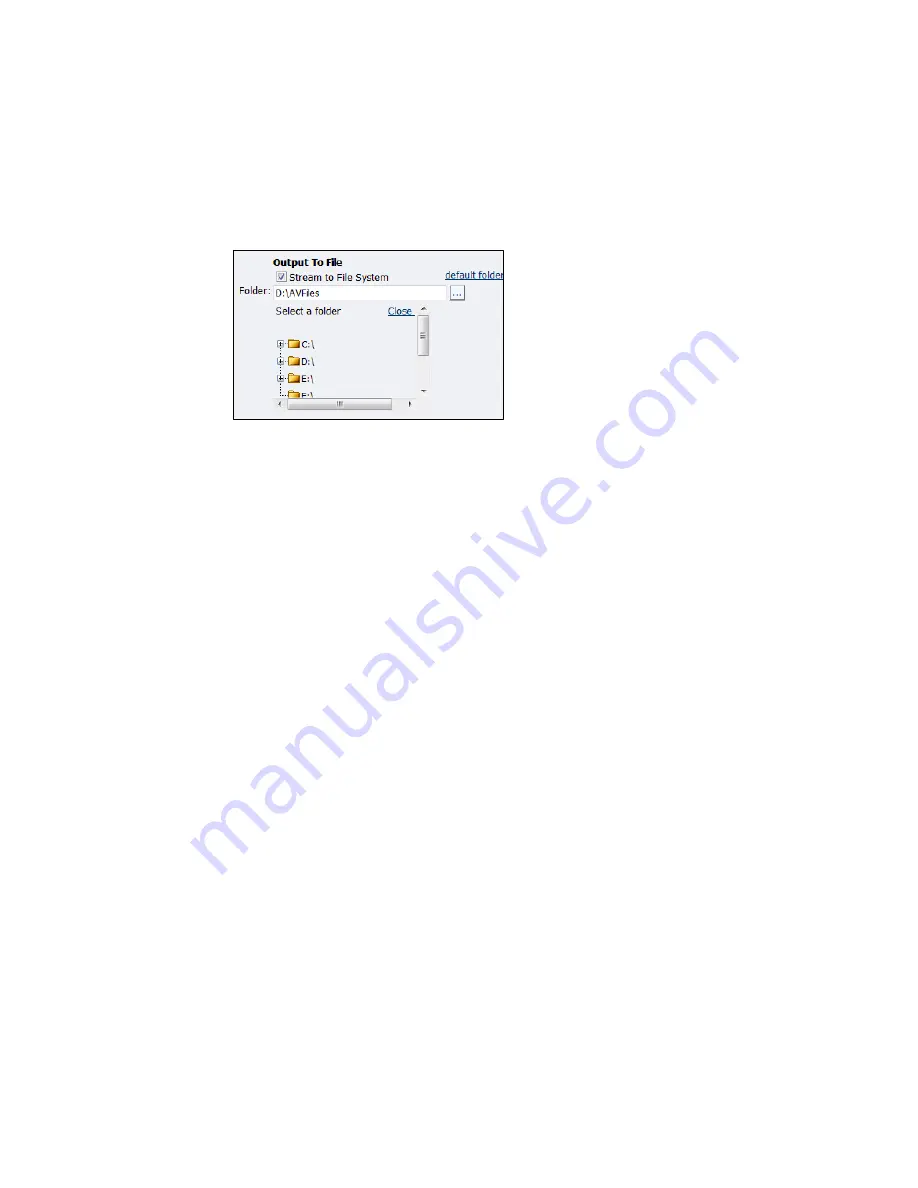
Niagara Pro II User Guide
ViewCast
51
10.
Accept the default location that displays in the
Folder
field or choose your own location for
the file. To choose your own personal location, select the link (horizontal ellipses or … ) to
the right of the
Folder
field to display the options.
Note: By default, the system sets this folder to D:\AVFiles.
Figure 68. Select a folder
WARNING! You can save media files only to drive D.
Check drive properties for
available free space to determine your storage capacity.
A better practice would be to use the streaming server to save a file or to save it
to a remote drive. If you inadvertently fill all available space, you risk losing your
stream during a streaming event.
Note: The File System that displays is a combination of the Folder, Subfolder, and
Filename.
11.
Select
Allow client to cache content
.
12.
Select
Encrypt Media Segment Files
to protect the content.
13.
Select the
Key File
.
Note:
http://
is currently the only choice.
14.
Enter the
URL
.
15.
Enter the authentication
Type
. If the host address is:
http://, the selections are None and Akamai
ftp://, the selections are None or FTP
16.
Enter the
Username
or
Query String.
17.
Enter the
Password
or Salt.
18.
Click
Save Settings
.
Summary of Contents for Niagara Pro II
Page 1: ......
Page 26: ......
Page 62: ...Advanced Operations 56 ViewCast...
Page 144: ......
Page 163: ...Niagara Pro II User Guide ViewCast 157 Access health menu CPU status Memory available...
Page 165: ...Niagara Pro II User Guide ViewCast 159 View network settings Enable DHCP...
Page 166: ...Appendix D System Menu LCD Display 160 ViewCast Set static IP addresses...
Page 167: ...Niagara Pro II User Guide ViewCast 161 Set gateway address...
Page 168: ...Appendix D System Menu LCD Display 162 ViewCast Set date and time Set video standard x3...