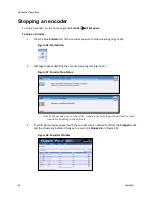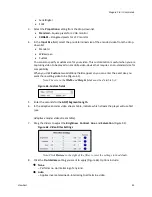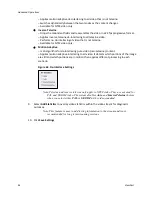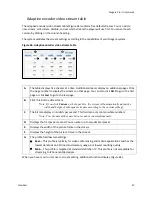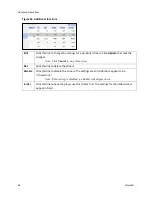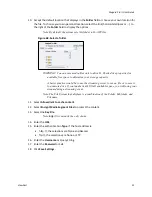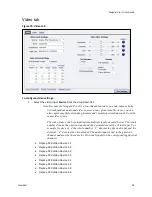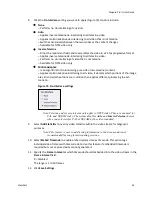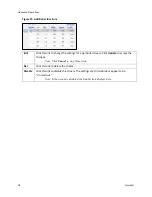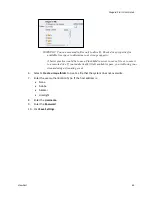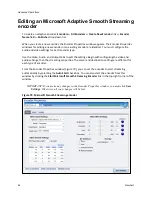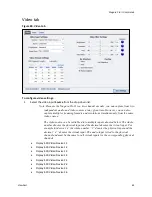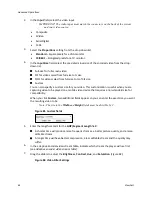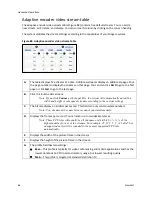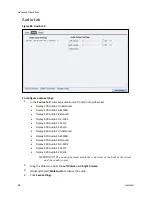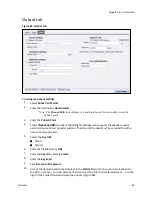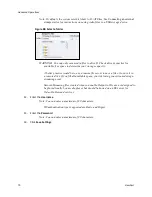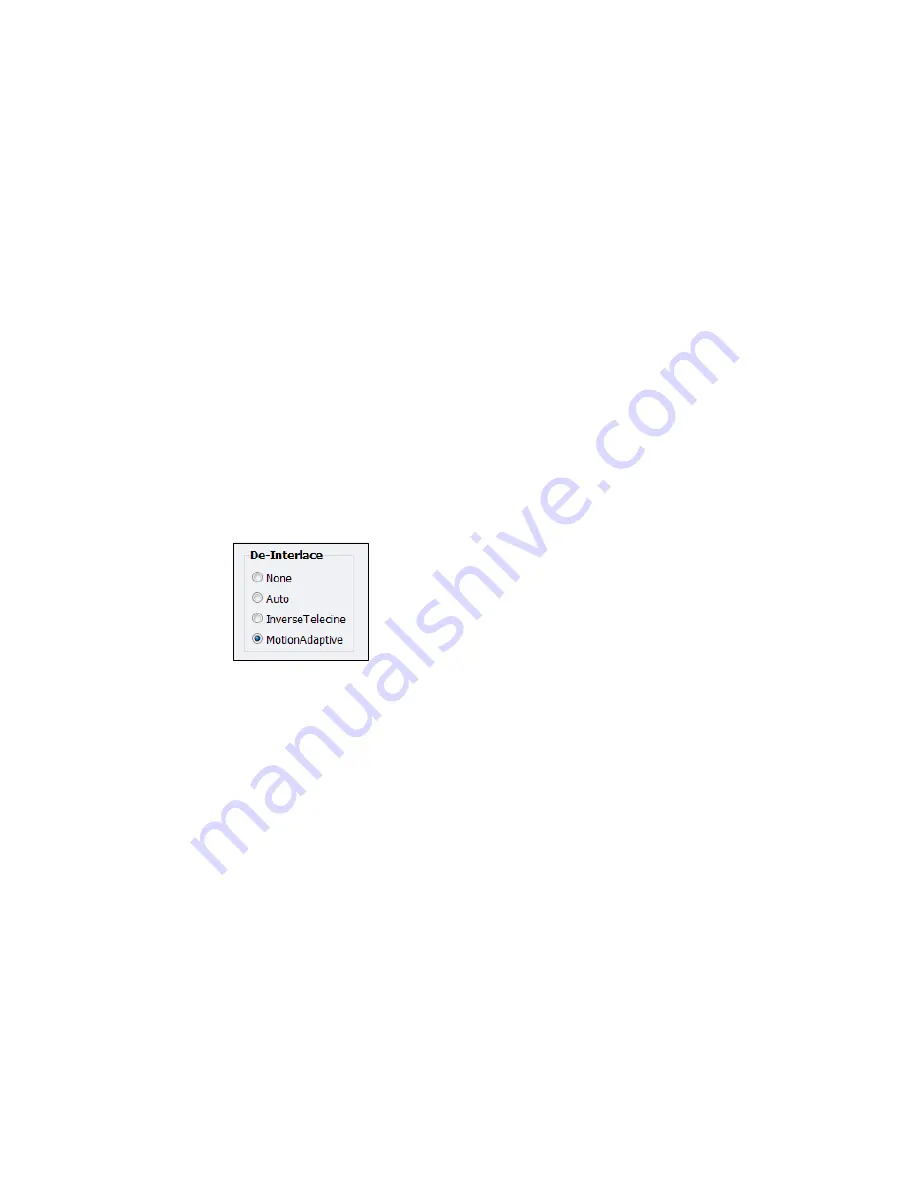
Niagara Pro II User Guide
ViewCast
55
8.
Click the
De-Interlace
setting you want to apply (Figure 73). Options include:
None
– Performs no de-interlacing of any kind.
Auto
– Applies inverse telecine de-interlacing to all telecine video.
– Applies motion adaptive de-interlacing to all video that is not telecine.
– Switches dynamically between the two modes as the content changes.
– Available for NTSC video only.
InverseTelecine
– Drops the redundant fields and reassembles the video in a 24 fps progressive format.
– Applies inverse telecine de-interlacing to all telecine video.
– Performs no de-interlacing of video that is not telecine.
– Available for NTSC video only.
MotionAdaptive
– Is an algorithm for de-interlacing pure video (non-telecine) content.
– Applies motion adaptive interlacing to all video. It detects which portions of the image
are still and which portions are in motion then applies different processing to each
scenario.
Figure 73. De-Interlace settings
Note: Telecine and inverse telecine only apply to NTSC video. They are not used for
PAL and SECAM video. The system disables
Auto
and
InverseTelecine
choices
when you select either PAL or SECAM as the video standard.
9.
Select
Add Statistics
to overlay video statistics within the video stream for diagnostic
purposes.
Note: This feature is uses to add testing information to the stream and is not
recommended for long term streaming sessions.
10.
Select
Embed Timecode
to enable embed system time as timecode. This action tags
individual video frames with timecode data. Use this feature if embedded timecode is
required but your capture device cannot generate it.
11.
Specify the
Frame Interval
at which timecode should embedded into the video stream in the
Frame Interval
field.
0 = disabled
The range is 1 to 30 frames.
12.
Click
Save Settings
.
Summary of Contents for Niagara Pro II
Page 1: ......
Page 26: ......
Page 62: ...Advanced Operations 56 ViewCast...
Page 144: ......
Page 163: ...Niagara Pro II User Guide ViewCast 157 Access health menu CPU status Memory available...
Page 165: ...Niagara Pro II User Guide ViewCast 159 View network settings Enable DHCP...
Page 166: ...Appendix D System Menu LCD Display 160 ViewCast Set static IP addresses...
Page 167: ...Niagara Pro II User Guide ViewCast 161 Set gateway address...
Page 168: ...Appendix D System Menu LCD Display 162 ViewCast Set date and time Set video standard x3...