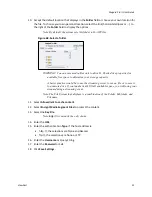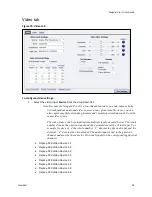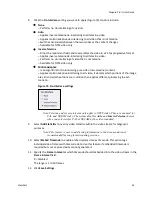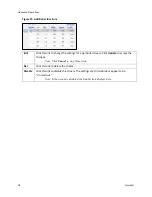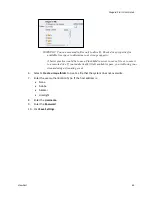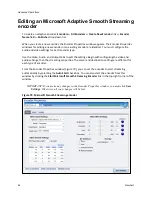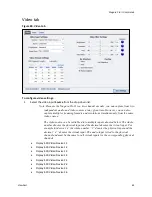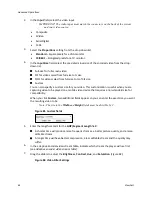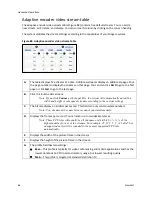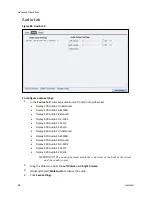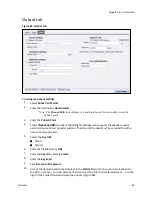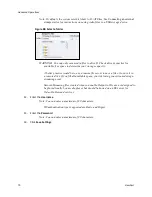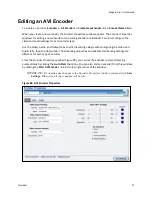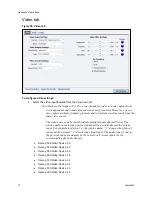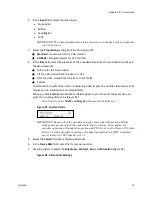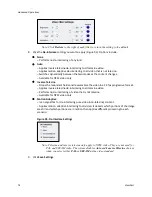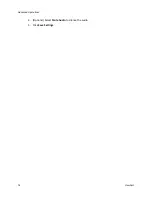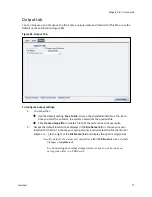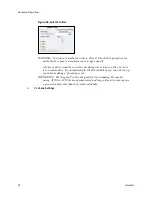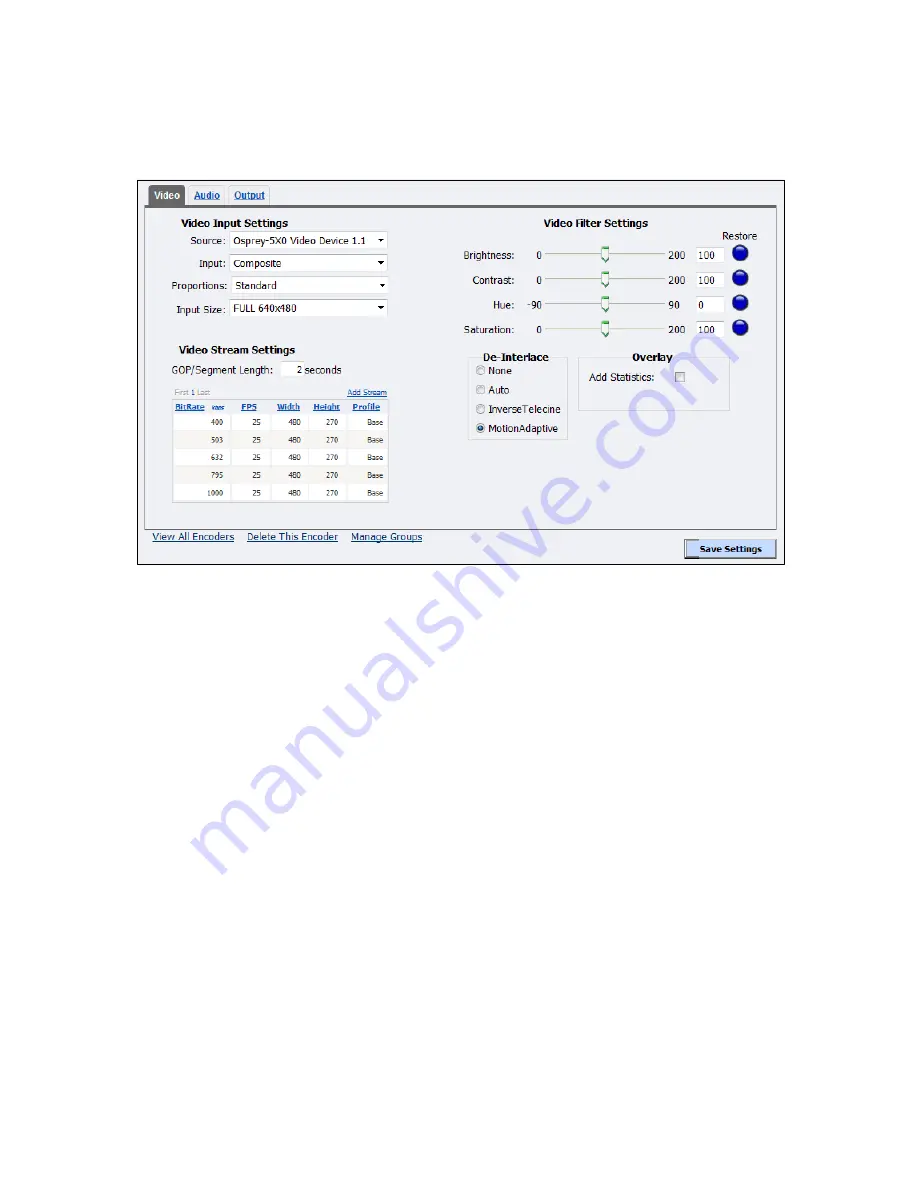
Niagara Pro II User Guide
ViewCast
63
Video tab
Figure 80. Video tab
To configure video settings:
1.
Select the video input
Source
from the drop-down list.
Note: Because the Niagara Pro II is a two-channel encoder, you can capture from two
independent audio and video sources at any given time. However, you can also
capture multiple streaming formats and resolutions simultaneously from the same
video source.
The video source can be initialized into multiple inputs denoted below. The whole
number denotes the physical input and the decimal denotes the virtual input. For
example for device 1.4, the whole number “1” denotes the physical input and the
decimal “.4” denotes the virtual input. The audio input is tied to the physical
channel and must be the same for all virtual inputs for the corresponding physical
channels.
Osprey-5X0 Video Device 1.1
Osprey-5X0 Video Device 1.2
Osprey-5X0 Video Device 1.3
Osprey-5X0 Video Device 1.4
Osprey-5X0 Video Device 2.1
Osprey-5X0 Video Device 2.2
Osprey-5X0 Video Device 2.3
Osprey-5X0 Video Device 2.4
Summary of Contents for Niagara Pro II
Page 1: ......
Page 26: ......
Page 62: ...Advanced Operations 56 ViewCast...
Page 144: ......
Page 163: ...Niagara Pro II User Guide ViewCast 157 Access health menu CPU status Memory available...
Page 165: ...Niagara Pro II User Guide ViewCast 159 View network settings Enable DHCP...
Page 166: ...Appendix D System Menu LCD Display 160 ViewCast Set static IP addresses...
Page 167: ...Niagara Pro II User Guide ViewCast 161 Set gateway address...
Page 168: ...Appendix D System Menu LCD Display 162 ViewCast Set date and time Set video standard x3...