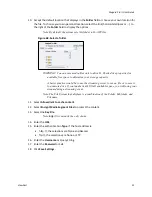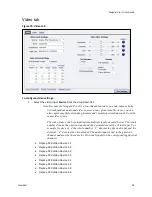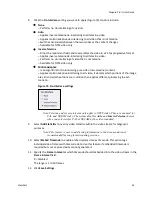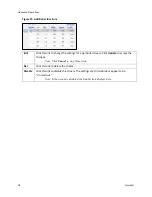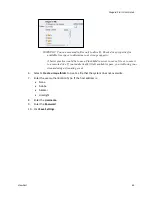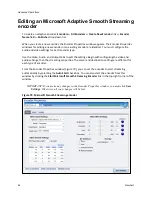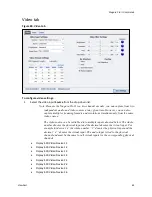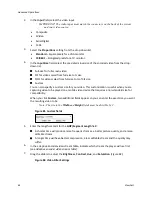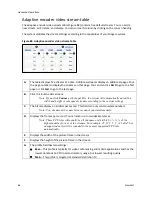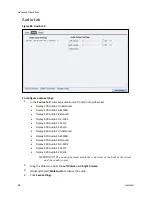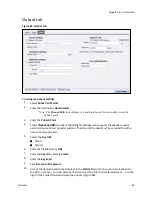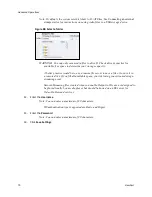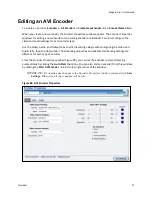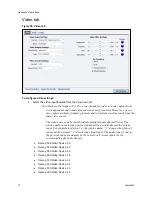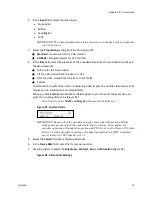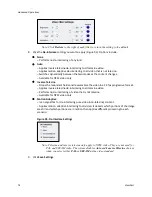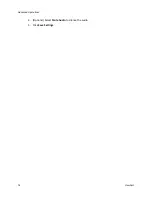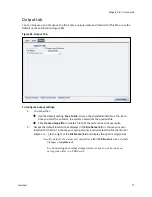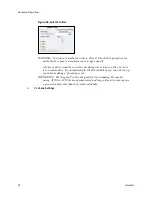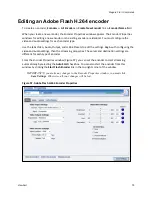Advanced Operations
64
ViewCast
2.
In the
Input
field, select the video input.
IMPORTANT! The video input must match the connectors on the back of the system
and your video source.
Composite
SVideo
SerialDigital
1394
3.
Select the
Proportions
setting from the drop-down list.
Standard
– Square pixels for a VGA monitor.
CCIR601
– Elongated pixels for a TV monitor.
4.
In the
Input Size
field, select the pre-determined size of the encoded video from the drop-
down list.
Full-size for full screen video
CIF for video scaled from full-size to ¼ size
QCIF for video scaled from full-size to ¼ of CIF size
Custom
You can also specify a custom size for your video. This customization is useful when you are
capturing video to be played on a mobile video device that requires a non-standard size for
compatibility.
When you click
Custom
, two additional fields appear so you can enter the exact size you want
the resulting video to be
Note: The size in the
Width
and
Height
fields must be divisible by 2.
Figure 81. Custom fields
5.
Enter the length seconds for the
GOP/Segment Length
field.
A shorter time will produce more frequent I-frames, a better picture quality, and a more
editable stream.
A longer time will have better compression, a less editable stream and the quality may
suffer.
6.
In the adaptive encoder video stream table, indicate which stream the player will use first
(see
Adaptive encoder video stream table
).
7.
Drag the sliders to adjust the
Brightness
,
Contrast
,
Hue
, and
Saturation
(Figure 82).
Figure 82. Video Filter Settings
Summary of Contents for Niagara Pro II
Page 1: ......
Page 26: ......
Page 62: ...Advanced Operations 56 ViewCast...
Page 144: ......
Page 163: ...Niagara Pro II User Guide ViewCast 157 Access health menu CPU status Memory available...
Page 165: ...Niagara Pro II User Guide ViewCast 159 View network settings Enable DHCP...
Page 166: ...Appendix D System Menu LCD Display 160 ViewCast Set static IP addresses...
Page 167: ...Niagara Pro II User Guide ViewCast 161 Set gateway address...
Page 168: ...Appendix D System Menu LCD Display 162 ViewCast Set date and time Set video standard x3...