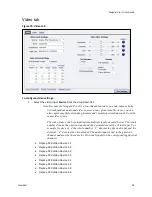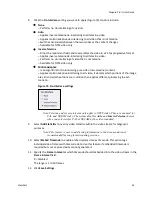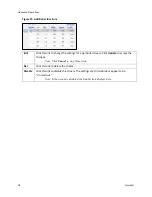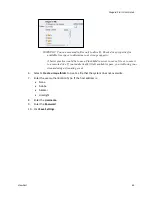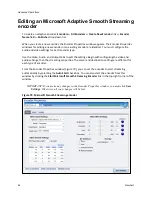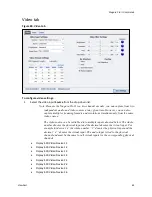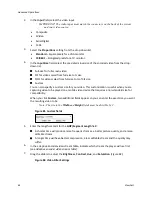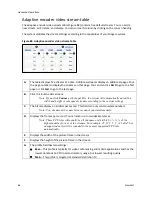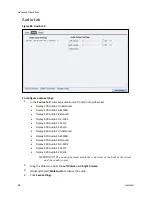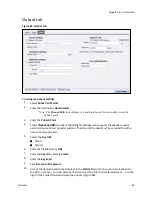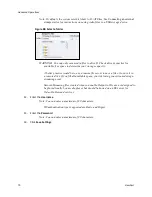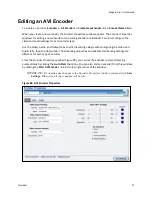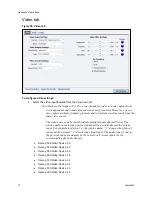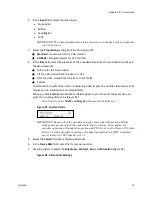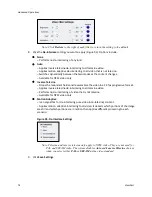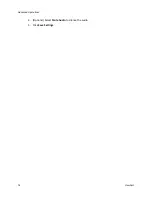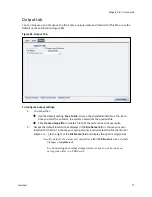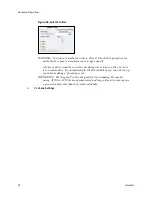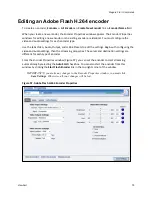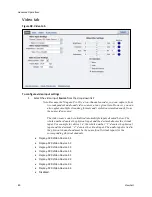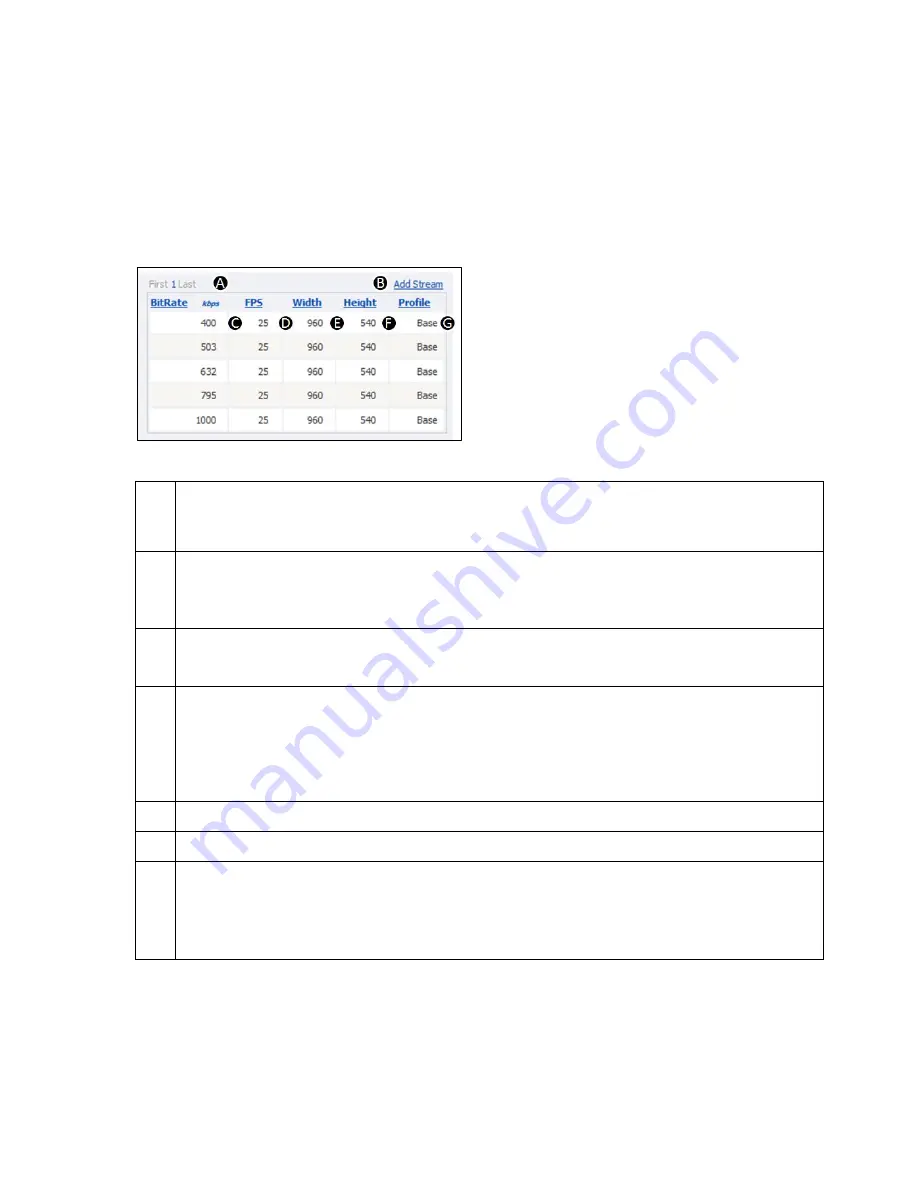
Advanced Operations
66
ViewCast
Adaptive encoder video stream table
The adaptive encoder video stream table (Figure 84) contains five default streams. You can add a
new stream, edit, delete, and disable. You can sort each column by clicking on the column heading.
The system validates the stream settings according to the capabilities of your Niagara system.
Figure 84. Adaptive encoder video stream table
A.
The table displays five streams at a time. Additional streams display on additional pages. Click
the page number to display the streams on that page. You can also click
First
to go to the first
page or click
Last
to go to the last page.
B.
Click this link to add a stream.
Note: If you click
Custom
as the Input Size, the system will automatically adjust the
width and height of subsequent streams according to the custom settings.
C.
The bit rate displays in kilobits per second. This field can only contain whole numbers.
Note: Two streams at the same bit rate cannot run simultaneously.
D.
Displays the frames per second. You can enter up to two decimal places.
Note: These FPS roles will usually be all the same or divisible by ½, ¼, ⅛ of the
highest number for any of the streams. For example, 25, 12.5, 5, 1. A “valid” but
unsupported entry will be rounded to the nearest supported FPS rate
automatically.
E.
Displays the width of the picture frame in the stream.
F.
Displays the height of the picture frame in the stream.
G.
The profile field has two settings:
Base
– This profile is typically for video conferencing and mobile applications and has the
lowest demands on CPU load and memory usage, but lowest resulting quality.
Main
– This profile is targeted at standard-definition TV.
Summary of Contents for Niagara Pro II
Page 1: ......
Page 26: ......
Page 62: ...Advanced Operations 56 ViewCast...
Page 144: ......
Page 163: ...Niagara Pro II User Guide ViewCast 157 Access health menu CPU status Memory available...
Page 165: ...Niagara Pro II User Guide ViewCast 159 View network settings Enable DHCP...
Page 166: ...Appendix D System Menu LCD Display 160 ViewCast Set static IP addresses...
Page 167: ...Niagara Pro II User Guide ViewCast 161 Set gateway address...
Page 168: ...Appendix D System Menu LCD Display 162 ViewCast Set date and time Set video standard x3...