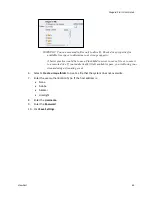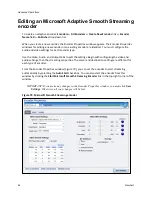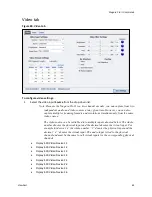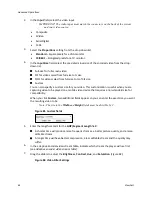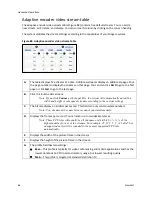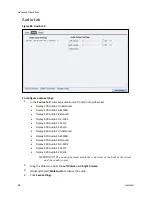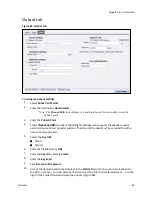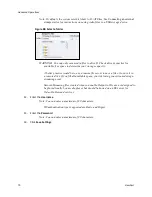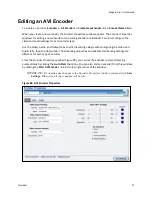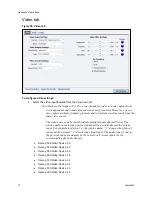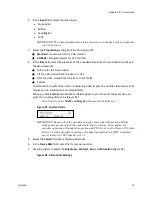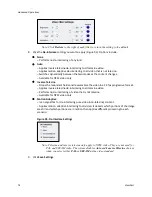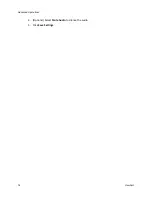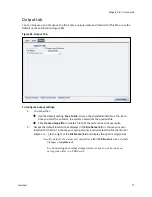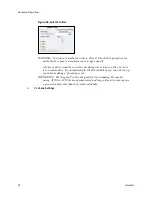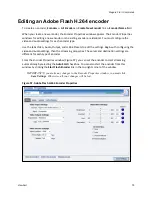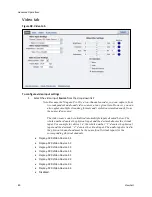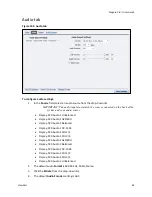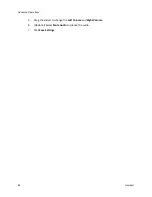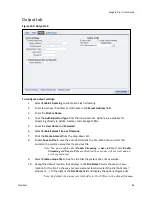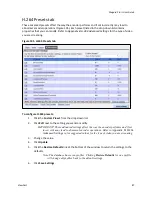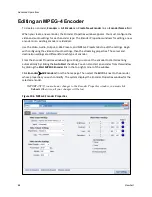Niagara Pro II User Guide
ViewCast
73
2.
In the
Input
field, select the video input.
Composite
SVideo
SerialDigital
1394
IMPORTANT! The video input must match the connectors on the back of the system and
your video source.
3.
Select the
Proportions
setting from the drop-down list:
Standard
– Square pixels for a VGA monitor
CCIR601
– Elongated pixels for a TV monitor
4.
In the
Size
field, select the pixel size of the encoded video from the pre-determined sizes in
the drop-down list.
Full-size for full screen video
CIF for video scaled from full-size to ¼ size
QCIF for video scaled from full-size to ¼ of CIF size
Custom
Customization is useful when you are capturing video to play on a mobile video-device that
requires a non-standard size for compatibility.
When you click
Custom
, two additional fields appear so you can enter the exact size you
want the resulting video to be (Figure 91).
Note: The size in the
Width
and
Height
fields must be divisible by 2.
Figure 91. Custom Fields
IMPORTANT! Ensure all of the encoders using the same video Proportion and Size
settings also use the same Video and Audio Source settings. For example, all
encoders capturing at Standard proportion and CIF size are set to Osprey-5X0 video
Device 1.1 while encoders capturing at Standard proportion but QCIF resolution
are set to Osprey-5X0 Video Device 1.2.
5.
Select the
Format
field from the drop-down list.
6.
In the
Frame Rate
field, enter the frames per second.
7.
Drag the sliders to adjust the
Brightness
,
Contrast
,
Hue
, and
Saturation
(Figure 92).
Figure 92. Video Filter Settings
Summary of Contents for Niagara Pro II
Page 1: ......
Page 26: ......
Page 62: ...Advanced Operations 56 ViewCast...
Page 144: ......
Page 163: ...Niagara Pro II User Guide ViewCast 157 Access health menu CPU status Memory available...
Page 165: ...Niagara Pro II User Guide ViewCast 159 View network settings Enable DHCP...
Page 166: ...Appendix D System Menu LCD Display 160 ViewCast Set static IP addresses...
Page 167: ...Niagara Pro II User Guide ViewCast 161 Set gateway address...
Page 168: ...Appendix D System Menu LCD Display 162 ViewCast Set date and time Set video standard x3...