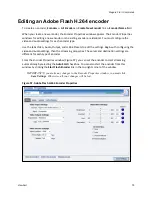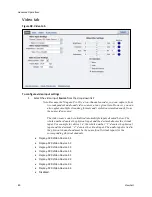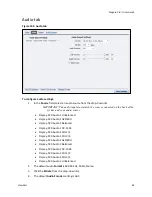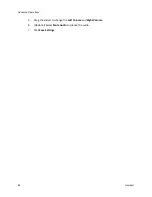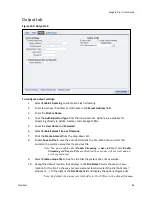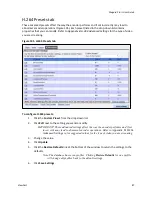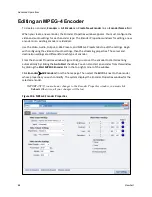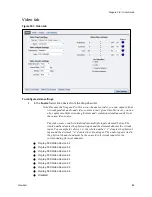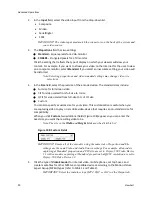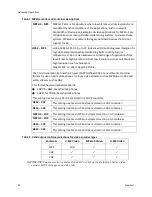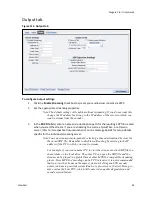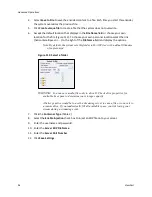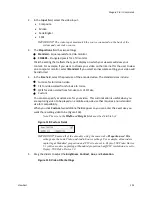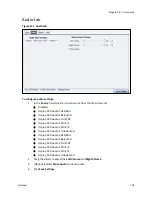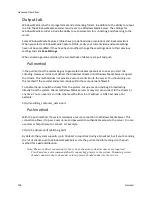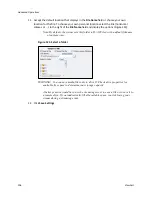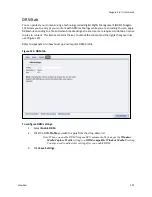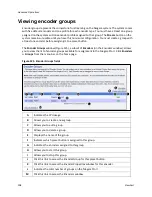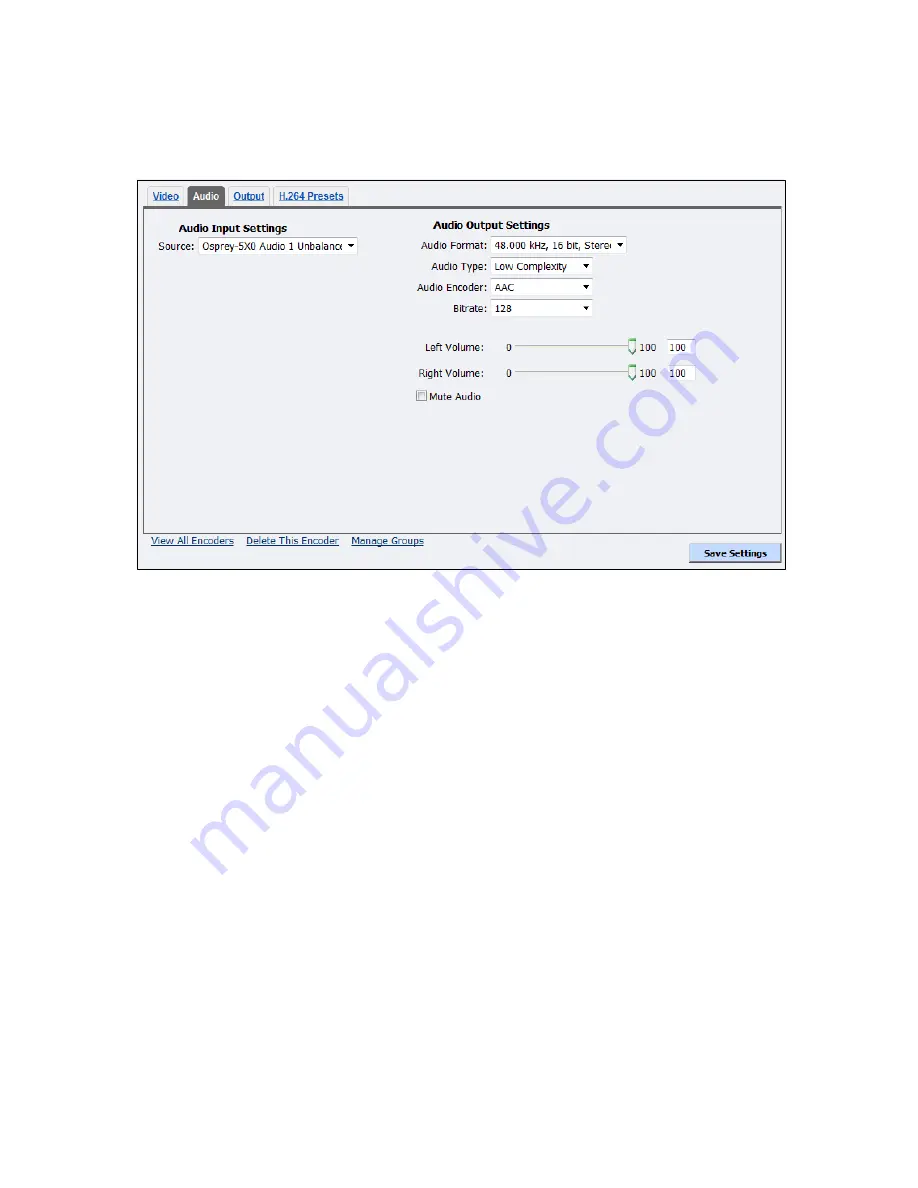
Niagara Pro II User Guide
ViewCast
93
Audio tab
Figure 111. Audio tab
To configure audio settings:
1.
In the
Source
field, select an audio source from the drop-down list:
Disabled
Osprey-5X0 Audio 1 AES/EBU
Osprey-5X0 Audio 1 Balanced
Osprey-5X0 Audio 1 DV-1394
Osprey-5X0 Audio 1 SDI 1/2
Osprey-5X0 Audio 1 SDI-3/4
Osprey-5X0 Audio 1 Unbalanced
Osprey-5X0 Audio 2 AES/EBU
Osprey-5X0 Audio 2 Balanced
Osprey-5X0 Audio 2 DV-1394
Osprey-5X0 Audio 2 SDI-1/2
Osprey-5X0 Audio 2 SDI-3/4
Osprey-5X0 Audio 2 Unbalanced
2.
Click the
Audio Format
from the drop-down list.
3.
Click the
Audio Type
. The drop-down list box provides two choices:
Main
– The same as Low Complexity, but adds backward prediction.
Low Complexity
– The simplest and most widely used AAC audio format type.
Note: Depending on the player on which the resulting stream will be rendered,
Summary of Contents for Niagara Pro II
Page 1: ......
Page 26: ......
Page 62: ...Advanced Operations 56 ViewCast...
Page 144: ......
Page 163: ...Niagara Pro II User Guide ViewCast 157 Access health menu CPU status Memory available...
Page 165: ...Niagara Pro II User Guide ViewCast 159 View network settings Enable DHCP...
Page 166: ...Appendix D System Menu LCD Display 160 ViewCast Set static IP addresses...
Page 167: ...Niagara Pro II User Guide ViewCast 161 Set gateway address...
Page 168: ...Appendix D System Menu LCD Display 162 ViewCast Set date and time Set video standard x3...