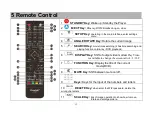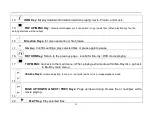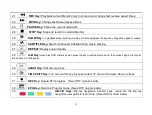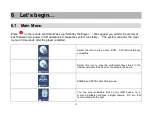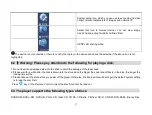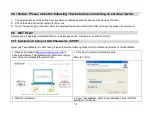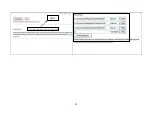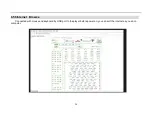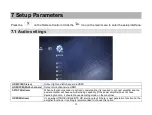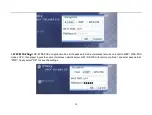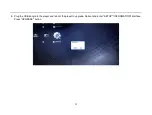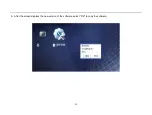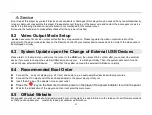27
Click
“
enter
”
key
to save the above settings after your setup is finished.
7.3 Language settings
OSD Language
Chinese(simplified/traditional)/English/French/Italian/Spanish/Portuguese/German/Dutch optional
according to different sales market, and firmware update available for supporting other languages.
Subtitle Language
In the settings options, select the language which matches the subtitle; if there are unrecognizable
code after selection, please try to select the UTF-8 language option of subtitle language to solve
this problem.
7.4 Play settings
Play Mode
General
Use to open file/direction without any navigation
Intelligent Play
Without Blu-Ray navigation( AVCHD Recommended )
BD Navi
Recommended mode for Blu-Ray movie. In this mode, Blu-Ray navigation is
activated.
Some movie
’s Blu-Ray navigation
Maybe there are problems, change to “Intelligent Play” or “General” will Avoid problems.
Image
Single file
One photo at a time. Press Next or Exit to return to the directory.
Multi file
One photo at a time. Press Previous/Next to browse the previous or next until you click the Exit key
to return to the directory.
Slide show
Auto-Play Picture
. Continued display until you click Exit to return to the directory.
Image Show Mode
Intelligent Show
Player automatically selects the appropriate size for the picture display (recommended).
Keep Rate to Fullscreeen
Scale length and width of the picture to full screen mode.
Original Size
Play the picture in original size, when the picture is more than the maximum screen resolution,
then play it in full screen display.
Stretch to Fullscreen
Stretch picture not to scale to full screen state.
Loop Play
Summary of Contents for HD Media Player
Page 1: ...1 Viewlab HD Media Player User Manual F1...
Page 8: ...8 3 Product Appearance...
Page 12: ...12 Warranty Card Wifi Antenna...
Page 20: ...20 Add...
Page 36: ...36 5 After the screen displays the new version of the software select OK to copy the software...
Page 55: ...WEBUI Interface Set Save address of movie download...
Page 56: ......
Page 60: ......
Page 61: ...Select the seed file to be uploaded...
Page 62: ...And then click Update key Alvin starts downloading...