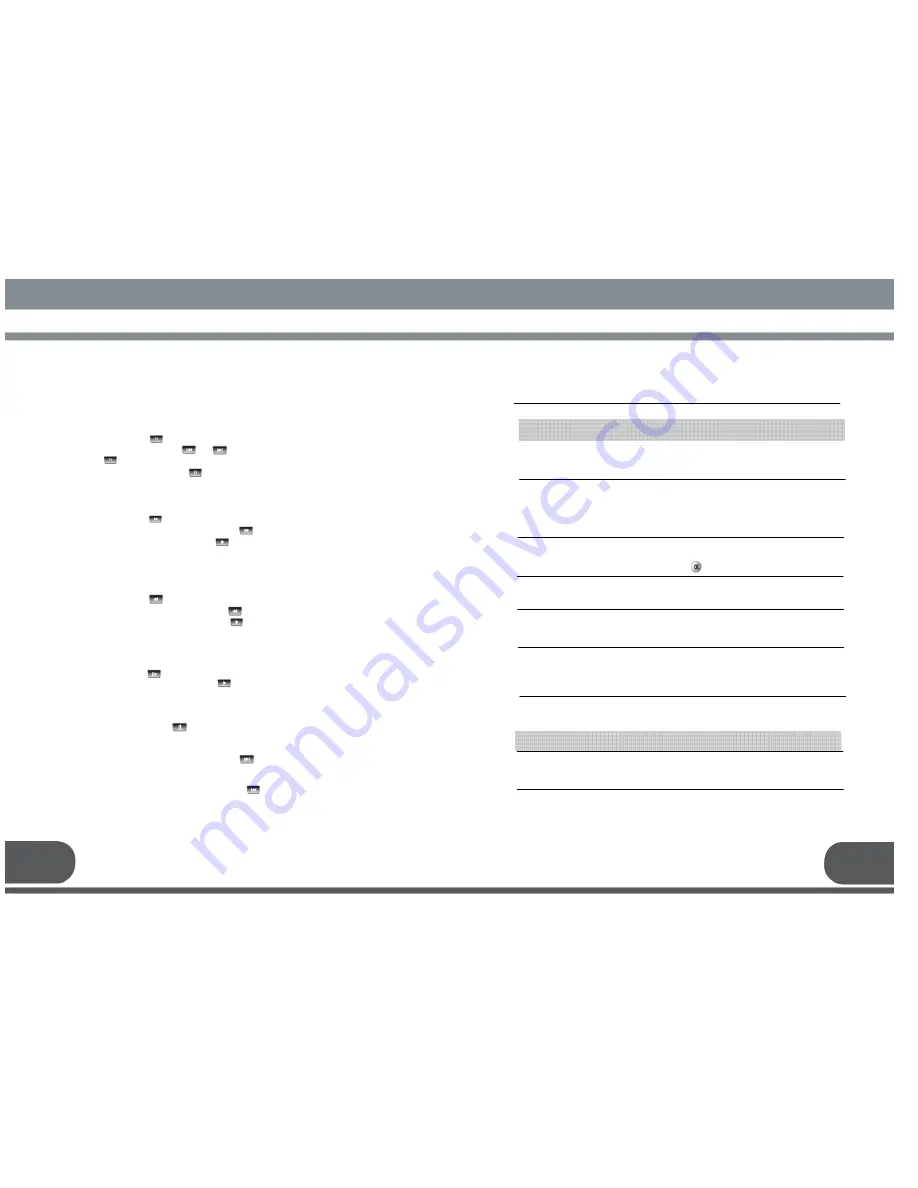
-
-
-
-
-
-
-
-
-
-
-
-
-
-
-
10. TROUBLE SHOOTING
Searching Signal
Connect the antenna cable properly.
Check the signal strength in the
Channel
search
menu.
Problem Solution
About the Receiver
On - Screen Error Messages
Does not display LED on the
front panel or the receiver has
no power
No pictures on the screen
No sound
Remote Control does not
operate
Poor picture quality
Frequent Rebooting after
Power
-
on
Abnormal operation when two
STBs are connected by
“LOOP OUT”
Connect the power cord to the power outlet
properly.
Check if the receiver is in standby mode.
Check if the video output port is firmly
connected to the TV.
Check if you have selected the correct channel
or video output on your TV.
Connect audio cords properly.
Check volume level of the TV.
Press key.
Point remote control directly towards the
receiver.
Check and replace batteries.
Check the signal strength in the
Channel
Search
menu. If this is low, try to adjust the
alignment of your antenna.
Turn on after removing the signal cable from
LNB:
If the rebooting does not occur; check the LNB!
(possible cause is LNB short-circuit)
Turn off one of the two STBs.
9.4.5. Fast Rewind
Fast rewind is available during playback. Please also see 9.4.9. Drag Backward.
1) In Playback, push key.
2) In order to increase rewind speed, push key several times.
3) For returning to the normal speed, push key.
* 5 steps of speed are available for Fast rewind.
9.4.6. Slow Motion
For slow motion playback,
1) In playback, push key.
2) For returning to normal speed, push key.
* Two steps of speed are available for Slow motion.
9.4.7. Pause
To pause the screen, push key.
9.4.8. Drag Forward
You can move fast forward while pushing the key. .
9.4.9. Drag Backward
You can move fast backward while pushing the key.
9.4.3. Repeat
You can watch a certain defined section repeatedly.
1) In Playback
,
push key to set a starting point of section to repeat.
2) Move the section by using & key.
3) Push key to set the ending point of section to repeat.
* For canceling the repeat, push key once more.
9.4.4. Fast Forward
Fast forward during playback is available. Also see 9.4.8. Drag Forward.
1) In Playback, push key.
2) In order to increase playback speed, push key several times.
3) For returning to normal speed, push key.
* 4 steps of speed are available for Fast forward.
TROUB
TROUB
TROUB
TROUBLE SHOOTING
LE SHOOTING
LE SHOOTING
LE SHOOTING
41
42
Summary of Contents for VS PRO
Page 1: ......
Page 25: ...47 48 ...
Page 26: ...49 50 13 WARRANTY CARD WARRANTY CARD WARRANTY CARD WARRANTY CARD WARRANTY CARD ...





































