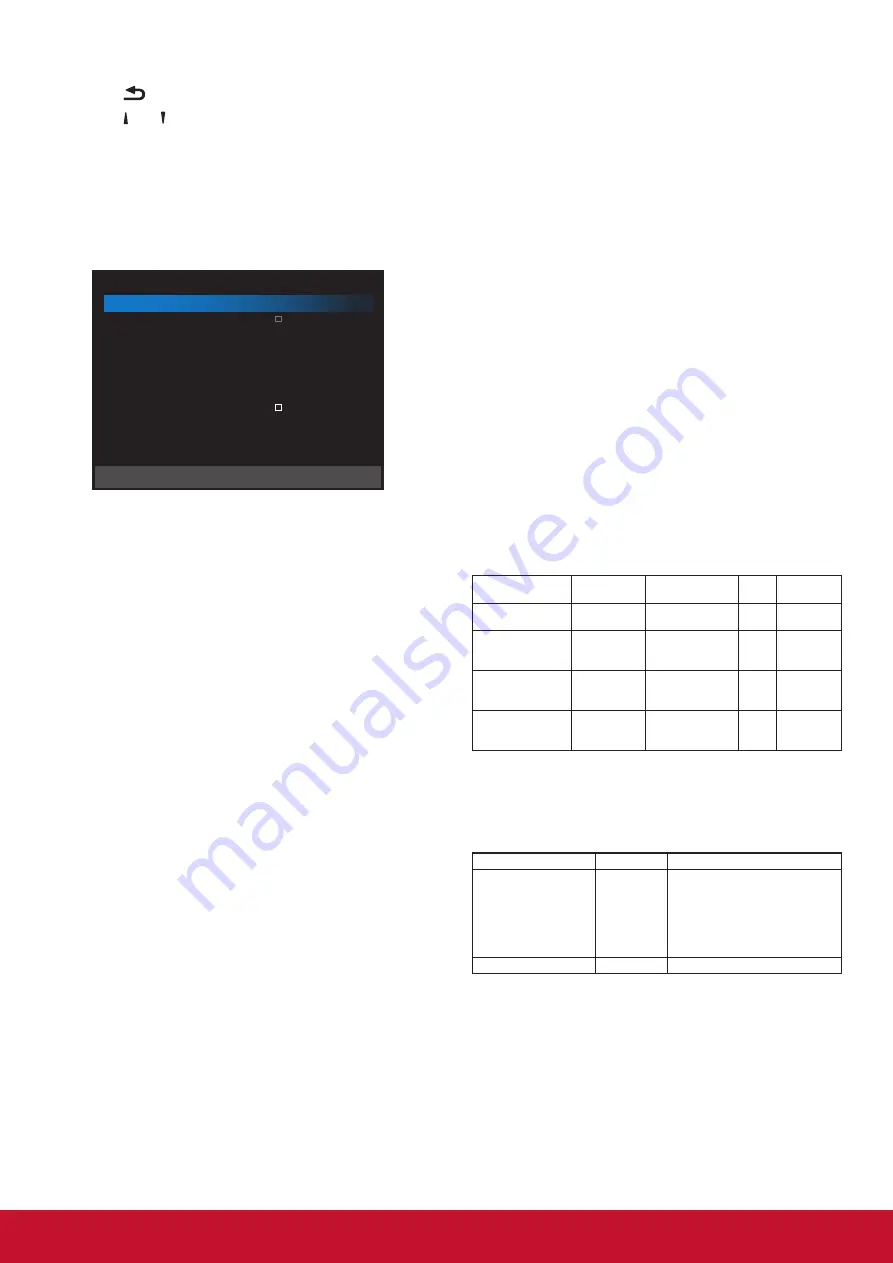
35
1. Press [
OK
] button to enter or choose
2. Press [ ] back button to return.
3. Press [ ] or [ ] button to adjust them.
* Cannot set time to date after year 2037.
Schedule
This function allows you to program up to 7 (seven)
different scheduled time intervals for the display to
activate.
Picture
Screen
Audio
Configuration 1
Configuration 2
Advanced option
IR control
Power LED Light
Keyboard control
Tiling
Off Timer
Date and time
Schedule
HDMI with One Wire
Language
OSD Transparency
Power Save
Advanced option reset
Unlock
On
Unlock
Action
Off
Action
Action
Off
English
Off
Mode 1
Action
Date and time
Auto Sync
Set date
Set time
Choose time zone
London, Dublin
GMT+1:00
NTP Server
Current date time
2.android.pool.ntp.org
2017/06/27 13:17:33
Schedule
Schedule list
Enable
Start time
End time
Input
Playlist
Days of the week
Every week
1
Back
SAVE
Schedule list:You can set 7 schedules.
•
Enable
: Enable/disable schedule. If set
start/end time is conflict or empty, input is
empty or time conflict with other schedule
list, you cannot enable schedule.
•
Start time
: Set start time.
•
End time
: Set end time.
•
Input
: Platform will go to this select source
automatically after the schedule on.
•
Play list
: 1 - 7: playback File1 - File7 of
playlist automatically, only media player, pdf
player and browser can set.
•
Days of the week
: Set Sunday,
Monday,Tuesday, Wednesday, Thursday,
Friday, Saturday.
•
Every week
: Set lifecycle.
•
Back
: Does not change schedule data.
•
Save
: Save schedule data.
HDMI with One Wire
CEC control.
•
{
Off
} - Disable CEC.(Default)
•
{
On
} - Enable CEC.
Language
Select the language used in the OSD menu.
The options are: English/Deutsch/
简体中文
/
Français/Italiano/Español/ Pyccкий/Polski/Türkçe/
繁體中文
.
OSD Transparency
Adjust OSD transparency.
•
{Off} - Transparency off.
•
{1-100} - Transparency level 1-100.
Power Save
Mode 1 [TCP off, WOL on, auto off]
Mode 2 [TCP off, WOL on, auto on/off]
Mode 3 [TCP on, WOL off, auto on/off]
Mode 4 [TCP on, WOL off, no auto on/off]
Power save modes
Mode 1: DC off -> Power off. LED: Red.
Power Save -> Power off, LED: Red
Mode 2: DC off -> Power off, LED: Red.
Power Save -> Power Saving.
LED: Orange. Can be wake up.
Mode 3: DC off -> Back light off, LED: Red
Power Save -> Back light off,
LED: Orange. Can be wake up.
Mode 4: DC off -> Back light off, LED: Red
Power Save -> Will not enter power save
mode. show “no signal” only.
RCU Power
Button Off
No Signal
WoL
Android
(ARM)
Mode 1 [TCP off,
WOL on, auto off]
DC OFF
DC OFF
V
ARM OFF
Mode 2 [TCP off,
WOL on, auto on/
off] (gary out)
DC OFF
When signal is
back, system wake
up
V
ARM OFF
Mode 3 [TCP off,
WOL off, auto on/
off]
Backlight OFF
Backlight OFF
X
ARM OFF
Mode 4 [TCP off,
WOL off, no auto
on/off]
Backlight OFF
Backlight ON,
show no signal
X
ARM OFF
* This product does not suppor t Mode 2
Following table is the action for Android board with
different power mode.
DC off/on: press power button by RC
Power mode in OSD Mode 1/2
Mode 3/4
DC off
shutdown
1. The cur rent source APK
(such as MediaPlayer,
Broswer, PDF or Smar
tCMS) will be closed.
2. Android system will go to
the default black launcher.
DC on
Boot up
1. Android system reboots
















































