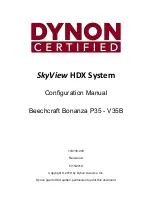8
2.3. Remote Control
2.3.1. General functions
1
13
20
14
15
16
17
18
19
2
3
4
5
6
7
8
9
11
10
12
21
1
[POWER] button
Press to switch on the display from standby mode.
Press again to turn it off and back into standby
mode.
2
[PLAY] button
Control playback of media files.
3
[
SOURCE] button
Press to toggle Video Source Menu. Press [ ] or
[ ] button to select one of the video sources among
Displayport
,
DVI-D
,
VGA
,
HDMI
,
Component
, or
Video
. Press [
OK
] button.
4
[MENU] button
Press to turn the OSD menu on/off.
5
[ ] button
•
Press to move the selection up in OSD menu.
•
Press to increase the value in OSD menu.
6
[ ] button
Press to move the selection left in OSD menu.
7
[OK] button
Press to activate the setting inside the OSD menu.
8
[ADJUST] button
Press to run the Auto Adjust function.
NOTE:
This button is functional for VGA input only.
9
[ ] button
•
Press to move the selection down in OSD menu.
•
Press to decrease the value in OSD menu.
10
[ ] MUTE button
Press to turn the mute function on/off.
11
COLOR buttons
Select tasks or options.
12
[NUMERIC] buttons
Enter text for network setting.
13
Format button
Press to switch screen aspect ratio.
•
For PC signal:
FULL
,
NORMAL
,
CUSTOM
, and
REAL
.
•
For Video signal:
FULL
,
NORMAL
,
DYNAMIC
,
CUSTOM
, and
REAL
.
14
[EXIT] button
Press to turn back to the previous OSD menu.
15
[INFO] button
Press to turn on/off the information OSD displayed
on the upper right corner of the screen.
16
[ ] button
Press to move the selection right in OSD menu.
17
[OPTION] button
Access currently available options, picture and
sound menus.
18
[VOL UP] button
Press to increase the audio output level.
19
[VOL DOWN] button
Press to decrease the audio output level.
20
21
[ID SET] button
If a single large- screen matrix (video wall) is
created, set ID key to control each dispaly.
ID Remote Control:
You can set the remote control ID when you want to use
this remote control on one of several different displays.
Press [
ID
] button. The red LED blinks twice.
1. Press [
ID SET
] button for more than 1 second to
enter the ID ode. The red LED lights up.
Press the [
ID SET
] button again will exit the ID
Mode. The red LED lights off.
Press the digit number [
0
] ~ [
9
] to select the display
you want to control.
For example: press [
0
] and [
1
] for display No.1,
press [
1
] and [
1
] for display No. 11.
The numbers available are from [
01
] ~[
255
].
2. Not pressing any button within 10 seconds will exit
the ID Mode.
3. If an error pressing of buttons other than the digits
occurred, wait 1 second after the red LED lights
off and then lights up again, then press the correct
digits again.
4. Press [
ID ENTER
] button to confirm. The red LED
blinks twice and then lights off.
NOTE:
•
Press [
NORMAL
] button. The green LED blinks
twice, indicating the display is in normal operation.
•
It is ncecssary to set up the ID number for each
display before selecting its ID number.
Summary of Contents for CDX5552
Page 62: ...52 ...