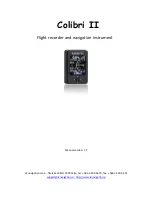15
3.6. IR Pass-through Connection
DVD / VCR / VCD
(DVD / VCR / VCD)
Remote Control
[IR OUT]
[IR IN]
3.7. Wire-connecting to Network
If you connect this display to a home network, you can play photos, music and videos from your computer.
See
Play multimedia files via Local Area Network
(Page 15) for more detail.
INTERNET
ROUTER
[RJ-45]
PC
[RJ-45]
To setup the network:
1. Switch on the router and switch on its DHCP setting.
2. Connect the router to this display with an Ethernet cable.
3. Press [ ]
MENU
button to display the OSD menu.
4. Press or button to select the menu item {
Network setting
}. Press
OK
button to enter its submenu.
5. Press , , , or number button to adjust its value. Press
OK
button to confirm.
NOTE:
Connecting with a shielded CAT-5 Ethernet cable to comply with the EMC directive.
Summary of Contents for CDX5552
Page 62: ...52 ...