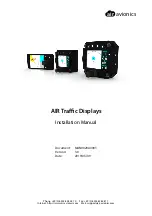16
4. Operation
NOTE:
The control button described in this section
is mainly on the remote control unless
specified otherwise.
4.1. Watch the Connected Video Source
See page 9 for external equipments connection.
1. Press [ ]
SOURCE
button.
2. Press [ ] or [ ] button to choose a device then
press [
OK
] button.
4.2. Change Picture Format
You can change the picture format to suit the video
source. Each video source has its available picture
formats.
The available picture formats depend on the video
source:
1. Press [ ]
FORMAT
button.
2. Press [ ] or [ ] button to choose a picture format,
then press [
OK
] button.
•
{
FULL
}: Enlarge the picture to fill the screen.
Recommended for minimal screen distor tion
but not for
HD
or
PC
.
•
{
DYNAMIC
}: Scale 4:3 format to 16:9. Not
recommended for
HD
or
PC
.
•
{
CUSTOM
}: Shows wide screen format
content unstretched.
Not recommended for
HD
or
PC
.
•
{
REAL
}: Provide maximum detail for
PC
.
Only available when
PC
mode is selected in
the {
Picture
} menu.
•
{
NORMAL
}: Display the classic 4:3 format.
4.3. Choose your Preferred Picture
Settings
1. While this display is playing video source press
[ ]
ADJUST
button.
2. Press [ ] or [ ] button to choose
Picture style
,
then press [
OK
] button.
3. Press [ ] or [ ] button to choose an option, then
press [
OK
] button:
•
{
Personal
}: Apply your personalised picture
settings.
•
{
Vivid
}: Rich and dynamic settings, ideal for
daytime viewing.
•
{
Natural
}: Natural picture settings.
•
{
Standard
}: Default settings that suit most
environments and types of video.
•
{
Movie
}: Ideal settings for movies.
•
{
Photo
}: Ideal settings for photos.
•
{
Energy saving
}: Settings that conser ve the
most energy.
4.4. Choose your Preferred Sound
Settings
1. While this display is playing video source press
[ ]
ADJUST
button.
2. Press [ ] or [ ] button to choose
Sound style
,
then press [
OK
] button.
3. Press [ ] or [ ] button to choose an option, then
press [
OK
] button:
•
{
Personal
}: Apply your personalised sound
settings.
•
{
Original
}: Settings that suit most
environments and types of audio.
•
{
Movie
}: Ideal settings for movies.
•
{
Music
}: Ideal settings for listening to music.
•
{
Game
}: Ideal settings for games.
•
{
News
}: Ideal settings for spoken audio such
as the news.
4.5. Play multimedia files via Local Area
Network
To play files via Local Area Network, you will need:
•
A wired home network, connected with a
Universal Plug and Play (uPnP) router.
•
Optional: A LAN cable that connects your
display to your home network.
•
A media server running on your computer.
•
Appropriate settings on your computer
firewall to allow you to run the media server.
4.5.1. Set up the network
1. Connect your display and the computer to the
same home network.
See illustration below to connect your display to
a network.
2. Switch on your computer and the router.
•
Single display setup:
PC
[RJ-45]
[RJ-45]
ROUTER
•
Bultiple display setup:
PC
[RJ-45]
]
5
4
-
J
R
[
]
5
4
-
J
R
[
ROUTER
DISPLAY 1
DISPLAY 2
DISPLAY 1
DISPLAY 2
NOTE:
If the apparatus does not return to
DLNA mode due to external electrical
disturbances (e.g. electrostatic discharge),
user inter vention is required.
Summary of Contents for CDX5552
Page 62: ...52 ...