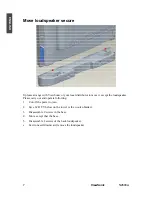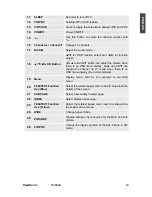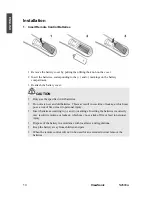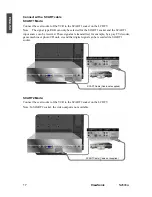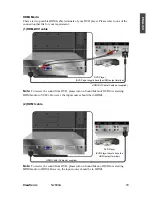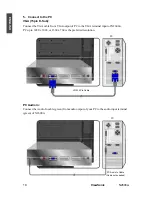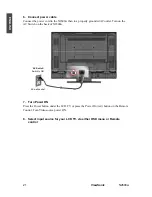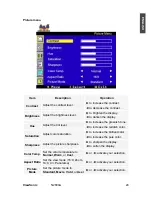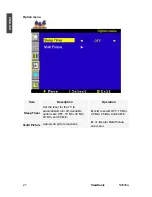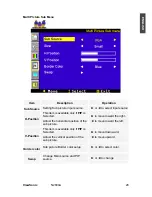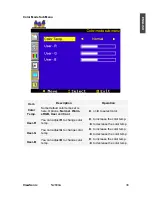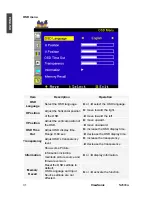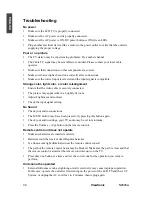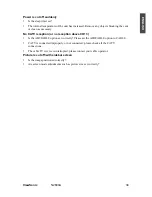21
ViewSonic
N2600w
ENGLISH
6. Connect power cable
Connect the power cord to the N2600w then to a properly grounded AC outlet. Turn on the
AC Switch on the back of N2600w
7. Turn Power ON
Press the Power button under the LCD TV, or press the Power On (red) button on the Remote
Control. Turn Video source power ON.
8. Select input source for your LCD TV, via either OSD menu or Remote
control
AC wall socket
AC Switch
Switch to ON