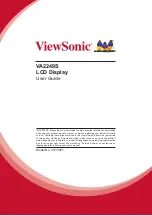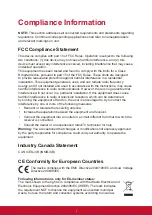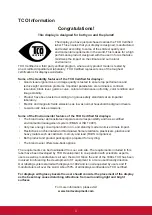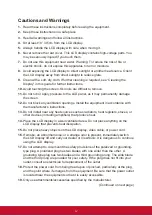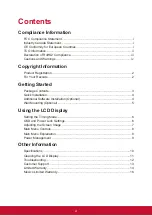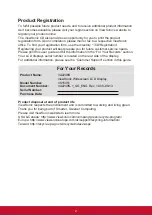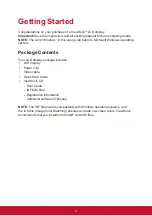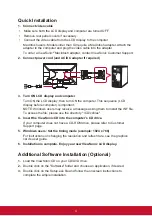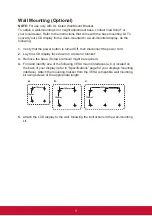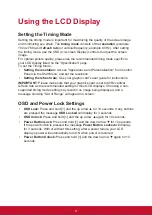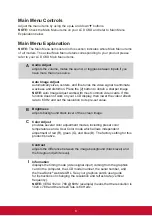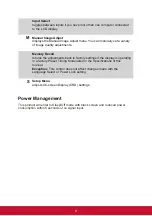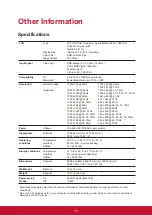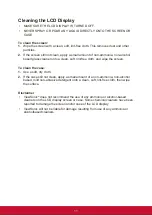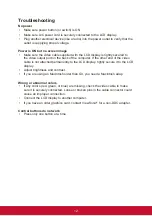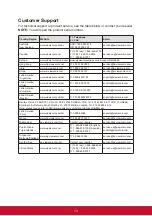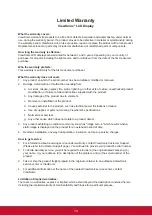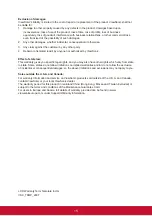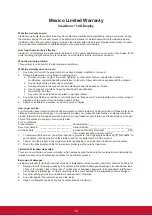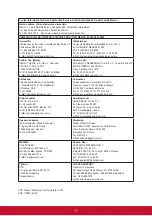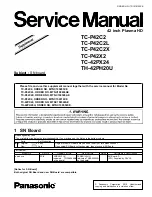6
Using the LCD Display
Setting the Timing Mode
Setting the timing mode is important for maximizing the quality of the screen image
and minimizing eye strain. The
timing mode
consists of the
resolution
(example
1024 x 768) and
refresh rate
(or vertical frequency; example 60 Hz). After setting
the timing mode, use the OSD (On-screen Display) controls to adjust the screen
image.
For optimal picture quality, please use the recommended timing mode specific to
your LCD display listed on the “Specification” page.
To set the Timing Mode:
•
Setting the resolution:
Access "Appearance and Personalization" from Control
Panel via the Start Menu, and set the resolution.
•
Setting the refresh rate:
See your graphic card’s user guide for instructions.
IMPORTANT:
Please make sure that your graphics card is set to 60Hz vertical
refresh rate as the recommended setting for most LCD displays. Choosing a non-
supported timing mode setting may result in no image being displayed, and a
message showing “Out of Range” will appear on screen.
OSD and Power Lock Settings
•
OSD Lock:
Press and hold [1] and the up arrow ▲ for 10 seconds. If any buttons
are pressed the message
OSD Locked
will display for 3 seconds.
•
OSD Unlock:
Press and hold [1] and the up arrow ▲ again for 10 seconds.
•
Power Button Lock:
Press and hold [1] and the down arrow ▼ for 10 seconds.
If the power button is pressed the message
Power Button Locked
will display
for 3 seconds. With or without this setting, after a power failure, your LCD
display’s power will automatically turn ON when power is restored.
•
Power Button Unlock:
Press and hold [1] and the down arrow ▼ again for 10
seconds.
Summary of Contents for VA2249S
Page 25: ......