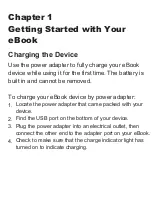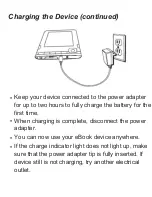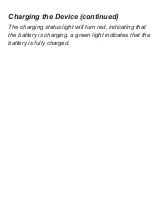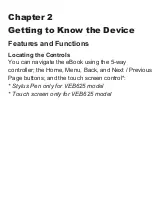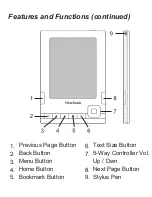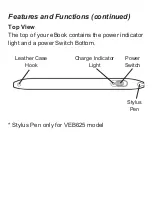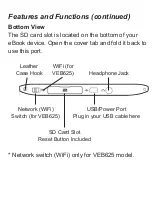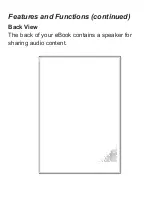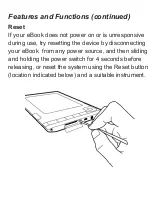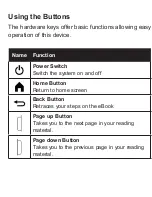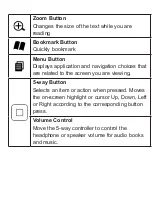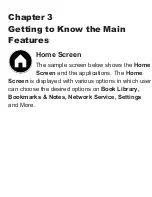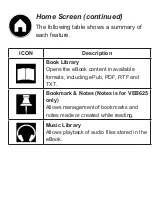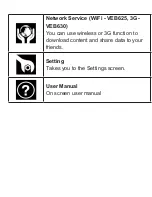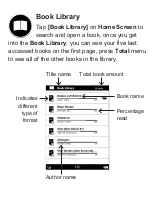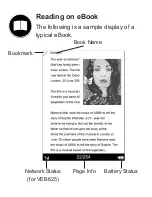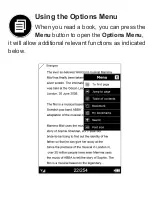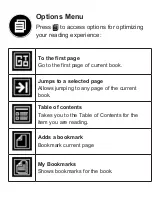Summary of Contents for VEB620
Page 15: ...VEB620 Generic Version Non Touch Network connectivity ...
Page 16: ...VEB625 WiFi with Touch Control With touch control screen and WiFi connectivity ...
Page 32: ......
Page 45: ...Bookmark Indicator You can add total 8 Bookmarks on a book The new one will replace old ...
Page 58: ...Available PC list USN PSW ...
Page 73: ......