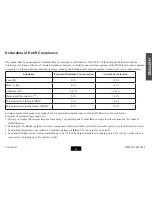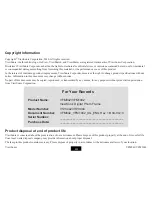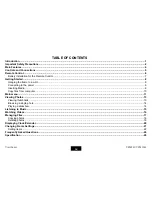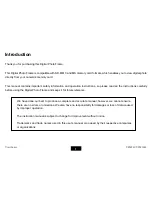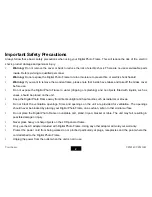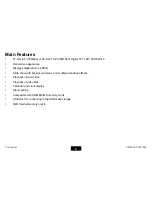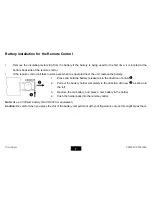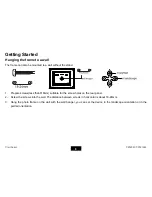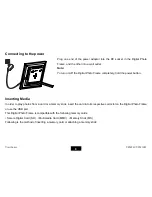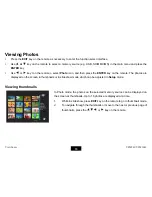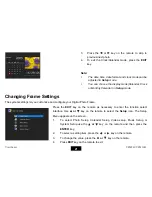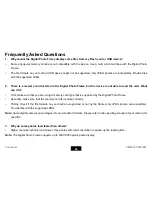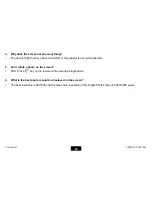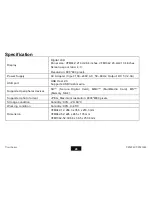11
USB port on your computer.
3. The computer system detects “New hardware” and starts to install the driver automatically. Wait for the system to finish
the installation. When it has finished, several “Removable Disk”, which indicate all drivers of the digital photo frame, will
be created in “My computer”.
4. Drag and drop the files on your computer to the memory device connected to the digital photo frame or to the built-in
memory.
5. To disconnect the USB cable from the computer, double click the
Safely Remove Hardware
icon on the task bar. Click
the
USB Mass Storage Device
, and then click
OK
.
Note:
y
Make sure no USB storage device is connected with the Digital Photo Frame before connecting to your computer.
y
The Digital Photo Frame must be plugged in and turned on
before connecting to the computer.
y
When connecting with a computer, the USB HOST driver is not available.
y
Do not disconnect the USB cable or remove the card during files coping and transferring.
y
System support:
Windows®
2000/ XP/ Vista
TM
.
Main menu
y
When a memory device is inserted into the Digital Photo Frame, the corresponding icon appears on the main menu.
y
In the main menu, you can select connected source to view photos, listen to music, watch videos, display the calendar
and clock, manage files or change frame settings.
1. Press
the
EXIT
key on the remote as necessary to access the main menu. All connected source, photo, music, video,
calendar, files and setup icons are displayed.
ViewSonic
VFM842/VFM1042
Summary of Contents for VFM1042
Page 37: ......