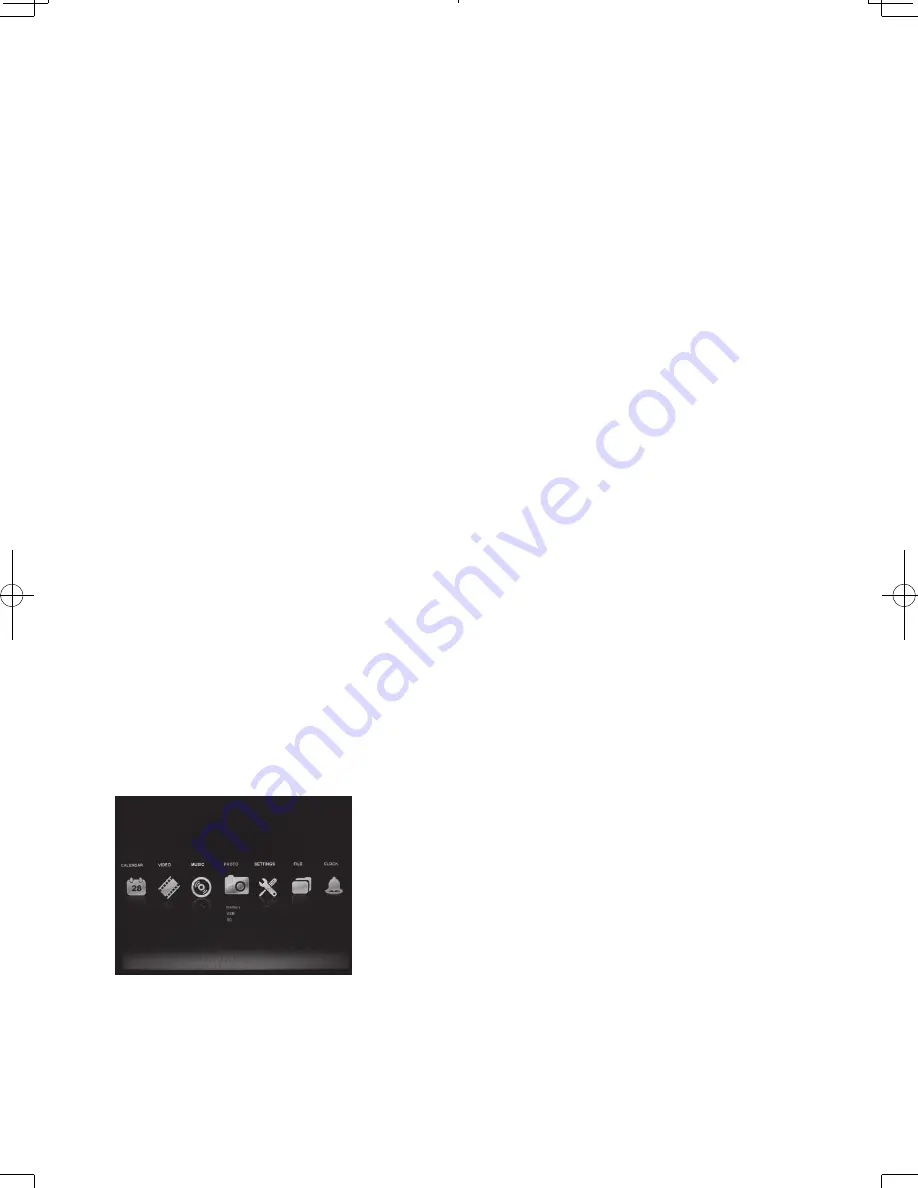
2
ViewSonic
VFM1586
Main Features
· Display digital picture in Hi-resolution and great quality
· Create an automatic slide show with multiple transition effects and optional background music.
· Supports jpeg images up to 12 Mega Pixels.
· Plays mp3 music with the integrated stereo speakers.
· Plays MPEG1, MPEG4 movie files stored on supported memory cards.
· Accepts many memory cards including SD,MMC,MS cards, as well as USB flash drives.
· User friendly on screen display lets you easily access all features.
· Includes a credit card sized remote control.
Operation
Photos and media can be viewed directly from your memory card or you can copy files to the
device that you want to store.
For instructions on copy files, please see the “Copy file in the file list screen” section on page 5.
Viewing Photo in Slideshow Mode
The digital picture frame is compatible with the following memory cards:
Secure Digital card (SD)
Multi Media Card (MMC)
Memory Stick (MS)
Insert the memory card with the front label facing away from display screen. Do not force the
memory card into the memory slot, if you are unable to insert the memory card easily, you may
have inserted it the wrong way. Reverse it and try again.
Note:
The digital picture frame will only recognize digital picture stored in jpeg format. Digital picture
stored in other formats will be ignored by the device.
Make sure you have at least one picture stored on the memory card. The frame will not function
properly without a stored picture.
You can also use a USB flash drive. It operated the same way as the memory cards. Simply insert
the flash drive into the USB host plug on the back of the frame.
The slideshow of your photos will begin to play automatically. The slideshow will play your photos
in the order which they are listed on your memory card. You can rearrange them using a PC.
To select and view an individual picture, please see “ Viewing Individual Pictures” on page 3.
Main menu
When the digital Picture Frame is turned on, you will see
the MENU screen.There are one memory card slot and
one USB port on the board. If there is a device inserted in
these slot, the corresponding icon will be shown, otherwise
it will be hidden.
B5_VFM1586-11E-P_UG_English.indb 2
2011/2/8 下午 06:23:48
Summary of Contents for VFM1586
Page 18: ......




































