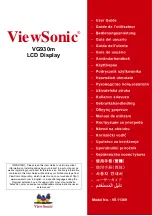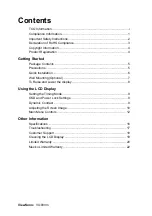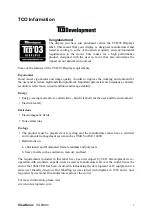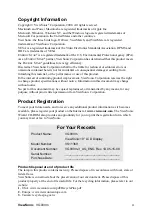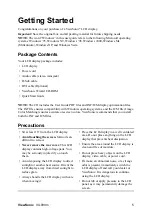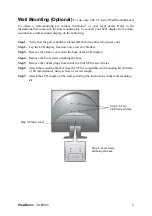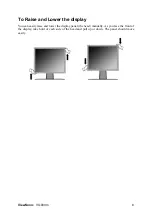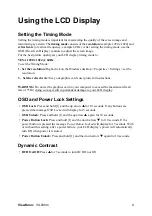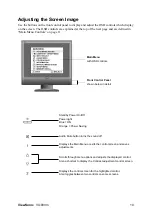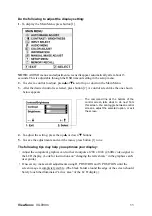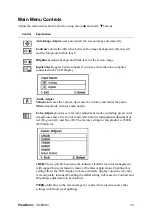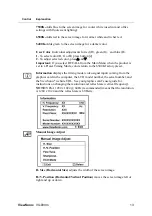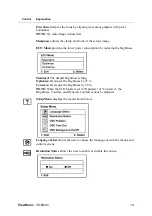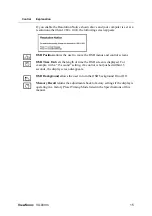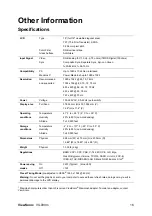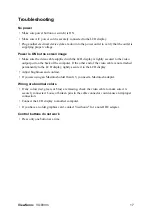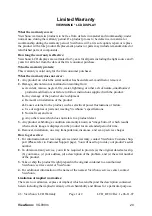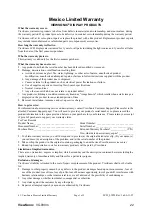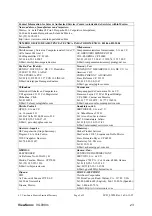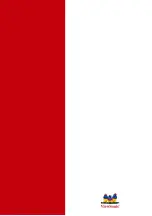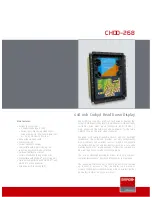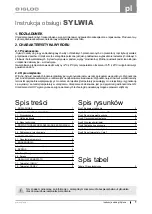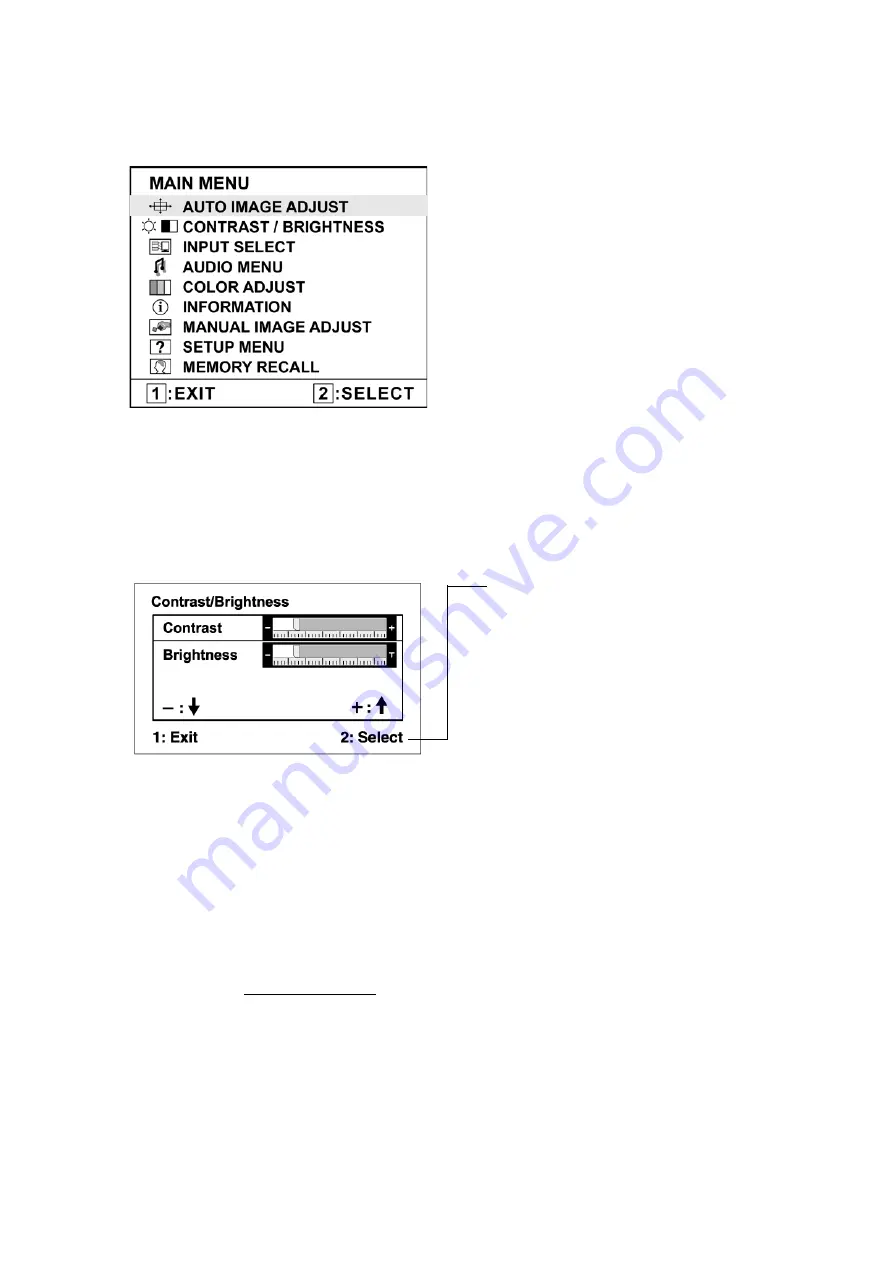
ViewSonic
VG930m
11
Do the following to adjust the display setting:
1.
To display the Main Menu, press button [1].
NOTE:
All OSD menus and adjustment screens disappear automatically after about 15
seconds. This is adjustable through the OSD timeout setting in the setup menu.
2.
To select a control to adjust, press
S
or
T
to scroll up or down in the Main Menu.
3.
After the desired control is selected, press button [2]. A control screen like the one shown
below appears.
4.
To adjust the setting, press the up
S
or down
T
buttons.
5.
To save the adjustments and exit the menu, press button [1]
twice
.
The following tips may help you optimize your display:
• Adjust the computer's graphics card so that it outputs a 1280 x 1024 @ 60Hz video signal to
the LCD display. (Look for instructions on “changing the refresh rate” in the graphics card's
user guide.)
• If necessary, make small adjustments using H. POSITION and V. POSITION until the
screen image is completely visible. (The black border around the edge of the screen should
barely touch the illuminated “active area” of the LCD display.)
The command line at the bottom of the
control screen tells what to do next from
this screen. You can toggle between control
screens, adjust the selected option, or exit
the screen.
Summary of Contents for VG930M - 19" LCD Monitor
Page 27: ......