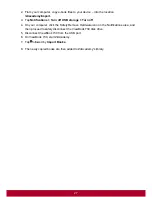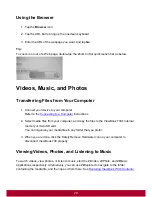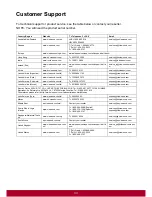Mexico Limited Warranty
ViewSonic
®
eBook
What the warranty covers:
ViewSonic warrants its products to be free from defects in material and workmanship, under
normal use, during the warranty period. If a product proves to be defective in material or
workmanship during the warranty period, ViewSonic will, at its sole option, repair or replace the
product with a like product. Replacement product or parts may include remanufactured or
refurbished parts or components & accessories.
How long the warranty is effective:
ViewSonic eBooks are warranted for (1) year for all parts and labor from the date of the first
consumer purchase.
User is responsible for the back up of any data before returning the unit for service. ViewSonic is
not responsible for any data lost.
Who the warranty protects:
This warranty is valid only for the first consumer purchaser.
What the warranty does not cover:
1. Any product on which the serial number has been defaced, modified or removed.
2. Damage, deterioration or malfunction resulting from:
a. Accident, misuse, neglect, fire, water, lightning, or other acts of nature, unauthorized
product modification, unauthorized attempted repair, or failure to follow instructions
supplied with the product.
b. Any damage of the product due to shipment.
c. Removal or installation of the product.
d. Causes external to the product, such as electrical power fluctuations or failure.
e. Use of supplies or parts not meeting ViewSonic's specifications.
f.
Normal wear and tear.
g. Any other cause which does not relate to a product defect.
3. Any product exhibiting a condition commonly known as "image burn-in" which results when a
static image is displayed on the product for an extended period of time.
4. Removal, installation, insurance, and set-up service charges.
36