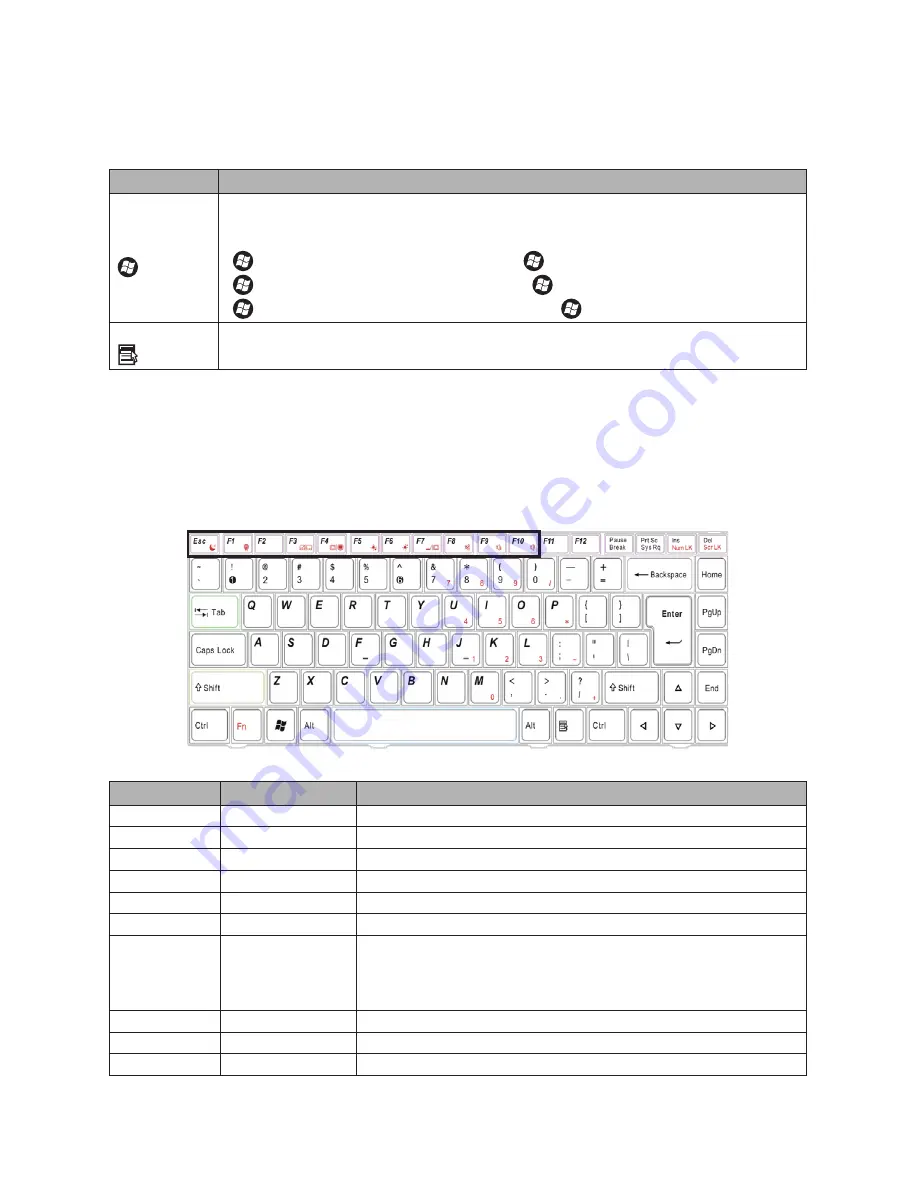
ViewSonic
VNB131
16
Windows keys
The keyboard has two keys that perform Windows-specific functions.
Key
Description
Windows key
Pressed alone, this key has the same effect as clicking on the Windows Start button,
it launches the Start menu. It can also be used with other keys to provide a variety of
functions:
<
>:Open or close the Start menu <
>+<D>:Display the desktop
<
>+<E>:Open Windows Explorer <
>+<F>:Search for a file or folder
<
>+<L>:Lock your computer or switch users <
>+<R>:Open the Run dialog box
Application key
This key has the same effect as clicking the right mouse button: it opens the
application’s context menu.
Hotkeys
The computer employs hotkeys or key combinations to access most of the computer’s
controls like screen brightness, sound volume, etc.
To use a hotkey, press and hold the <Fn> key before pressing the other key in the
hotkey combination.
Hotkey
Function
Description
<Fn>+<ESC>
Sleep
Puts ViewBook Pro in Sleep mode.
<Fn>+<F1>
Wireless LAN
Enables or disables the wireless network connection.
<Fn>+<F3>
Touchpad
Turns the touchpad on and off.
<Fn>+<F4>
LCD screen
Turns the LCD screen on and off.
<Fn>+<F5>
Brightness down
Decreases the screen brightness.
<Fn>+<F6>
Brightness up
Increases the screen brightness.
<Fn>+<F7>
Display toggle
Switches display output between the display screen, external
monitor or projector (if connected), or sets ViewBook Pro to output
the signal to both the display screen and the external display/
projector.
<Fn>+<F8>
Speaker toggle
Turns the speakers on and off.
<Fn>+<F9>
Volume up
Increases the sound volume.
<Fn>+<F10> Volume down
Decreases the sound volume.
















































