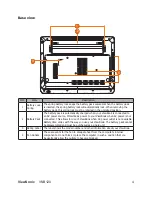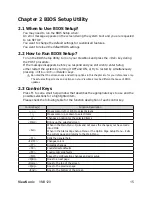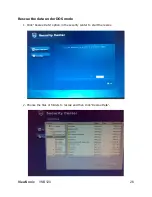ViewSonic
VNB120
13
Using the keyboard
The keyboard has full-sized keys and an embedded numeric keypad, separate cursors,
lock keys, Windows key, Application key, function and special keys.
Lock keys and embedded numeric keypad
The keyboard has three lock keys which you can toggle on and off.
Backspace
Enter
Shift
Shift
Ctrl
PgUp
Home PgDn End
Tab
Fn
Caps
Lock
Ctrl
Alt
Esc
F1
F2
F3
F4
F5
F6
F7
F8
F9
F10
F11
F12
PrtScr
Ins
Del
Break SysRq
Pause
Numlk ScrLk
1
2
3
4
5
6
7
8
9
0
Q
E
R
T
Y
U
I
O
P
w
A
S
D
F
G
H
J
K
L
Z
X
C
V
B
N
M
0
1
2
3
4
5
6
7
8
9
Alt
LCD
Lock key
Description
Caps Lock
When Caps Lock is on, all alphabetic characters typed appear in uppercase.
Num Lock
<Fn>+<Ins Numlk>
When Num Lock is on, the embedded numeric keypad is activated. Use this
mode when you need to do a lot of numeric data entry. A better solution
would be to connect an external keypad.
Scroll Lock
<Fn>+<Del ScrLK>
When Scroll Lock is on, the screen moves one line up or down when you
press the up or down arrow keys respectively. Scroll Lock does not work
with some applications.
The embedded numeric keypad functions like a desktop PC standard keyboard’s
numeric keypad. The numbers are indicated by small numeric characters located on the
upper right corner of the keycaps. To simplify the keyboard legend, cursor-control key
symbols are not printed on the keys.
Desired access
Num Lock on
Num Lock off
Number keys on embedded keypad Type numbers in a normal manner.
Main keyboard keys
Hold <Fn> while typing letters on
embedded keypad.
Type the letters in a normal
manner.