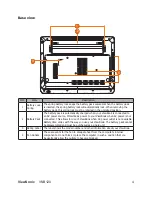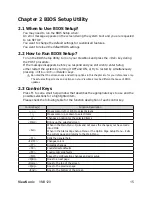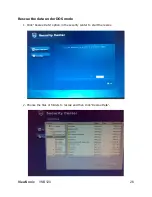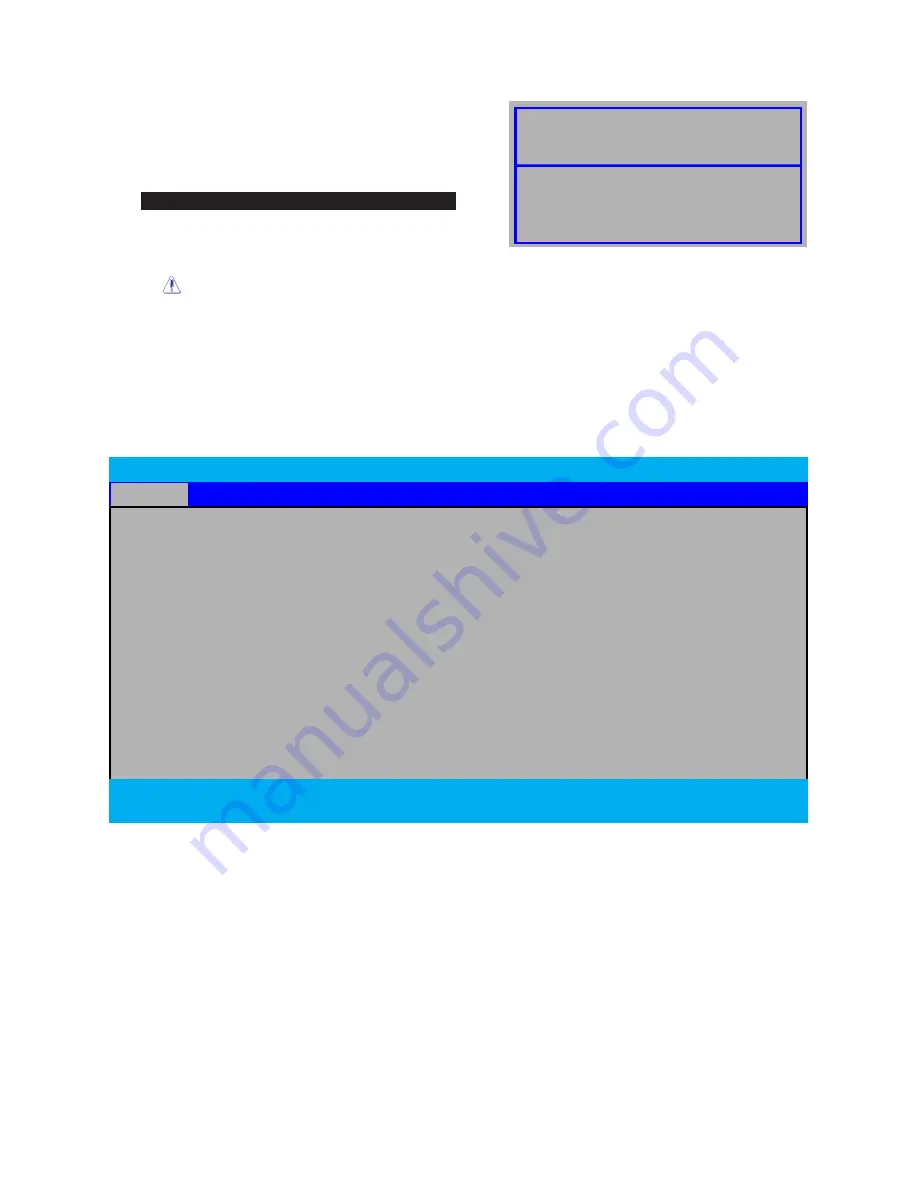
ViewSonic
VNB120
16
2.4 Boot Device Priority
After you press the Power button of your
ViewBook to turn it on, you will see the
following inscription:
Press F2 for system Utilities Press F10 for Boot Menu
Press “F10” key and ViewBook will show you
the boot options.
The menu will be different depending on the storage devices installed or connected.
2.5 BIOS Menu
You can set up your ViewBook’s BIOS according to your needs using the BIOS setup
utility.
2.5.1 Main Menu
Phoenx SecureCore(tm) Setup Utlty
Man
Advanced
Securty
Boot
Ext
System Tme [08:45:04]
System Date [08/06/2009]
► SATA Port 1 [WDC WD2500BEVT-22ZCTO-(PM)]
SATA Port 2 [None]
CPU Type: Intel(R) Celeron(R) M CPU 723@1.20G
System Menory: 640KB
Extended Memory: 1024MB
PCB Verson: B
EC Verson: GS45AFGA[2009.06.18]
BIOS Verson: GS45A01K[2009.06.29]
F1
Help
↑↓
Select Item
-/+
Change Values
F9
Setup Defaults
Esc
Ext
←→
Select Menu
Enter
Select
►
Sub-Menu
F10
Save and Ext
System time
This item sets the time you specify (usually the current time) in the format of [Hour],
[Minute] and [Second].
System date
This item sets the date you specify (usually the current date) in the format of [Month],
[Date], and [Year].
System Memory
Displays the auto-detected system memory.
•
•
•
Boot Menu
1.SATA CD:TSST CORP CDRW/DVD
3.SATA HDD:WDC WD2500BEVT-22ZCT0-(PM)
<Enter Setup>