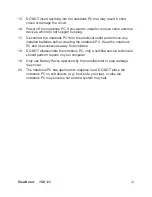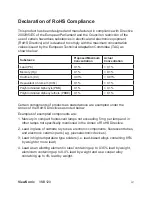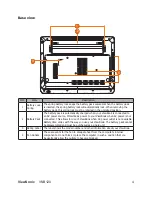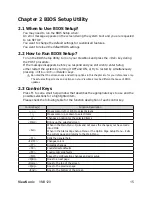ViewSonic
VNB120
2
1.2 Specifications
CPU
- Intel
®
Mobile CULV Processor
Chipset
- Intel
®
ICH7-M
LCD Screen
- 12.1” WXGA color TFT-LCD with LED Backlight
- Resolution: 1280*800 pixels
Power Management
- ACPI V3.0
- S0, S3, S4, S5 support
System Memory
- DDR2 667/800MHz (Single Channel)
- DDR2 SO-DIMM slot supports up to 2GB
Mass Storage
- Support SATA HDD
- Easy upgradable 2.5” 9.5mm HDD
User Interface
- 7 in 1 Card Reader (supports MS/MS Pro/MS Duo/SD/miniSD/
MMC/RSMMC)
Note: MS Duo, miniSD, RSMMC, MS Pro require an adapter
- 2 x 4-pin USB2.0 Ports
- 1 x VGA Port
- 1 x Express card Slot
- 1 x MIC
- 1 x Line Out
- 1 x RJ45 Port
- 1 x DC-In Port
Audio
- Azalia Codec supports 2.1 channel output
- Built-in audio connector and mic connector
Digital Camera
- Build-in 1.3 megapixels camera
Ethernet LAN
- 10/100Mbps Fast Ethernet Support
Wireless LAN
- Mini PCI-E interface, supports 802.11b/g/n
Bluetooth
- Bluetooth™ v2.1+EDR
Battery
- 6 cells Li-Ion battery pack, 10.8V/48Wh, or 3-cell Li Ion Battery
Pack 10.8V/24Wh
Dimensions
- 289.3 x 202.8 x 27.8 mm
Weight
- Less than 1.3kg (including Li-Ion battery pack)