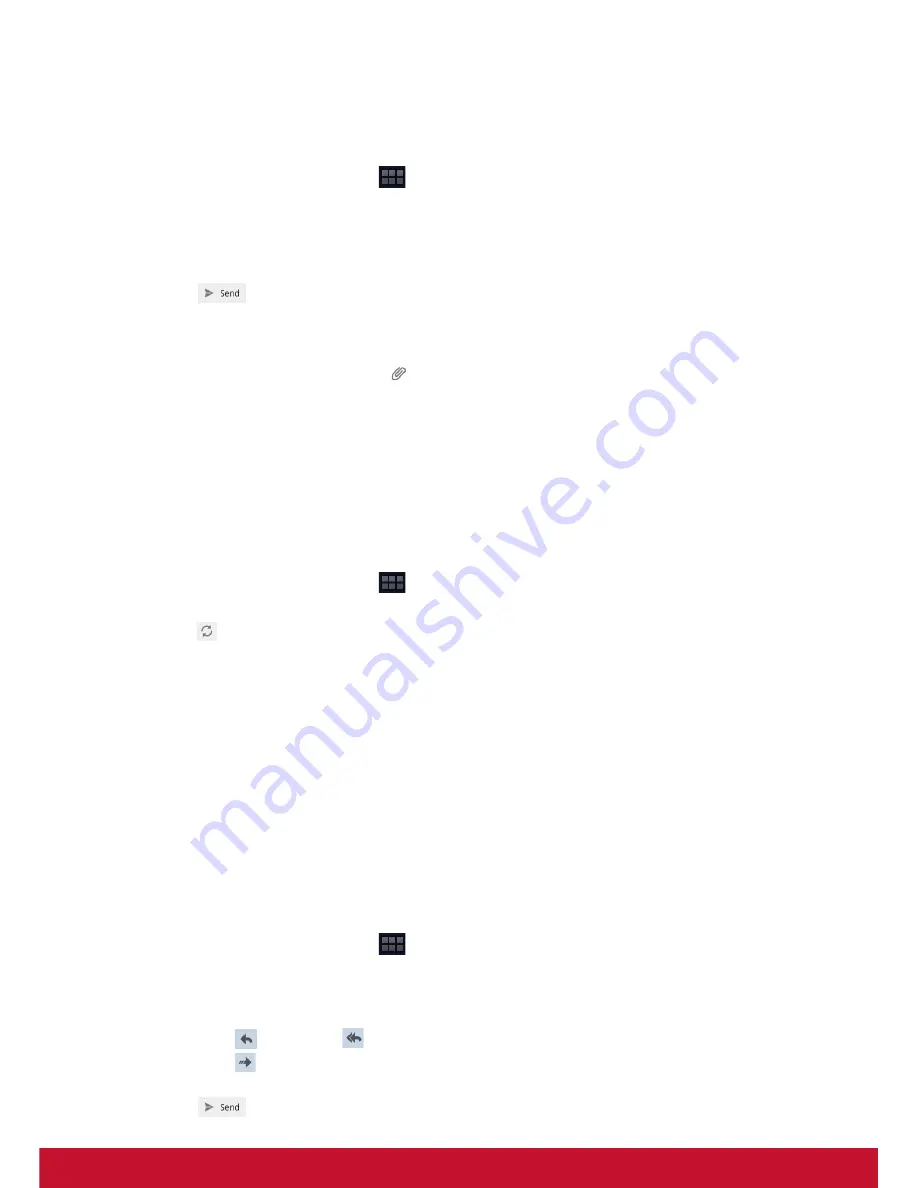
16
Sending an email from Contacts
You can send an email to a contact with an email address stored in Contacts.
1. From the Home screen, tap
>
Contacts
.
2. Tap a name to open contact.
3. Tap
Email Home
or
Email Work
.
4. Enter a
Subject
.
5. Compose your email.
6. Tap .
Adding attachments to an email message
1. On the Compose screen, tap
.
2. Select the file that you want to attach.
Receiving emails
Emails are automatically received in your Inbox when the device connects to a
wireless network.
To manually receive emails
1. From the Home screen, tap
>
.
2. Tap an email account.
3. Tap .
Reading and replying to emails
Inbox displays email headers. Download the email to view the complete content.
To download attachments
•
With POP3 email accounts, attachments are downloaded when you download the
complete message.
•
With IMAP4 email accounts, tap the attachment to mark it for download. The
attachment is downloaded the next time you connect to your email server.
NOTE:
Only supported file types can be opened on the device.
To reply or forward an email
1. From the Home screen, tap
>
.
2. Tap an email account.
3. Tap a message to open.
4. Do any of the following:
• Tap
(Reply) or
(Reply all) to reply the email.
• Tap
(Forward). Then enter the recipient in the
To
field.
5. Compose your message.
6. Tap .















































