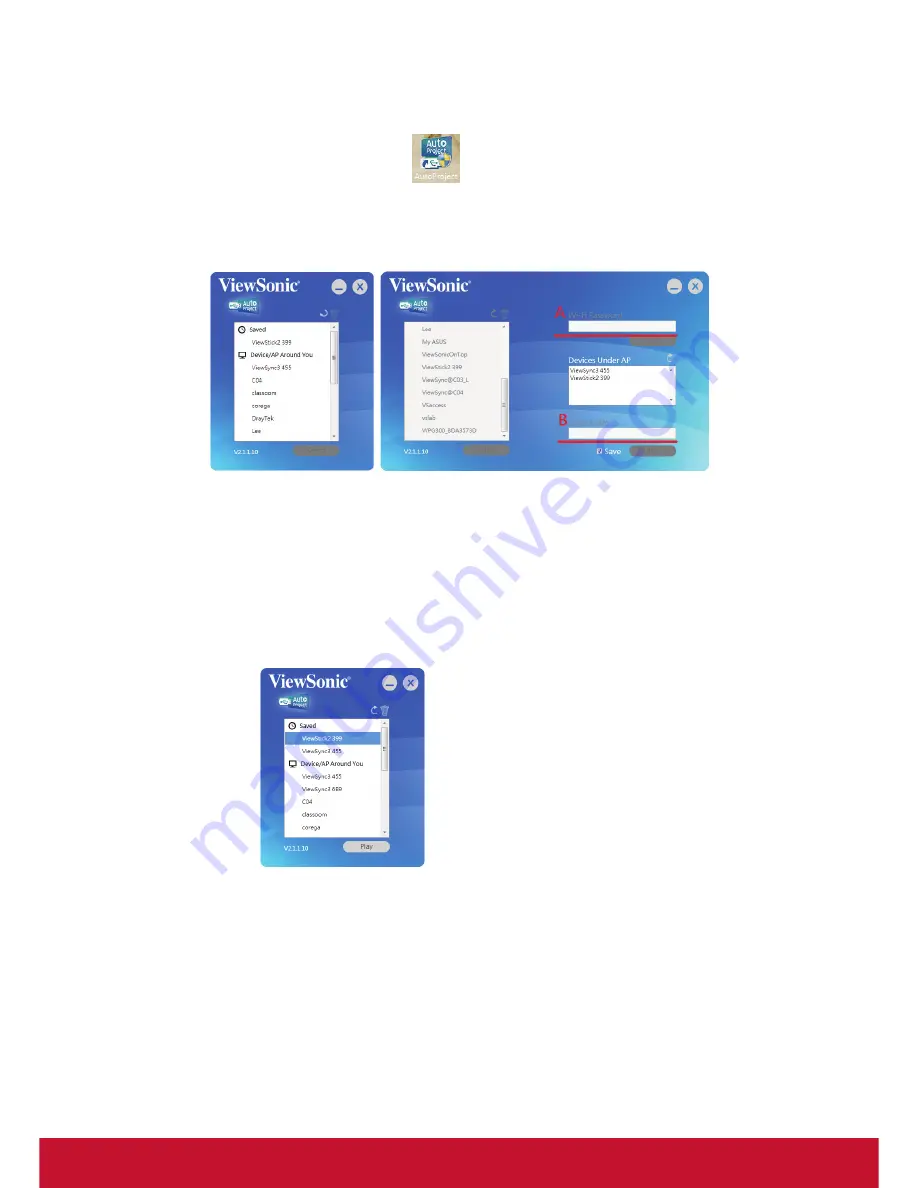
22
3-2 Connect to ViewStick 2
1.
Perform AutoProject on desktop
1.1 Default setting (WiFi Direct link)
1.1.1 Select ViewStick 2
If ViewStick 2 has set WPA security, it is needed to key password on step
A.
If ViewStick 2 set Login code, it is needed to key Login code before Play to
ViewStick 2 on step B
1.1.2 Next time, ViewStick 2 will be listed on Saved column, it will
AutoProject to ViewStick 2 directly
Summary of Contents for viewstick 2
Page 11: ...3 1 4 Hardware Setup Installation 1 Front HDMI Internal Micro USB 2 Back HDMI USB Y Cable ...
Page 23: ...15 Click Setting ICON on virtual remote page and will show below menu on the screen ...
Page 45: ...37 5 Application will auto close up and shown on the top bar ...
Page 46: ...38 6 Play Stop or Exit picture 25 26 ...
Page 49: ...41 4 Key in login code if needed 5 Play Stop Browser Document ...
Page 50: ...42 Photo Folder Selection ...
Page 58: ......
















































